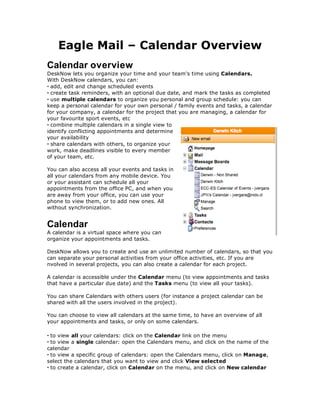Eagle Mail Overview
âĒ
0 likesâĒ215 views
DeskNow calendars allow users to organize their schedules and tasks. Users can create and share multiple calendars for personal, work, and project tasks. Calendars can be accessed from any mobile device without synchronization. Events and tasks from all calendars can be viewed and scheduled from any location.
1 of 2