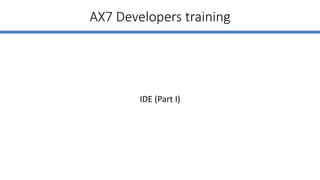Dynamics AX 7 Development - IDE (Part I)
- 1. Dynamics AX 7 Development IDE (Part I) Bohdan Bilous https://www.linkedin.com/in/bbilous
- 2. Agenda ? Source code, Solutions, Projects ? Application Explorer overview ? Element designer, Code editor ? Questions 2
- 3. What changed from AX 2012 ? AX7 is integrated in VS and cannot be installed separately. Its provided with AX7 development box. ? Microsoft Visual Studio replaces MorphX as the development environment ? Visual Studio for AX7 supports all of the AX7 development tasks
- 4. Source code, Solutions, Projects 4
- 5. Source code ? The model store is represented as a set of folders and XML artifacts. ? Model elements represented by XML file containing metadata and source code. ? X++ code uses temporary xpp file for editing and debugging, but stored in model elementĪ»s XML file. 5
- 6. Metadata System Structure 6 Main Folder (Package) Package folder (ApplicationFoundation) Descriptor folder (Descriptor) Model folders (ĪŁ) XppMetadata folder (XppMetadata) ElementType folder XML file for every element XML file for every model XML file for every element Package folder (ApplicationPlatform) Package folder (ApplicationSuite) ĪŁ Model folders (ĪŁ) ElementType folder Code
- 7. Solutions & Projects ? Visual Studio solution can contain multiple AX7 projects. ? Add your solution to Source Control to be able keep element history. ? The project can have folders that help you group the elements. ? One project can contain elements from only one model. ? Use multiple projects in your Visual Studio solution to work with elements from different models. ? Consist of model element XML files. 7
- 8. Project overview To create new, empty project, use following procedure: ? On the FILE menu, point to New and then click Project. ? Select Dynamics Ī«AX7Ī» category. ? Select Dynamics Ī«AX7Ī» Project template. ? Supply Name and Location for new project. 8 Another 2 projects types: 1. Best Practice Rules project ©C template to writing best practice checks. 2. Developer Tools Addin project ©C creating addins for AX7, such ax Context Menu etc.
- 10. Application Explorer (AOT) Use Application Explorer only for viewing elements and code. 10 Classicview Modelview
- 12. Not supported in AX7 12 ? EP elements ? Web* ? Data Sets ? Visual Studio Projects ? Parts ? FormPart ? InfoPart ? PartCue ? PartCueGroup ? ProjectsPrivate(Shared) ? Report Libraries and Reports ? Perspectives ? SecurityProcessCycle ? Jobs
- 13. Filtering the Application Explorer 13 Filter parameters: ? By Type ? By Model ? By Name ? By Modified Date ? By Extension Point
- 14. Element designer, Code editor 14
- 15. Element designers 15 AX7 AX2012 ? AX7 contains designers for each kind of element in the application. ? Use these designers when you create or modify elements.
- 16. Searching element nodes You can enter a string to search for, and the node list will be filtered to include only the nodes that match the search string. 16
- 17. Navigating to related elements Right-click on element node designer -> Go to <element> 17
- 18. Navigating to related elements 18
- 19. Cross References 19 Finds all of the X++ code and other elements that reference the selected element. Generated during build operations.
- 20. Code editor The standard features that a developer expects from the code editor are supported. 20
- 21. Questions 21