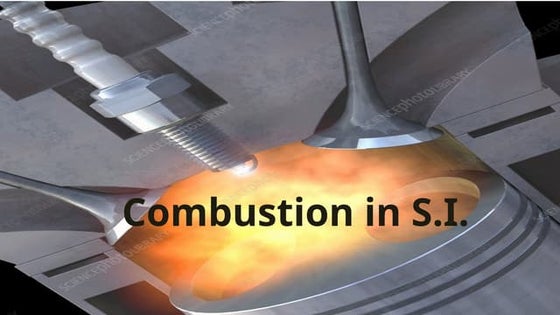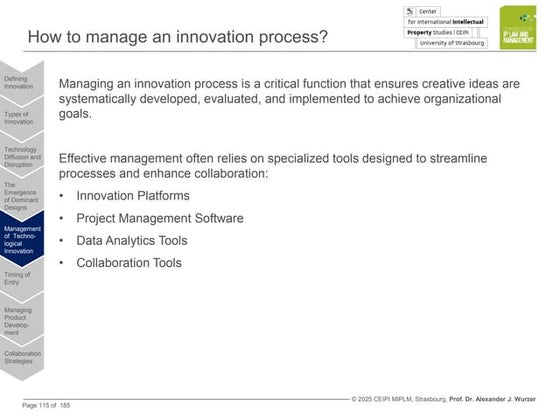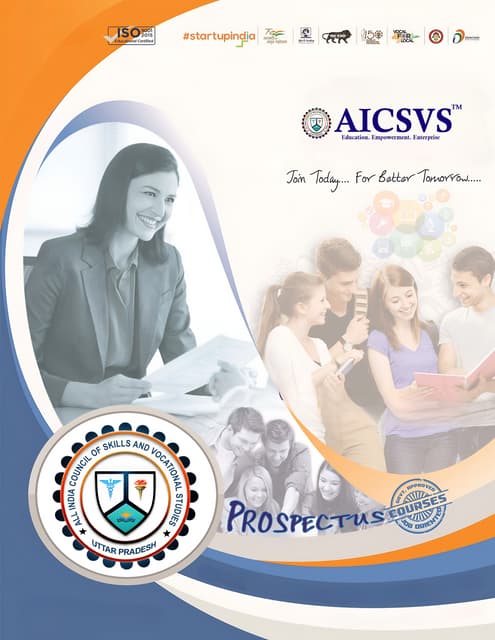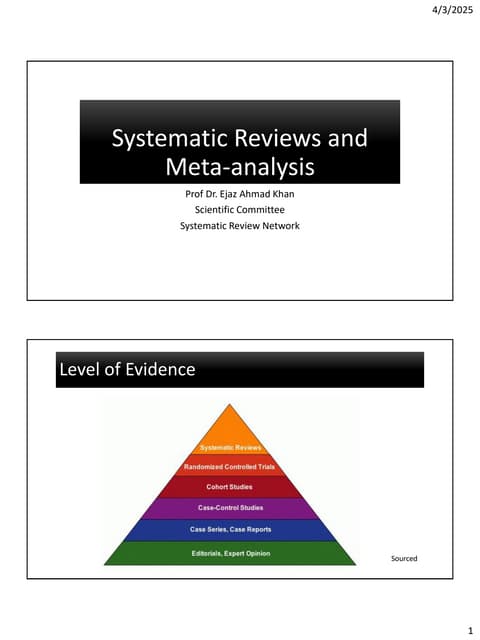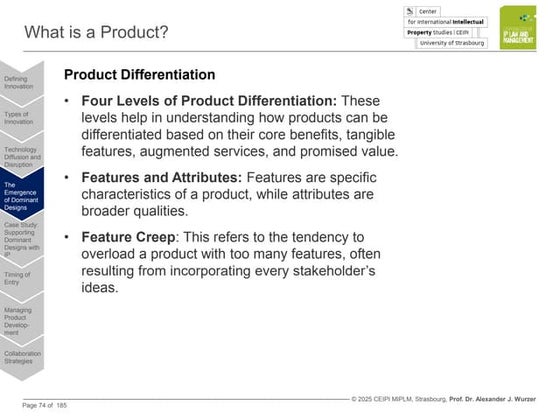_Start_Here_10_Infographic_Templates.ppt
- 1. By learning to use the three key elements of PowerPoint ŌĆō text, picture, and shape ŌĆō you can create high-quality infographics. Throughout this template, youŌĆÖll learn a number of ways to use these three elements to create your graphics. While there are three essential elements, there are four essential tools that you will be using to design your infographics: fill, line, effects, styles. These four elements will help build your color scheme, shape style, and font styles. Fill Effects Line Style The fill of an object or text will determine the primary color of that object or text. For example, the fill of this box is dark purple. The line of an object will determine the color of the outline surrounding an object. The line of this box is dotted yellow. You can use the line of an object to make it stand out among colored backgrounds or give it a border. The shape styles give you the option to choose from a number of pre-designed colors, lines, and effects that can be applied to your graphics. This can be used for objects, lines, and text. The effects will give you the ability to add some design elements to your graphics. You can work with a variety of features that include shadows, bevels, outer glows, and 3D effects. The Essential PowerPoint Tools & Elements How to Create INFOGRAPHICS In PowerPoint Infographics are a powerful tool that companies and marketers can use to capture the attention of their target audiences. In fact, according to AnsonAlex, publishers who use infographics grow an average of 12% more in traffic than those who donŌĆÖt. Infographics allow you to present what would normally be hard-to-digest information, in a way that readers can enjoy and understand. The problem lies in finding the time and resources to do so. ThatŌĆÖs why weŌĆÖve created ten fully customizable templates that will give you the inspiration and foundation you need to build your own infographics right in PowerPoint. But first, letŌĆÖs dive into some tools you can use to customize these templates. About These Templates Saving Your Infographic Once your infographic is ready, youŌĆÖll need to save the PowerPoint slide as an image. Simply go to File ’āĀ Save As and select PNG (Portable Network Graphics). Saving the slide in PNG is an important aspect of your final product. The PNG format is the only file type that will give your infographics the high quality they need for publishing.
- 2. The Hipster Use this text box to write a brief introduction for your infographic. WhatŌĆÖs the topic? WhereŌĆÖd you get the data? 50% HereŌĆÖs another space for a stat! 101 HereŌĆÖs another space for a stat! 42x HereŌĆÖs another space for a stat! $5k HereŌĆÖs another space for a stat! Use this text box to provide a nugget of new information or to describe the data shown above (or below). A Totally Hip Infographic 12x Highlight a stat in this circle! 145 Highlight a stat in this circle! 47 Highlight a stat in this circle! 8x Highlight a stat in this circle! Double-click on the column chart below to edit the style. Right click > ŌĆ£Edit DataŌĆØ to update the values. Use the banners on the right for labeling. Example 1 Example 2 Example 3 Example 4 Use this space to write a short conclusion for your infographic and/or to provide a call-to-action. Your logo here:
- 3. SO MUCH TO SAY WRITE A SECTION HEADER HERE Use this space to write a short conclusion for your infographic and/or to provide a call-to-action. WRITE A SECTION HEADER HERE WRITE A SECTION HEADER HERE Your logo here:
- 4. THE FLOWCHART Should you do this thing? Yes Use this space to write a short conclusion for your infographic and/or to provide a call-to-action. No How about this one? Are you sure? Yes No Yes No THE FLOWCHART YES! DO THAT THING! Meh, maybe not. Do you want to do that thing? Yes No Cool. Glad weŌĆÖre on the same page. You donŌĆÖt want to do anything, huh? Your logo here:
- 5. Facts About TREES Did you know? 94% of people in the US wish they could live in a tree house. Sharing is caring. 86% of trees like to share with their friends. Trees are cool. People are cool. Here are some fake stats about trees and people. Stand tall. The tallest tree in the world is one million feet tall. This stat is definitely not real. DonŌĆÖt get your hopes up. Use this space to write a short conclusion for your infographic and/or to provide a call-to-action, like ŌĆ£Go visit hubspot.com to learn more!ŌĆØ Reduce, reuse, recycle. 24 Billion newspapers are printed every year in the US. This stat might be real. You can help. HereŌĆÖs how: This is my home. 80% of birds need a tree to live in. Your logo here:
- 6. The Timeline HereŌĆÖs an infographic template for showcasing the history or evolution of a particular topic. Simply update the years in the circles below, replace the dummy text, and customize the images to suit your style. 2006 2007 2008 2009 2010 2011 2012 2013 Use this space to write a short conclusion for your infographic and/or to provide a call-to-action. 2014 2015 This is placeholder text. Write something interesting here! Placeholder This is placeholder text. Write something interesting here! Placeholder This is placeholder text. Write something interesting here! Placeholder This is placeholder text. Write something interesting here! Placeholder This is placeholder text. Write something interesting here! Placeholder This is placeholder text. Write something interesting here! Placeholder This is placeholder text. Write something interesting here! Placeholder This is placeholder text. Write something interesting here! Placeholder $ This is placeholder text. Write something interesting here! Placeholder This is placeholder text. Write something interesting here! Placeholder Your logo here:
- 7. THE DATA GEEK HereŌĆÖs the perfect infographic template for highlighting data! Double-click on the charts and graphs below to edit the style. Right click and choose ŌĆ£Edit DataŌĆØ to update the values. This pie chart is great for displaying percentages / parts of a whole. Use the line graph below to compare values over time. Like pie charts, these doughnut charts are great for showing parts of a whole. Use the bar chart below to compare values. Use this space to write a short conclusion for your infographic and/or to provide a call-to-action. Use this text box to give some more context about the data youŌĆÖre displaying. How is it helping to drive home your main point(s)? Is there anything confusing that needs to be explained in more detail? Use this text box to give some more context about the data youŌĆÖre displaying. How is it helping to drive home your main point(s)? Is there anything confusing that needs to be explained in more detail? Your logo here:
- 8. COMPARING TWO SIDES OF THE SAME COIN When creating an infographic for comparing data, one of the easiest design tips is to simply split your infographic in half. Use two distinct colors and give each set of data its own side on the page. You can do this by choosing one color for each side, and then use the basic shapes to create two parts to your infographic. As you can see, weŌĆÖre using blue and red with white as the general font color. 2 DIFFERENT FONTS 1 1 FOR HEADERS FOR TEXT 50 50 GROUP YOUR SHAPES When creating custom graphics from an assortment of shapes, it can help to ŌĆ£groupŌĆØ those shapes when you need to resize or move them around your infographic. You can do this by right clicking the object above, navigate to ŌĆ£Grouping,ŌĆØ and click ŌĆ£UngroupŌĆØ to break this object into its individual shapes. To regroup it, just highlight all the pieces, right click, and choose ŌĆ£GroupŌĆØ from the menu. Hold the Shift key to select more than one element at a time. SHAPES THAT LOOK LIKE GRAPHS BAR GRAPHICS CAN BE EASILY MADE Learn to use a variety of shapes to create interesting graphs, charts, and other visualizations to show off your data points. 31 Each of these icons was created from individual shapes and lines offered by PowerPoint. Using a combination of basic shapes, rectangles, and lines, we were able to create some commonly used icons for infographics. You should start by choosing a base color. We used white as the base color of our icons and blue or red to create the details. DonŌĆÖt forget to hold the Shift key when selecting multiple pieces of one icon. Once youŌĆÖve selected each element of the icon, you should ŌĆ£groupŌĆØ it so that you can more easily move and scale the object. The icons seen here are not limited to any particular color scheme, size, or shape. Experiment with your own company colors and style to find what works for you. Try sticking to a few main colors for your infographics. This will give your designs a professional feel that looks vibrant but not too busy. The goal of this infographic is to illustrate two distinctly different sides and compare them visually for the viewers. Breaking your data into two sides will do the job well. Use this space to write a short conclusion for your infographic and/or to provide a call-to-action. Your logo here:
- 9. The Image-Heavy INFOGRAPHIC Use this space to write a short conclusion for your infographic and/or to provide a call-to-action, like ŌĆ£To download these stock photos for free, click this link: http://offers.hubspot.com/free-holiday-stock-photosŌĆØ VS CLOSE-UP OR FAR AWAY? The left image performed X% better than the right image. VS LAPTOP OR MOBILE PHONE? The right image performed X% better than the left image. VS ONE OR TWO? The right image performed X% better than the left image. VS SHARK OR ROCKET? The left image performed X% better than the right image. Your logo here:
- 10. Use this space to write a short conclusion for your infographic and/or to provide a call-to-action. CONVEYING STATISTICS There are times when we have a staggering amount of information that we canŌĆÖt present with an image-heavy infographic. These times call for styles of design that focus more on the fonts and how they can give your infographic a professional look without the clutter of too many images. INFORMATION 70 SQUIRRELS PREFE R PEANUT BUTTER OVER JELLY TIME 68 YEARS UNTIL PUPPIE S TAKE OVER THE WORL D PEOPLE 9 OUT OF 10 MARKETER S WILL SHARE THIS STATEMENTS INBOUND MARKETERS ARE RESPONSIBLE FOR FINDING LIFE ON MARS USE YOUR COLORS ALTERNATE THE COLOR OF YOUR TEXT TO EMPHASIZE CERTAIN DATA MIX AND MATCH SHAPES OVE R 100 SHAPES CAN BE USED TO CREATE GRAPHICS TIMELINES 2012 2013 2014 2015 VIDEOS OF CATS GRAPHS 10 9 8 7 6 5 4 3 2 1 2012 2013 2014 2015 ATTENTION SPAN OF PEOPLE RANDOM THOUGHTS YOU CANŌĆÖT CATCH APPLES BY THROWING ORANGES 400 BILLION STARS IN THE MILKY WAY YouŌĆÖll notice that this infographic was created entirely from basic shapes and alternating font sizes. By focusing your design on two simple aspects, you can accomplish an intricate outcome. For an infographic of this style, I would suggest using no more than three colors and stick to one font to make things simpler. DONŌĆÖT LEAVE TOO MUCH WHITE SPACE An important thing to remember when designing an infographic is to keep your use of white space to a minimum. Although white space can be useful, too much will spread your data too far apart and break the flow of your infographic. When youŌĆÖve finished designing your graphic, take a few minutes to adjust and move your elements around to find that perfect level of spacing. Your logo here:
Editor's Notes
- #2: You can upload your infographics right into your CMS for your readers to see. Need a new Content Management System? Get Started With a Free Demo of HubSpotŌĆÖs Marketing Software! >> https://www.hubspot.com/products/get-started?utm_source=offers&utm_campaign=ql-update_infographic-templates
- #3: You can upload your infographics right into your CMS for your readers to see. Need a new Content Management System? Get Started With a Free Demo of HubSpotŌĆÖs Marketing Software! >> https://www.hubspot.com/products/get-started?utm_source=offers&utm_campaign=ql-update_infographic-templates
- #4: You can upload your infographics right into your CMS for your readers to see. Need a new Content Management System? Get Started With a Free Demo of HubSpotŌĆÖs Marketing Software! >> https://www.hubspot.com/products/get-started?utm_source=offers&utm_campaign=ql-update_infographic-templates
- #5: You can upload your infographics right into your CMS for your readers to see. Need a new Content Management System? Get Started With a Free Demo of HubSpotŌĆÖs Marketing Software! >> https://www.hubspot.com/products/get-started?utm_source=offers&utm_campaign=ql-update_infographic-templates
- #6: You can upload your infographics right into your CMS for your readers to see. Need a new Content Management System? Get Started With a Free Demo of HubSpotŌĆÖs Marketing Software! >> https://www.hubspot.com/products/get-started?utm_source=offers&utm_campaign=ql-update_infographic-templates
- #7: You can upload your infographics right into your CMS for your readers to see. Need a new Content Management System? Get Started With a Free Demo of HubSpotŌĆÖs Marketing Software! >> https://www.hubspot.com/products/get-started?utm_source=offers&utm_campaign=ql-update_infographic-templates
- #8: You can upload your infographics right into your CMS for your readers to see. Need a new Content Management System? Get Started With a Free Demo of HubSpotŌĆÖs Marketing Software! >> https://www.hubspot.com/products/get-started?utm_source=offers&utm_campaign=ql-update_infographic-templates
- #9: You can upload your infographics right into your CMS for your readers to see. Need a new Content Management System? Get Started With a Free Demo of HubSpotŌĆÖs Marketing Software! >> https://www.hubspot.com/products/get-started?utm_source=offers&utm_campaign=ql-update_infographic-templates
- #10: You can upload your infographics right into your CMS for your readers to see. Need a new Content Management System? Get Started With a Free Demo of HubSpotŌĆÖs Marketing Software! >> https://www.hubspot.com/products/get-started?utm_source=offers&utm_campaign=ql-update_infographic-templates
- #11: You can upload your infographics right into your CMS for your readers to see. Need a new Content Management System? Get Started With a Free Demo of HubSpotŌĆÖs Marketing Software! >> https://www.hubspot.com/products/get-started?utm_source=offers&utm_campaign=ql-update_infographic-templates