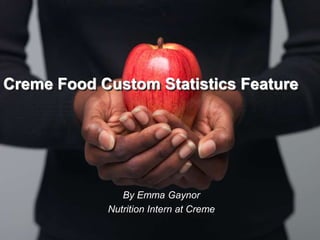Creme food custom statistics feature
- 1. Creme Food Custom Statistics Feature By Emma GaynorNutrition Intern at Creme
- 2. There is an abundance of new Creme Food® features developed every month here in Creme, each one making our use of the software more relevant, more exciting and more productive. Over the following weeks I will be presenting and demonstrating a selection of these new features; what they can do, how they are used and how they can benefit Creme Food® users. Not only has each of the new features come from client requests and suggestions, but they have been tailored to specifically meet the requirements of each user. In this blog post I will introduce the Custom Statistics feature by using a particular assessment scenario.
- 3. Imagine that you want to investigate the intake of protein from fish in the diet of the US Adult. You run a Nutrient Assessment in Creme Food® using the Assessment Wizard, with the National Health and Nutrition Examination Surveys (NHANES) data. After running the assessment, you obtain the results for protein intake within the total population and for the population subset that consumed fish. Following this, you decide to take your assessment to another level, to investigate the difference in this protein intake between men and women. You no longer need to set up an entirely new assessment in Creme Food® to do this.
- 4. The Custom Statistics feature in Creme Food® allows you to extract more detailed assessment results and statistics after the assessment itself has been run. This allows for much faster, easier manipulation of your data in order to get the results that you need, in the format that you need them.The Custom Statistics function is located in the Output dropdown menu under the Assessment Results.
- 5. Once you click on this, the Custom Statistics optionsfor your assessment appear.
- 7. In the Statistics section, you can choose from various options such as Percentiles, Confidence Intervals, and Distribution Types that you may have omitted at the Assessment Wizard stage. If you do not require any additional statistical values, click Next in order to move onto the following set of options. The Consumption Patterns section in Custom Statistics allows you to add certain consumption limitations to your analysis. For example, you could decide to only examine subjects who had a mean consumption of over 200 grams of fish per day, as shown below.
- 9. The Demographics section of Custom Statistics allows you to filter the Subjects used in the assessment by various demographics such as Gender, Age and Bodyweight, and also to filter the data by Day Count or by Wave (time of year). This allows you to include some advanced subjects filters that you may have omitted from the Dataset stage of the Assessment Wizard. In this example, the data is filtered by Gender.
- 11. Once you are happy that all of the required Statistics and data choices have been made, click Submit to begin the Custom Statistics analysis. Once the Custom Statistics are complete, you can then view the breakdown of the values for fish consumption amongst the total population, by gender.
- 12. We hope that you find this feature helpful and easy to use!