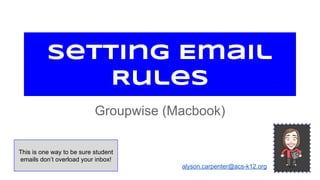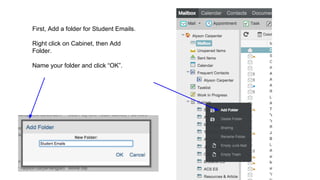Setting up Email Rules in Groupwise- Mac
- 1. Setting Email Rules Groupwise (Macbook) alyson.carpenter@acs-k12.org This is one way to be sure student emails don’t overload your inbox!
- 2. First, Add a folder for Student Emails. Right click on Cabinet, then Add Folder. Name your folder and click “OK”.
- 3. In your mailbox, click the “gear” on the far right side. Click on options.
- 4. Click the “Rules” tab at the top of the page. On the drop down menu, select “Move to Folder”
- 5. Name the Rule… Example “student rule”
- 6. Choose the Conditions as shown at right. From---Contains---@eagles.acs-k12.org Select the new folder you created for these emails to go to. Be sure to “SAVE” your rule. *When you have new emails from students, you will now see a number beside the new folder in your inbox.