How to Install and Configure Drupal CMS
Download as pptx, pdf0 likes244 views
Drupal is a free and open-source content management system (CMS) that allows users to build and manage dynamic websites without needing knowledge of PHP. It can be downloaded and installed on a web server that supports PHP, MySQL, and cron jobs. The document outlines how to install Drupal, including extracting and uploading files, creating a MySQL database, and configuring settings.php. Additional configuration steps after installation include setting up modules, themes, and other site options.
1 of 12
Download to read offline
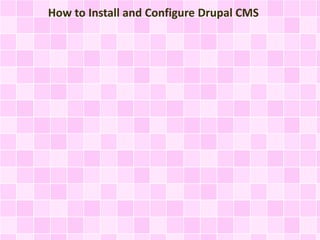
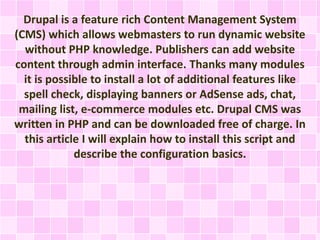
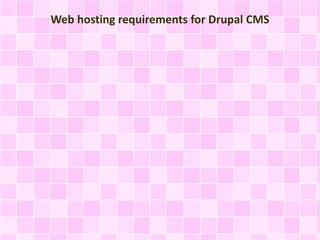
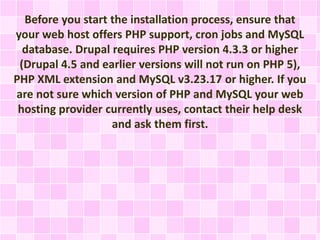
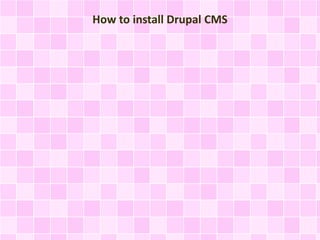
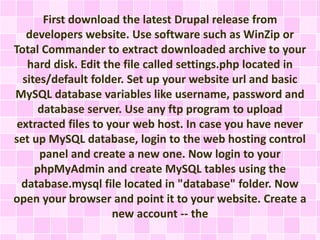
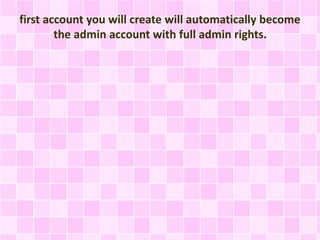
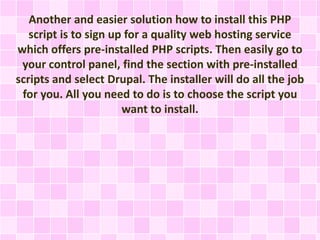
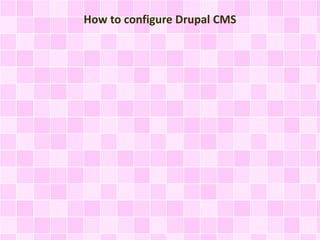
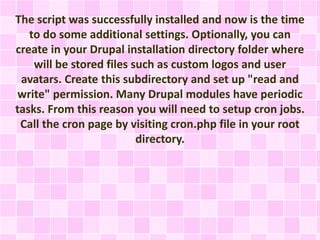
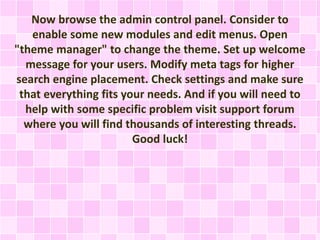
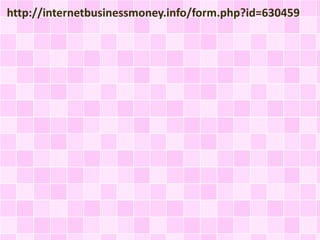
Ad
Recommended
An Analysis Of Practical wordpress Programs
An Analysis Of Practical wordpress Programstoweringspeed960
╠²
This document explains the concept of a Content Management System (CMS), focusing on WordPress as a practical example. It outlines the steps for setting up a subdomain and adding new posts, including tagging and metadata considerations. Additionally, it highlights the cost-effectiveness of using WordPress compared to other CMS options or static website development.Cms drupal installation & configuration anil mishra
Cms drupal installation & configuration anil mishraAnil Mishra
╠²
Drupal can be installed on Windows or Linux servers. It requires a web server like Apache or IIS, a database like MySQL or PostgreSQL, and PHP. Easy options for installing all requirements bundled together include XAMPP or Apache2Triad. The workflow involves downloading Drupal, extracting it to the web server folder, configuring the settings.php file, creating a database and user, and then running the installation which sets up the site name, admin account, and enables configuration. Customization can then be done by enabling modules, changing themes, and adding content. Examples of Drupal sites developed include repositories on child health and the India environment portal.WordPress for Beginner
WordPress for BeginnerRoshan Banstola
╠²
This document provides an overview and instructions for a WordPress workshop. It discusses what WordPress is, how to install it locally, prerequisites for the workshop, and steps for configuring and setting up a WordPress site. Key points include:
- WordPress is a free and open-source content management system that allows users to build blogs and websites.
- The workshop will cover installing WordPress locally, using themes, plugins, and developing a site. Prerequisites include a computer, internet, web server software, PHP, MySQL, and a code editor.
- The basic steps for configuring WordPress include installing a local server, downloading WordPress files, creating a database, running the installation,PHP tutorials , php tutorials for beginners , tutorials for php
PHP tutorials , php tutorials for beginners , tutorials for phpaimaq9a
╠²
The document provides an overview of PHP, a popular server-side scripting language used for web development, including its features, installation setup using XAMPP, and database connectivity with MySQL. It discusses how to perform basic database operations such as insert, update, and select queries. Additionally, it introduces a sample application for a voting system and promotes the website freeeasytutorials.com as a resource for programming tutorials.Mambo (2006) Presentation on CMS
Mambo (2006) Presentation on CMSJohn Patten
╠²
The document discusses the open source content management system (CMS) Mambo. It provides an overview of Mambo and details why the author's organization chose to use Mambo. The document also covers how to install Mambo on Apple hardware and configure it, including modifying templates and adding components.Wordpress customer support
Wordpress customer support wordpress technical support
╠²
The document provides an introduction to WordPress, detailing its purpose as an open-source content management system and blogging tool. It includes workshop goals, installation prerequisites, setup steps, and an overview of themes and plugins. Additionally, it highlights the history and growth of WordPress since its inception in 2003.Installing joomla on localhost
Installing joomla on localhostArnel Robles
╠²
The document provides instructions for installing Joomla, an open source content management system, on a Windows system using WAMP. It outlines downloading and extracting Joomla files into the WAMP www directory, deleting the zip file, and accessing the installation page by visiting localhost/joomla to begin the installation process which includes creating a database.WordPress: a stepping stone to Web Development
WordPress: a stepping stone to Web Developmentremixwolf
╠²
This document discusses using XAMPP, an easy to install Apache distribution containing MySQL, PHP and Perl, to set up a WordPress blog. It provides instructions on downloading and installing XAMPP, setting up the wp-config.php file, and completing the WordPress installation process. It also mentions some popular frameworks, programming languages, and tools used for web development.WordPress Security & Backup
WordPress Security & Backup Randy Barnes
╠²
The presentation discusses essential backup and security measures for WordPress, emphasizing the importance of proactive measures to prevent hacks. Key strategies include updating software regularly, using strong passwords, changing the default admin username, limiting login attempts, and altering security keys and table prefixes. It concludes with a checklist for maintaining a secure WordPress blog while encouraging users to enjoy the blogging experience.Php hypertext Preprocessor
Php hypertext PreprocessorMrsRLakshmiIT
╠²
PHP is a server-side scripting language that is useful for web development. It has gained popularity due to being open source and integrating well with databases like MySQL. The document discusses PHP's history and advantages, provides examples of using PHP code, and describes how to set up a PHP development environment by installing tools like XAMPP on Windows. Wordpress Website Development Services Hyderabad | Wordpress Website Develop...
Wordpress Website Development Services Hyderabad | Wordpress Website Develop...webdesigning
╠²
The document outlines the requirements and setup process for WordPress, including necessary software like WAMP or XAMPP servers and PHP/MySQL versions. It describes WordPress as an open-source content management system created in 2003, which allows users to build dynamic websites and blogs. Additionally, it provides steps for configuring and creating a site, as well as information about WordPress themes and plugins.Setting Up Wordpress Offline
Setting Up Wordpress OfflineAmol Dhir
╠²
This document provides a 15 step guide to setting up WordPress offline for development purposes. It involves downloading and installing XAMPP, which bundles PHP, Apache, and MySQL. Next, a MySQL database is created using phpMyAdmin to store WordPress data. WordPress is then downloaded and unzipped into XAMPP's htdocs folder. The wp-config-sample.php file is modified with the database name, username, and password. Finally, the WordPress installation is accessed at the local host URL.Install Word Press with xampp
Install Word Press with xamppMehdi Sharifirad
╠²
This document provides instructions for installing WordPress using Xampp on Windows.
1) Install Xampp to get Apache, MySQL, PHP and PhpMyAdmin. Create a database called "wordpress" and user "wordpress" in PhpMyAdmin.
2) Extract the WordPress files to Xampp's htdocs folder. Rename the wp-config sample file and enter the database details.
3) Run the WordPress install script from the browser to complete the installation. The blog is now ready to use.Wordpress
WordpressSutharsan nagarajan
╠²
WordPress is an open source content management system and blog publishing platform powered by PHP and MySQL. It has many features including plugins, themes, and widgets that can be used to customize the site without editing code. Used by over 2% of the largest websites, WordPress is the most popular blogging system currently in use. It has requirements of PHP version 4.3 or greater and MySQL version 4.1.2 or greater to run.NamesCon 2015 Wordpress Beginner Session
NamesCon 2015 Wordpress Beginner SessionBruce Marler
╠²
The document provides a comprehensive guide to using WordPress for building business websites, including installation, theme selection, and plugin usage. It emphasizes WordPress's capabilities, customization options, and the importance of search engine optimization. Key recommendations and steps for setting up and managing a WordPress site are also outlined.Word press maintenance mode after upgrade
Word press maintenance mode after upgradeJitesh Dhamniya
╠²
This document explains how to resolve issues stemming from WordPress's maintenance mode, which can occur during theme or plugin updates. It details potential causes, such as accidental browser tab closures or compatibility issues, and provides methods for resolution, including deleting the '.maintenance' file via FTP or cPanel. The document emphasizes the importance of checking plugin and theme compatibility with the WordPress version before updates.Basic Wordpress Session
Basic Wordpress SessionVipul Garg
╠²
The document provides an overview of WordPress, detailing its history, functionality as an open-source content management system, and guidance for users on setting up and developing a site. It emphasizes the importance of selecting a reliable host, suggests hosting providers, and introduces key concepts like themes and plugins. The presentation aims to equip attendees with the knowledge to start their own online business using WordPress.Basic Wordpress PPT
Basic Wordpress PPT mayur akabari
╠²
The document provides an introduction to WordPress, including its history and how to set it up. It discusses the workshop goals of giving an overview of WordPress, how to install it, develop sites with it, use themes, and plugins. It then provides details on the prerequisites for using WordPress, an overview of what it is and its history starting in 2003. It outlines the basic 8 steps for setting up WordPress which includes installing a local server, creating a database, copying WordPress files, configuring it, running the installation, logging into the admin panel, and visiting the front site. It also provides brief descriptions of what themes and plugins are in WordPress.WordPress and MAMP
WordPress and MAMPJim Raffel
╠²
The document outlines the process of setting up a local WordPress development environment using MAMP, detailing installation steps, database configuration, and content transfer from a live site. It includes instructions for creating a blank MySQL database, copying and editing a live database, and managing the wp-content folder. Resources and additional references are provided for further assistance.Wordpress
Wordpresssamirlakhanistb
╠²
Wordpress is an open source content management system that allows users to build dynamic websites and blogs. It has features like multi-lingual support, SEO, user management and media management. Popular themes include Divi, Ultra and Avada. Popular plugins include WooCommerce, Contact Form 7, SEO plugins and security plugins. Posts are individual pieces of content with dates, categories and tags while pages are static blocks without those attributes. Wordpress uses hooks, queries, widgets and shortcodes to extend functionality. Optimization techniques include updating software, using caching plugins, image optimization and .htaccess modifications.Installation xampp and WordPress on localhost
Installation xampp and WordPress on localhostLuzan Baral
╠²
The document provides a step-by-step guide to install WordPress using XAMPP on a Windows system. It outlines the necessary tools, including XAMPP, WordPress, and a web browser, and details the installation process through steps like creating a database in phpMyAdmin, configuring WordPress files, and accessing the WordPress installation through a local server. The final result allows users to set up and log into their blog dashboard successfully.Introduction to word press
Introduction to word pressLucky Ali
╠²
WordPress is a free and open-source content management system and blogging tool. It was launched in 2003 and has since become the most popular blogging system in the world. WordPress can be installed locally on a server or hosted for free on WordPress.com. To install locally, download WordPress, extract to a folder on your server, create a database and user, and run the installation which will generate configuration files. To host for free on WordPress.com, simply sign up and follow the instructions to establish your site online without downloads or installations.How WordPress Works
How WordPress WorksAngela Bowman
╠²
WordPress is a content management system that allows users to create and manage websites. It uses a database to store website content and files that are queried to display pages. When installed, WordPress creates a database, copies files to the server, and modifies configuration files to connect to the database. Themes determine the look of the site, while plugins add functionality. Content, themes, and plugins are stored in the wp-content folder.Install WordPress Blogging Software with EasyPHP
Install WordPress Blogging Software with EasyPHPRupesh Kumar
╠²
This document provides a step-by-step guide on how to install WordPress blogging software using EasyPHP. It outlines prerequisites, installation instructions for EasyPHP, creating a database, and setting up WordPress. Detailed instructions include downloading software, configuring settings, and accessing the blog once installation is complete.Build your own PHP extension
Build your own PHP extensionV├Ą Duy Tuß║źn
╠²
This document discusses how to build a PHP extension in C, including preparing the development environment, generating extension skeleton files, implementing extension functions, compiling and testing the extension. It provides an example of creating a "hello world" extension and covers more advanced topics like adding parameters, returning values, memory allocation, and avoiding memory leaks when building PHP extensions in C. The document recommends resources for further information on PHP extension development.Oslo WordPress Meetup - June 15, 2011
Oslo WordPress Meetup - June 15, 2011WPOslo
╠²
The document announces WordCamp Norway and provides information about WordPress 3.2 including performance improvements, a distraction-free writing mode, an admin UI refresh, a new default theme, and more. It also summarizes new features of bbPress 2.0 like seamless integration with WordPress and unlimited installations on Multisite. The document directs attendees to WordPress resources and information for following discussions about the event.Caching strategy and apc
Caching strategy and apcV├Ą Duy Tuß║źn
╠²
This document discusses caching strategies and the Alternative PHP Cache (APC).
It introduces different caching strategies such as where to cache, what to cache, and how long to cache. It also discusses APC which is a free PHP extension that acts as an opcode cache and supports user data caching.
The document provides instructions on installing and configuring APC, and tips for using it effectively such as caching strings over arrays and using long time to live settings to avoid fragmentation. Case studies are presented showing how caching can optimize feed systems.How to install a local instance of WordPress
How to install a local instance of WordPresssomisguided
╠²
This document outlines the 5 steps to install WordPress locally using MAMP or XAMPP:
1. Download MAMP/XAMPP and WordPress
2. Create a database and user through phpMyAdmin
3. Configure the wp-config.php file with the database details
4. Upload the WordPress files via the MAMP import feature
5. Run the WordPress installation script by visiting the site URLHow to Install and Configure Drupal CMS
How to Install and Configure Drupal CMSffats1
╠²
Drupal is a free and open-source content management system (CMS) that allows users to build and manage dynamic websites without needing knowledge of PHP. It requires PHP, MySQL, and cron jobs to function properly. To install Drupal, download and extract the files, set up the configuration file and database, and upload the files to a web server. Additional configuration includes setting permissions, enabling modules, customizing themes and menus, and modifying settings.Drupaljdnndkdkckmfkfkkffmfkkfkfk_Part1.pptx
Drupaljdnndkdkckmfkfkkffmfkkfkfk_Part1.pptxDSAISUBRAHMANYAAASHR
╠²
The document provides a step-by-step guide for installing the Drupal content management system (CMS) on a localhost using XAMPP on Windows. It covers the installation of XAMPP, downloading and setting up Drupal, configuring the database, resolving common errors, and finalizing the Drupal installation. Additionally, it outlines the features, advantages, and disadvantages of using Drupal, along with its architectural overview and menu creation process.More Related Content
What's hot (20)
WordPress Security & Backup
WordPress Security & Backup Randy Barnes
╠²
The presentation discusses essential backup and security measures for WordPress, emphasizing the importance of proactive measures to prevent hacks. Key strategies include updating software regularly, using strong passwords, changing the default admin username, limiting login attempts, and altering security keys and table prefixes. It concludes with a checklist for maintaining a secure WordPress blog while encouraging users to enjoy the blogging experience.Php hypertext Preprocessor
Php hypertext PreprocessorMrsRLakshmiIT
╠²
PHP is a server-side scripting language that is useful for web development. It has gained popularity due to being open source and integrating well with databases like MySQL. The document discusses PHP's history and advantages, provides examples of using PHP code, and describes how to set up a PHP development environment by installing tools like XAMPP on Windows. Wordpress Website Development Services Hyderabad | Wordpress Website Develop...
Wordpress Website Development Services Hyderabad | Wordpress Website Develop...webdesigning
╠²
The document outlines the requirements and setup process for WordPress, including necessary software like WAMP or XAMPP servers and PHP/MySQL versions. It describes WordPress as an open-source content management system created in 2003, which allows users to build dynamic websites and blogs. Additionally, it provides steps for configuring and creating a site, as well as information about WordPress themes and plugins.Setting Up Wordpress Offline
Setting Up Wordpress OfflineAmol Dhir
╠²
This document provides a 15 step guide to setting up WordPress offline for development purposes. It involves downloading and installing XAMPP, which bundles PHP, Apache, and MySQL. Next, a MySQL database is created using phpMyAdmin to store WordPress data. WordPress is then downloaded and unzipped into XAMPP's htdocs folder. The wp-config-sample.php file is modified with the database name, username, and password. Finally, the WordPress installation is accessed at the local host URL.Install Word Press with xampp
Install Word Press with xamppMehdi Sharifirad
╠²
This document provides instructions for installing WordPress using Xampp on Windows.
1) Install Xampp to get Apache, MySQL, PHP and PhpMyAdmin. Create a database called "wordpress" and user "wordpress" in PhpMyAdmin.
2) Extract the WordPress files to Xampp's htdocs folder. Rename the wp-config sample file and enter the database details.
3) Run the WordPress install script from the browser to complete the installation. The blog is now ready to use.Wordpress
WordpressSutharsan nagarajan
╠²
WordPress is an open source content management system and blog publishing platform powered by PHP and MySQL. It has many features including plugins, themes, and widgets that can be used to customize the site without editing code. Used by over 2% of the largest websites, WordPress is the most popular blogging system currently in use. It has requirements of PHP version 4.3 or greater and MySQL version 4.1.2 or greater to run.NamesCon 2015 Wordpress Beginner Session
NamesCon 2015 Wordpress Beginner SessionBruce Marler
╠²
The document provides a comprehensive guide to using WordPress for building business websites, including installation, theme selection, and plugin usage. It emphasizes WordPress's capabilities, customization options, and the importance of search engine optimization. Key recommendations and steps for setting up and managing a WordPress site are also outlined.Word press maintenance mode after upgrade
Word press maintenance mode after upgradeJitesh Dhamniya
╠²
This document explains how to resolve issues stemming from WordPress's maintenance mode, which can occur during theme or plugin updates. It details potential causes, such as accidental browser tab closures or compatibility issues, and provides methods for resolution, including deleting the '.maintenance' file via FTP or cPanel. The document emphasizes the importance of checking plugin and theme compatibility with the WordPress version before updates.Basic Wordpress Session
Basic Wordpress SessionVipul Garg
╠²
The document provides an overview of WordPress, detailing its history, functionality as an open-source content management system, and guidance for users on setting up and developing a site. It emphasizes the importance of selecting a reliable host, suggests hosting providers, and introduces key concepts like themes and plugins. The presentation aims to equip attendees with the knowledge to start their own online business using WordPress.Basic Wordpress PPT
Basic Wordpress PPT mayur akabari
╠²
The document provides an introduction to WordPress, including its history and how to set it up. It discusses the workshop goals of giving an overview of WordPress, how to install it, develop sites with it, use themes, and plugins. It then provides details on the prerequisites for using WordPress, an overview of what it is and its history starting in 2003. It outlines the basic 8 steps for setting up WordPress which includes installing a local server, creating a database, copying WordPress files, configuring it, running the installation, logging into the admin panel, and visiting the front site. It also provides brief descriptions of what themes and plugins are in WordPress.WordPress and MAMP
WordPress and MAMPJim Raffel
╠²
The document outlines the process of setting up a local WordPress development environment using MAMP, detailing installation steps, database configuration, and content transfer from a live site. It includes instructions for creating a blank MySQL database, copying and editing a live database, and managing the wp-content folder. Resources and additional references are provided for further assistance.Wordpress
Wordpresssamirlakhanistb
╠²
Wordpress is an open source content management system that allows users to build dynamic websites and blogs. It has features like multi-lingual support, SEO, user management and media management. Popular themes include Divi, Ultra and Avada. Popular plugins include WooCommerce, Contact Form 7, SEO plugins and security plugins. Posts are individual pieces of content with dates, categories and tags while pages are static blocks without those attributes. Wordpress uses hooks, queries, widgets and shortcodes to extend functionality. Optimization techniques include updating software, using caching plugins, image optimization and .htaccess modifications.Installation xampp and WordPress on localhost
Installation xampp and WordPress on localhostLuzan Baral
╠²
The document provides a step-by-step guide to install WordPress using XAMPP on a Windows system. It outlines the necessary tools, including XAMPP, WordPress, and a web browser, and details the installation process through steps like creating a database in phpMyAdmin, configuring WordPress files, and accessing the WordPress installation through a local server. The final result allows users to set up and log into their blog dashboard successfully.Introduction to word press
Introduction to word pressLucky Ali
╠²
WordPress is a free and open-source content management system and blogging tool. It was launched in 2003 and has since become the most popular blogging system in the world. WordPress can be installed locally on a server or hosted for free on WordPress.com. To install locally, download WordPress, extract to a folder on your server, create a database and user, and run the installation which will generate configuration files. To host for free on WordPress.com, simply sign up and follow the instructions to establish your site online without downloads or installations.How WordPress Works
How WordPress WorksAngela Bowman
╠²
WordPress is a content management system that allows users to create and manage websites. It uses a database to store website content and files that are queried to display pages. When installed, WordPress creates a database, copies files to the server, and modifies configuration files to connect to the database. Themes determine the look of the site, while plugins add functionality. Content, themes, and plugins are stored in the wp-content folder.Install WordPress Blogging Software with EasyPHP
Install WordPress Blogging Software with EasyPHPRupesh Kumar
╠²
This document provides a step-by-step guide on how to install WordPress blogging software using EasyPHP. It outlines prerequisites, installation instructions for EasyPHP, creating a database, and setting up WordPress. Detailed instructions include downloading software, configuring settings, and accessing the blog once installation is complete.Build your own PHP extension
Build your own PHP extensionV├Ą Duy Tuß║źn
╠²
This document discusses how to build a PHP extension in C, including preparing the development environment, generating extension skeleton files, implementing extension functions, compiling and testing the extension. It provides an example of creating a "hello world" extension and covers more advanced topics like adding parameters, returning values, memory allocation, and avoiding memory leaks when building PHP extensions in C. The document recommends resources for further information on PHP extension development.Oslo WordPress Meetup - June 15, 2011
Oslo WordPress Meetup - June 15, 2011WPOslo
╠²
The document announces WordCamp Norway and provides information about WordPress 3.2 including performance improvements, a distraction-free writing mode, an admin UI refresh, a new default theme, and more. It also summarizes new features of bbPress 2.0 like seamless integration with WordPress and unlimited installations on Multisite. The document directs attendees to WordPress resources and information for following discussions about the event.Caching strategy and apc
Caching strategy and apcV├Ą Duy Tuß║źn
╠²
This document discusses caching strategies and the Alternative PHP Cache (APC).
It introduces different caching strategies such as where to cache, what to cache, and how long to cache. It also discusses APC which is a free PHP extension that acts as an opcode cache and supports user data caching.
The document provides instructions on installing and configuring APC, and tips for using it effectively such as caching strings over arrays and using long time to live settings to avoid fragmentation. Case studies are presented showing how caching can optimize feed systems.How to install a local instance of WordPress
How to install a local instance of WordPresssomisguided
╠²
This document outlines the 5 steps to install WordPress locally using MAMP or XAMPP:
1. Download MAMP/XAMPP and WordPress
2. Create a database and user through phpMyAdmin
3. Configure the wp-config.php file with the database details
4. Upload the WordPress files via the MAMP import feature
5. Run the WordPress installation script by visiting the site URLSimilar to How to Install and Configure Drupal CMS (20)
How to Install and Configure Drupal CMS
How to Install and Configure Drupal CMSffats1
╠²
Drupal is a free and open-source content management system (CMS) that allows users to build and manage dynamic websites without needing knowledge of PHP. It requires PHP, MySQL, and cron jobs to function properly. To install Drupal, download and extract the files, set up the configuration file and database, and upload the files to a web server. Additional configuration includes setting permissions, enabling modules, customizing themes and menus, and modifying settings.Drupaljdnndkdkckmfkfkkffmfkkfkfk_Part1.pptx
Drupaljdnndkdkckmfkfkkffmfkkfkfk_Part1.pptxDSAISUBRAHMANYAAASHR
╠²
The document provides a step-by-step guide for installing the Drupal content management system (CMS) on a localhost using XAMPP on Windows. It covers the installation of XAMPP, downloading and setting up Drupal, configuring the database, resolving common errors, and finalizing the Drupal installation. Additionally, it outlines the features, advantages, and disadvantages of using Drupal, along with its architectural overview and menu creation process.Drupal - A Web Based Content Management System
Drupal - A Web Based Content Management SystemSudarshan Bengani
╠²
Drupal is a web-based content management system that stores text and other content in a database and dynamically retrieves it to present to users based on their requests. It can be used to build various websites including discussion sites, corporate sites, intranets, blogs, e-commerce sites, and directories. The document outlines Drupal's features for content management, user management, templating, blogging, multi-language and server support, administration, and scalability. It then provides a guide to installing Drupal with steps for downloading, configuring databases, modifying files, running the installation, and troubleshooting potential issues.Drupal 7x Installation - Introduction to Drupal Concepts
Drupal 7x Installation - Introduction to Drupal ConceptsMicky Metts
╠²
This document provides an overview of a presentation on installing and configuring Drupal 7. It discusses downloading and installing Drupal, creating a database, enabling modules, and navigating the administrative screens. It also recommends modules helpful for administrators and provides resources for learning more about Drupal. The presentation includes labs for attendees to complete hands-on activities like installing modules and enables questions throughout.Introduction to Drupal - Installation, Anatomy, Terminologies
Introduction to Drupal - Installation, Anatomy, TerminologiesGerald Villorente
╠²
This document serves as an introduction to Drupal by Gerald Villorente, covering its installation, system requirements, and key concepts such as anatomy, terminologies, and configuration. It details the necessary steps to install Drupal, including creating a database, setting up permissions, and configuring cron jobs for maintenance tasks. The document also explains important Drupal terms and their functionalities, providing a foundational understanding for potential users and developers.Get Started With Drupal
Get Started With DrupalKartik Singhal
╠²
This document is a guide on getting started with website design using Drupal, a content management system. It provides installation instructions, server and database requirements, and initial setup steps for creating a website. The document also credits various tools and resources used in its creation and is licensed under a Creative Commons Attribution-NonCommercial license.Drupal Installation & Configuration
Drupal Installation & ConfigurationAnil Mishra
╠²
This document provides instructions for installing and configuring Drupal on a Windows system. It outlines the necessary software requirements including a web server, database, and PHP version. It then describes downloading and extracting the Drupal files, creating a database and user, and configuring Drupal by filling in site information and enabling modules. Finally, it recommends starting to add content and provides examples of existing Drupal websites.I Heart Drupal
I Heart DrupalSteven Trotter
╠²
The document provides an overview of getting started with Drupal, including terminology, installing Drupal, configuring it with themes and modules, creating content and menus, working with blocks, and setting user permissions. It recommends Dreamhost for hosting, discusses important Drupal versions and files, and highlights useful modules like WYSIWYG and Image module for building out a Drupal site. The document aims to guide new users through the basics of a Drupal setup.Its3 Drupal
Its3 Drupalguest954945a
╠²
The document outlines the steps to install Drupal on a CentOS server using LAMP including downloading and configuring Drupal, creating a MySQL database, setting file permissions, and testing that Drupal is installed correctly and accessible on the local network. It provides details on installing and configuring the operating system, Apache, PHP, and MySQL before walking through downloading and setting up Drupal on the server.Introduction-to-Drupal.pptxpointers_memoryallocation
Introduction-to-Drupal.pptxpointers_memoryallocationtrwdcn
╠²
The document provides a comprehensive guide on setting up Drupal, an open-source content management system, including installing XAMPP, configuring a database, and customizing the website. It covers various aspects such as managing content types, choosing themes, and enhancing security measures. The conclusion encourages users to explore and personalize their Drupal site using available resources.Its3 Drupal
Its3 Drupalguest954945a
╠²
The document outlines the steps taken to install Drupal on a CentOS server using LAMP stack. It describes downloading and configuring the necessary software packages like Apache, PHP and MySQL. Details are provided on setting up the Drupal database, configuring permissions, and customizing the Drupal theme.Municipal Website with Drupal
Municipal Website with DrupalLG ICT Network by South African Local Government Assocations SALGA
╠²
This document provides instructions for building a simple Drupal website. It discusses why the author chose to use Drupal over other content management systems like WordPress or Joomla. The main advantages cited include its flexibility, robustness, clean code, site building tools, and ability to organize content easily. The document then outlines the key features needed for the author's municipal website, such as content editing and moderation workflows. It provides step-by-step instructions for installing Drupal using XAMPP, including downloading, extracting, and configuring files and the database. Finally, it directs the reader to documentation resources and overview of the Drupal administration interface.How to install drupal 7
How to install drupal 7Rushi Joshi
╠²
This document provides steps to install Drupal 7:
1. Download and unzip the Drupal 7 files and rename the default.settings.php file to settings.php.
2. Create a database in phpmyadmin and a database name to match your site name.
3. Run the Drupal installation process in your browser by entering your database name, username, password, and localhost as the host. Introduction to Drupal CMS
Introduction to Drupal CMSParameshwar Babu
╠²
The document provides a guide for installing Drupal CMS on Windows using XAMPP. It outlines the necessary tools, steps for downloading and setting up both XAMPP and Drupal, creating a database, and configuring site settings. The process concludes with the installation of themes from Drupal.org to customize the website.Getting Started with Drupal
Getting Started with DrupalBrian Pichman
╠²
The document is a guide on setting up a content management system using Drupal, an open-source software that enables users to create and manage various types of websites without technical skills. It covers various elements such as modules, themes, and nodes, and provides links to resources for additional support. The document also outlines installation requirements and potential use cases for Drupal in managing content effectively.I <3 Drupal
I <3 DrupalLee Quessenberry
╠²
This document provides an overview of setting up a Drupal content management system (CMS), including terminology, hosting, installing Drupal, configuring themes and modules, creating content, menus, blocks, and user permissions. Key steps include choosing a hosting provider like Dreamhost, installing MySQL, downloading and uploading Drupal files via FTP, running the install.php file, configuring the default Garland theme and modules, creating content pages using the WYSIWYG editor, setting up site navigation menus, adding blocks to pages, and setting user groups and permissions.Anthony McKeown Drupal Presentation
Anthony McKeown Drupal PresentationTony McKeown
╠²
The document provides instructions for installing a LAMP server and the Drupal content management system on CentOS Linux. It explains how to install the key LAMP components - Linux (CentOS), Apache, MySQL, and PHP. It then describes downloading and configuring Drupal, creating a database and users, and setting permissions. The goal is to set up a social networking site using Drupal for blogging, forums, and user-generated content.Drupal 6x Installation
Drupal 6x Installation Micky Metts
╠²
This document is a guide for installing and configuring Drupal 6, covering essential topics such as server requirements, database creation, and an overview of core modules. It also addresses the fundamental concepts of Drupal, like nodes and content types, providing insights into its community and support resources. The document concludes with FAQs and additional resources for further assistance.Drupal 6 - podstawy - www.openbit.pl
Drupal 6 - podstawy - www.openbit.plGrzegorz Bartman
╠²
This document provides an overview of Drupal basics, including:
- Installing Drupal and setting up the files and directories
- Creating and managing content like pages, stories, and custom content types
- Managing blocks, menus, and themes to customize the site layout and navigation
- Installing new modules, blocks, and themes from Drupal.org to add functionality
The goal is to explain the fundamental architecture and components of a Drupal site to allow someone to set up their first Drupal site and begin adding content.Drupal from scratch
Drupal from scratchRovic Honrado
╠²
Drupal from Scratch provides a comprehensive guide to installing Drupal on a Debian-based system using command lines. The document outlines how to install Drupal Core, set up a MySQL database, configure a virtual host for local development, and complete the first Drupal site installation. Key steps include downloading and extracting Drupal Core, installing prerequisite software like PHP and Apache, creating a database, enabling virtual hosts, and navigating the Drupal installation process.Ad
More from darandon (6)
Are You Living the Life You Imagined?
Are You Living the Life You Imagined?darandon
╠²
This document discusses finding the right home business opportunity. It advises the reader to carefully consider what they really want in life and from a business, beyond just making money, such as their preferred work activities and lifestyle. The reader is encouraged to learn the details of any potential opportunity, including by asking business owners questions, to ensure it matches their goals. Finally, the document suggests looking for an "intellectual distribution business" that provides education, wholesale prices and home delivery of useful products.How To Price Your Item Correctly On Ebay
How To Price Your Item Correctly On Ebaydarandon
╠²
To price items correctly on eBay, sellers must avoid pricing too high to result in no sales or too low to make a profit. When setting prices, sellers should establish a starting bid price below $50 to attract bidders, and they can set an optional reserve price to avoid selling below their profit margin. For shipping costs, sellers should not overcharge buyers and should only charge handling fees for large or heavy items to avoid disputes. Proper research of similar sold items helps sellers determine average prices and price their items accordingly.How To Create Automatic Delivery For Your Ebay Items
How To Create Automatic Delivery For Your Ebay Itemsdarandon
╠²
This document explains how to set up automatic delivery for digital products on eBay, allowing sellers to provide instant access to items without manual intervention. It outlines seller requirements, the process to list digital items, and how buyers can find their purchased products. The article emphasizes the need for proper categorization, quick payment methods, and ensuring compliance with eBay's policies for successful digital sales.6 Internet Marketing Myths
6 Internet Marketing Mythsdarandon
╠²
The document discusses 6 common myths about internet marketing. The myths are that internet marketing is easy, anyone can make money online, you can get rich quick, it's free to do business online, it's too late to start an internet business, and that talk of big money is just hype. The document argues that while internet marketing has lower overhead than traditional business, it still requires work, skills, money for advertising and tools, and time to achieve financial success.Well-written articles can help you...
Well-written articles can help you...darandon
╠²
Well-written articles can help build an expert profile, drive website traffic, and generate potential clients. However, many struggle with the writing process. The document provides a four-step approach to captivating readers: 1) understand reader interests through research, 2) use attention-grabbing openings, 3) adopt a conversational tone, and 4) end on a positive note by offering hope or suggesting next steps. Following these tips can help produce popular articles that others want to publish.Well-written articles can help you...
Well-written articles can help you...darandon
╠²
Well-written articles can help build an expert profile, drive website traffic, and generate potential clients. However, many struggle with the writing process. The document provides a four-step approach to captivating readers: 1) understand reader interests through research, 2) use attention-grabbing openings, 3) adopt a conversational tone, and 4) end on a positive note by offering hope or suggesting next steps. Following these tips can help produce popular articles that others want to publish.Ad
How to Install and Configure Drupal CMS
- 1. How to Install and Configure Drupal CMS
- 2. Drupal is a feature rich Content Management System (CMS) which allows webmasters to run dynamic website without PHP knowledge. Publishers can add website content through admin interface. Thanks many modules it is possible to install a lot of additional features like spell check, displaying banners or AdSense ads, chat, mailing list, e-commerce modules etc. Drupal CMS was written in PHP and can be downloaded free of charge. In this article I will explain how to install this script and describe the configuration basics.
- 3. Web hosting requirements for Drupal CMS
- 4. Before you start the installation process, ensure that your web host offers PHP support, cron jobs and MySQL database. Drupal requires PHP version 4.3.3 or higher (Drupal 4.5 and earlier versions will not run on PHP 5), PHP XML extension and MySQL v3.23.17 or higher. If you are not sure which version of PHP and MySQL your web hosting provider currently uses, contact their help desk and ask them first.
- 5. How to install Drupal CMS
- 6. First download the latest Drupal release from developers website. Use software such as WinZip or Total Commander to extract downloaded archive to your hard disk. Edit the file called settings.php located in sites/default folder. Set up your website url and basic MySQL database variables like username, password and database server. Use any ftp program to upload extracted files to your web host. In case you have never set up MySQL database, login to the web hosting control panel and create a new one. Now login to your phpMyAdmin and create MySQL tables using the database.mysql file located in "database" folder. Now open your browser and point it to your website. Create a new account -- the
- 7. first account you will create will automatically become the admin account with full admin rights.
- 8. Another and easier solution how to install this PHP script is to sign up for a quality web hosting service which offers pre-installed PHP scripts. Then easily go to your control panel, find the section with pre-installed scripts and select Drupal. The installer will do all the job for you. All you need to do is to choose the script you want to install.
- 9. How to configure Drupal CMS
- 10. The script was successfully installed and now is the time to do some additional settings. Optionally, you can create in your Drupal installation directory folder where will be stored files such as custom logos and user avatars. Create this subdirectory and set up "read and write" permission. Many Drupal modules have periodic tasks. From this reason you will need to setup cron jobs. Call the cron page by visiting cron.php file in your root directory.
- 11. Now browse the admin control panel. Consider to enable some new modules and edit menus. Open "theme manager" to change the theme. Set up welcome message for your users. Modify meta tags for higher search engine placement. Check settings and make sure that everything fits your needs. And if you will need to help with some specific problem visit support forum where you will find thousands of interesting threads. Good luck!