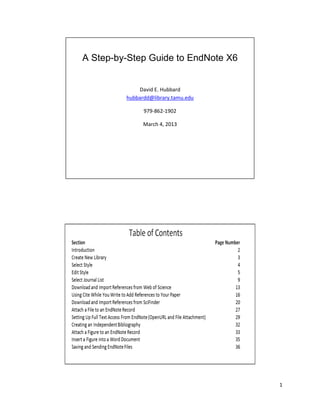Chem481_EndNote_Spring_2013
- 1. A Step-by-Step Guide to EndNote X6 David E. Hubbard hubbardd@library.tamu.edu 979-862-1902 March 4, 2013 1
- 2. Introduction • The EndNote X6 Software allows you to manage and build bibliographies. It also takes citations downloaded from databases and converts them into a consistent format that matches almost any bibliographic style you might need. The Cite While You Write feature allows you to effortlessly transfer citations from your EndNote Library into a Word document. When you finish your paper, your reference list and bibliography will be done. • This brief guide is intended to introduce the basic features of EndNote X6. There is generally more than one way to accomplish most tasks within EndNote. As you use EndNote you will determine the most efficient way to use the various features. • EndNote has two manuals that are automatically downloaded with the program. The help features within the program are also very useful. Other Resources for EndNote X6 http://www.endnote.com/training/ - Offers a number of tutorials, including How to Use EndNote in 7 minutes, Importing PDFs, and Cite While You Write. Classes and times for regularly scheduled webinars are also listed on that website. Please note that the following manuals are included when you download the program: Getting Started Guide (8 pages) EndNote Help (469 pages) 2
- 3. Where to get your free copy of EndNote Students, faculty and staff can get a free copy of EndNote X6 for personal use through Computing and Information Services (CIS). Go to Academic Software Sales https://software.tamu.edu to order your copy. Departments can fill out a form to obtain a copy to install on departmental computers. 3
- 4. 4
- 5. 5
- 6. 6
- 7. 7
- 8. 8
- 9. 9
- 10. 10
- 11. 11
- 12. 12
- 13. 13
- 14. 14
- 15. 15
- 16. 16
- 17. 17
- 18. 18
- 19. 19
- 20. 20
- 21. 21
- 22. 22
- 23. 23
- 24. 24
- 25. 25
- 26. 26
- 27. 27
- 28. 28
- 29. 29
- 30. 30
- 31. 31
- 32. 32
- 33. 33
- 34. 34
- 35. 35
- 36. 36