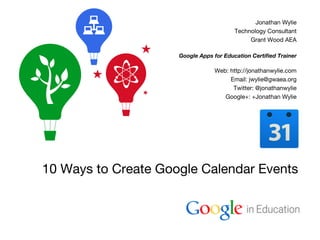10 Ways to Create Google Calendar Events
- 1. Google Confidential and Proprietary 10 Ways to Create Google Calendar Events Jonathan Wylie Technology Consultant Grant Wood AEA Google Apps for Education Certified Trainer Web: http://jonathanwylie.com Email: jwylie@gwaea.org Twitter: @jonathanwylie Google+: +Jonathan Wylie
- 2. Jonathan Wylie - Grant Wood AEATwitter: @jonathanwylie Google+: +Jonathan Wylie 1. Create Button The big, red 'Create' button is among the easiest and most obvious ways to create an event in Google Calendar. Look for it in the top left hand corner of your Calendar.
- 3. Jonathan Wylie - Grant Wood AEATwitter: @jonathanwylie Google+: +Jonathan Wylie 2. Quick Add Click the drop down arrow next to the Create button, or tap Q if you have keyboard shortcuts enabled. http://goo.gl/hB35od
- 4. Jonathan Wylie - Grant Wood AEATwitter: @jonathanwylie Google+: +Jonathan Wylie 3. Click and Drag Click and drag an area on the calendar itself to create an event. Fill in the details in the pop-up menu and click Create Event, or Edit event for more details.
- 5. Jonathan Wylie - Grant Wood AEATwitter: @jonathanwylie Google+: +Jonathan Wylie 4. My Calendars Click on the black arrow to the right of your calendar in the 'My Calendars' area to reveal a quick menu. The third option on this list lets you 'Create event on this calendar'.
- 6. Jonathan Wylie - Grant Wood AEATwitter: @jonathanwylie Google+: +Jonathan Wylie 5. Keyboard Shortcut - C Click the gear icon in the top right hand corner and go to Settings. Scroll down until you see the option to Enable keyboard shortcuts. Once enabled, type C to create an event!
- 7. Jonathan Wylie - Grant Wood AEATwitter: @jonathanwylie Google+: +Jonathan Wylie 6. Create from Gmail Open an email, then click the More button to open a drop down menu. Select Create event, and the email body will be copied into the description in a calendar event page.
- 8. Jonathan Wylie - Grant Wood AEATwitter: @jonathanwylie Google+: +Jonathan Wylie 7. Create from Gmail II If you see a date and/or time underlined in a Gmail message, click on it for the option to add it to your Google Calendar.
- 9. Jonathan Wylie - Grant Wood AEATwitter: @jonathanwylie Google+: +Jonathan Wylie 8. Create from Gmail III Invite lots of people to an event by adding their names to the To/Cc/Bcc fields. Then click + and the Insert Invitation button.
- 10. Jonathan Wylie - Grant Wood AEATwitter: @jonathanwylie Google+: +Jonathan Wylie 9. Checker Plus for Google Calendar Also see the Google Calendar Extension - http://goo.gl/gpmuy
- 11. Jonathan Wylie - Grant Wood AEATwitter: @jonathanwylie Google+: +Jonathan Wylie 10. Add from the Address Bar Lifehacker has a nice tutorial that shows you how to add events from the Chrome address bar. See it here: http://goo.gl/KjiWg
- 12. Google Confidential and Proprietary 10 Ways to Create Google Calendar Events Jonathan Wylie Technology Consultant Grant Wood AEA Google Apps for Education Certified Trainer Web: http://jonathanwylie.com Email: jwylie@gwaea.org Twitter: @jonathanwylie Google+: +Jonathan Wylie