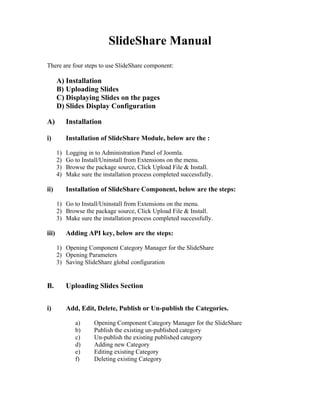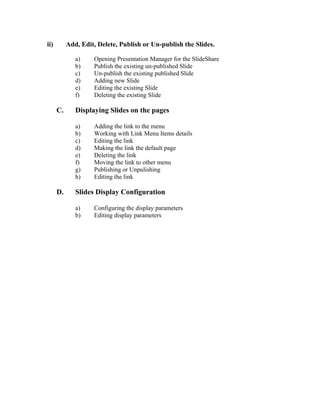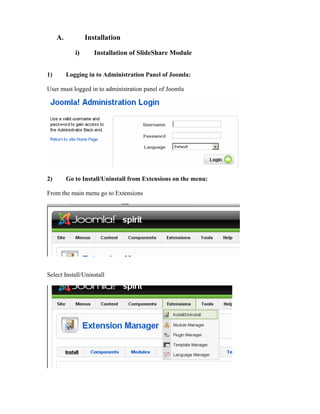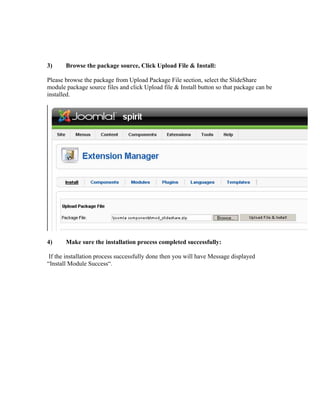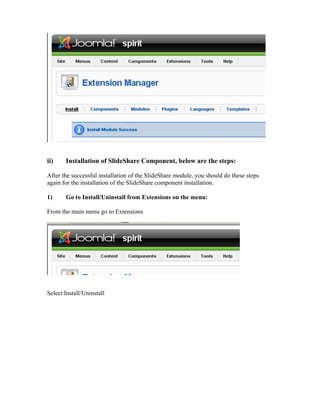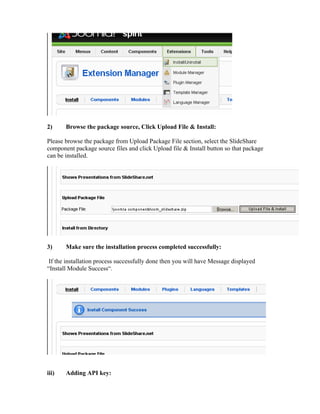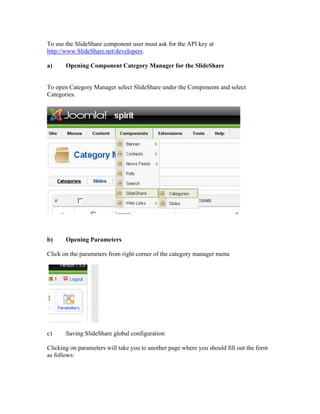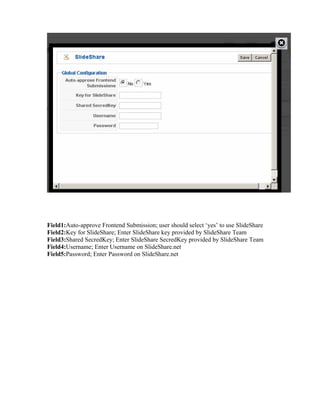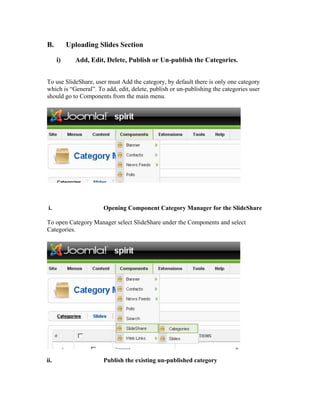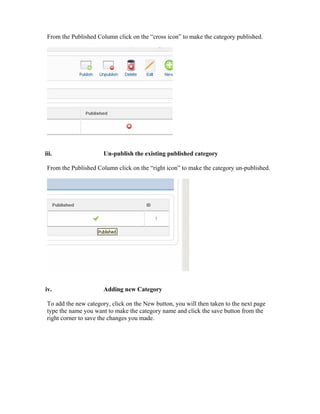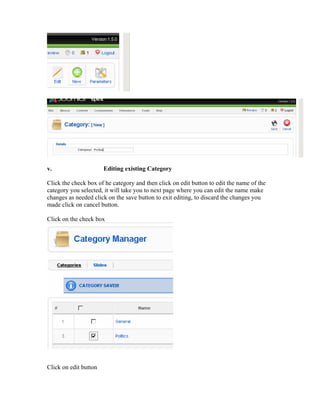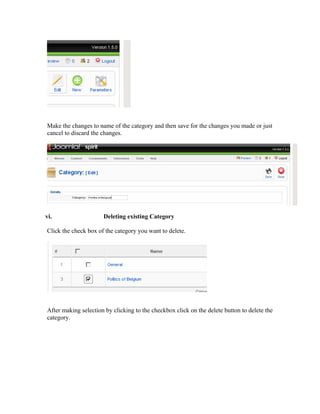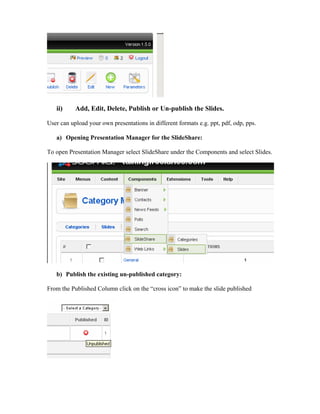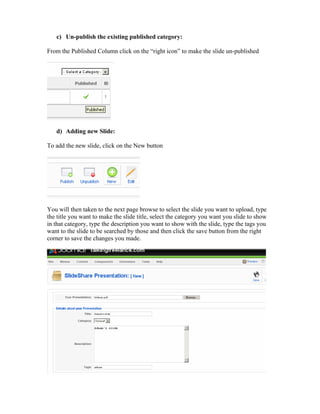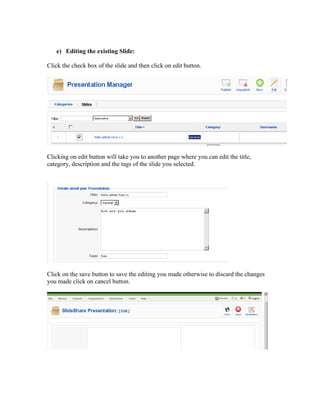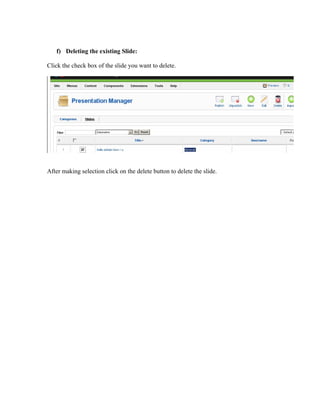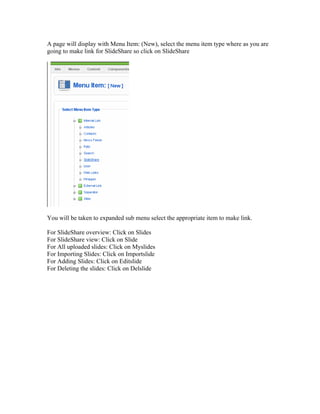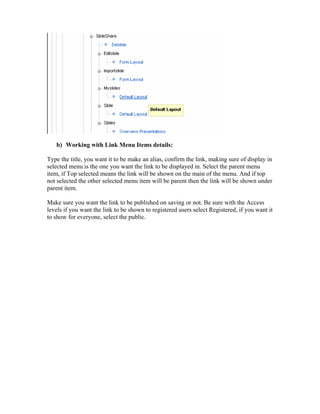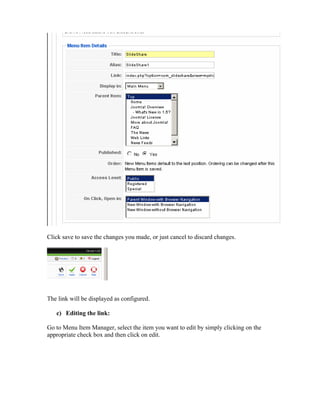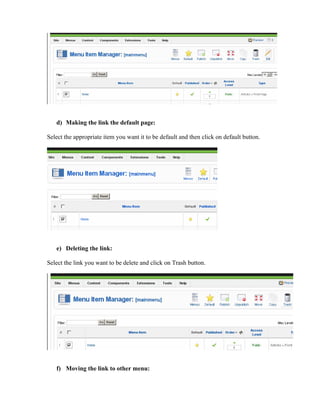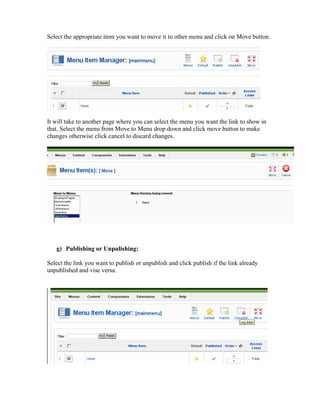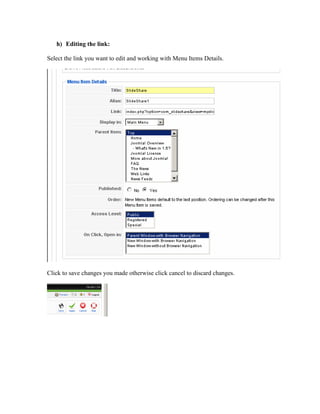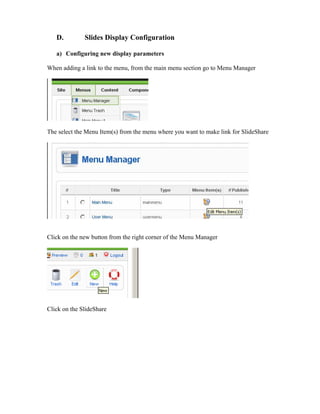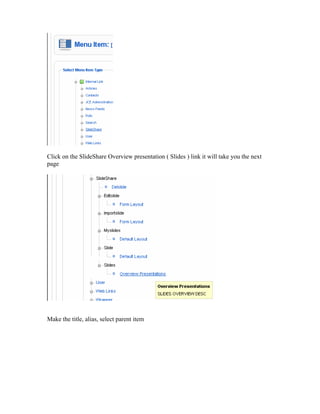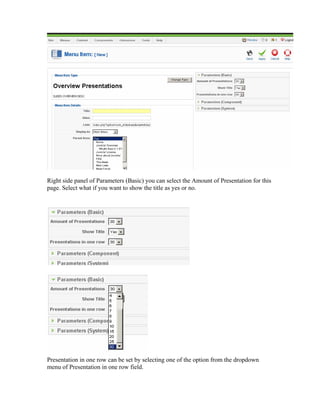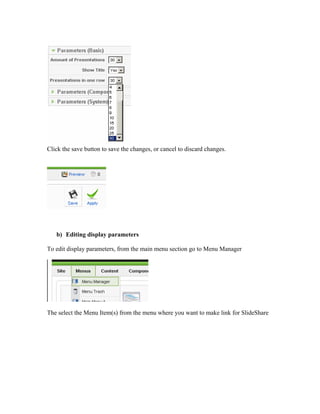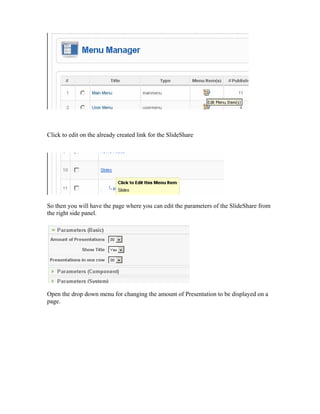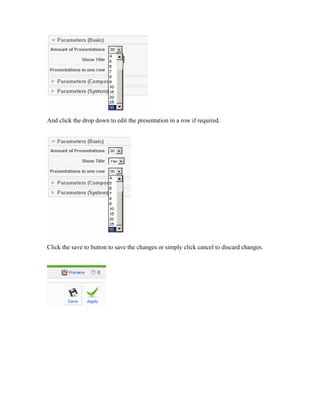trial lang
- 1. ║▌║▌▀ŻShare Manual There are four steps to use ║▌║▌▀ŻShare component: A) Installation B) Uploading ║▌║▌▀Żs C) Displaying ║▌║▌▀Żs on the pages D) ║▌║▌▀Żs Display Configuration A) Installation i) Installation of ║▌║▌▀ŻShare Module, below are the : 1) Logging in to Administration Panel of Joomla. 2) Go to Install/Uninstall from Extensions on the menu. 3) Browse the package source, Click Upload File & Install. 4) Make sure the installation process completed successfully. ii) Installation of ║▌║▌▀ŻShare Component, below are the steps: 1) Go to Install/Uninstall from Extensions on the menu. 2) Browse the package source, Click Upload File & Install. 3) Make sure the installation process completed successfully. iii) Adding API key, below are the steps: 1) Opening Component Category Manager for the ║▌║▌▀ŻShare 2) Opening Parameters 3) Saving ║▌║▌▀ŻShare global configuration B. Uploading ║▌║▌▀Żs Section i) Add, Edit, Delete, Publish or Un-publish the Categories. a) Opening Component Category Manager for the ║▌║▌▀ŻShare b) Publish the existing un-published category c) Un-publish the existing published category d) Adding new Category e) Editing existing Category f) Deleting existing Category
- 2. ii) Add, Edit, Delete, Publish or Un-publish the ║▌║▌▀Żs. a) Opening Presentation Manager for the ║▌║▌▀ŻShare b) Publish the existing un-published ║▌║▌▀Ż c) Un-publish the existing published ║▌║▌▀Ż d) Adding new ║▌║▌▀Ż e) Editing the existing ║▌║▌▀Ż f) Deleting the existing ║▌║▌▀Ż C. Displaying ║▌║▌▀Żs on the pages a) Adding the link to the menu b) Working with Link Menu Items details c) Editing the link d) Making the link the default page e) Deleting the link f) Moving the link to other menu g) Publishing or Unpulishing h) Editing the link D. ║▌║▌▀Żs Display Configuration a) Configuring the display parameters b) Editing display parameters
- 3. A. Installation i) Installation of ║▌║▌▀ŻShare Module 1) Logging in to Administration Panel of Joomla: User must logged in to administration panel of Joomla 2) Go to Install/Uninstall from Extensions on the menu: From the main menu go to Extensions Select Install/Uninstall
- 4. 3) Browse the package source, Click Upload File & Install: Please browse the package from Upload Package File section, select the ║▌║▌▀ŻShare module package source files and click Upload file & Install button so that package can be installed. 4) Make sure the installation process completed successfully: If the installation process successfully done then you will have Message displayed ŌĆ£Install Module SuccessŌĆ£.
- 5. ii) Installation of ║▌║▌▀ŻShare Component, below are the steps: After the successful installation of the ║▌║▌▀ŻShare module, you should do these steps again for the installation of the ║▌║▌▀ŻShare component installation. 1) Go to Install/Uninstall from Extensions on the menu: From the main menu go to Extensions Select Install/Uninstall
- 6. 2) Browse the package source, Click Upload File & Install: Please browse the package from Upload Package File section, select the ║▌║▌▀ŻShare component package source files and click Upload file & Install button so that package can be installed. 3) Make sure the installation process completed successfully: If the installation process successfully done then you will have Message displayed ŌĆ£Install Module SuccessŌĆ£. iii) Adding API key:
- 7. To use the ║▌║▌▀ŻShare component user must ask for the API key at http://www.║▌║▌▀ŻShare.net/developers. a) Opening Component Category Manager for the ║▌║▌▀ŻShare To open Category Manager select ║▌║▌▀ŻShare under the Components and select Categories. b) Opening Parameters Click on the parameters from right corner of the category manager menu c) Saving ║▌║▌▀ŻShare global configuration Clicking on parameters will take you to another page where you should fill out the form as follows:
- 8. Field1:Auto-approve Frontend Submission; user should select ŌĆśyesŌĆÖ to use ║▌║▌▀ŻShare Field2:Key for ║▌║▌▀ŻShare; Enter ║▌║▌▀ŻShare key provided by ║▌║▌▀ŻShare Team Field3:Shared SecredKey; Enter ║▌║▌▀ŻShare SecredKey provided by ║▌║▌▀ŻShare Team Field4:Username; Enter Username on ║▌║▌▀ŻShare.net Field5:Password; Enter Password on ║▌║▌▀ŻShare.net
- 9. B. Uploading ║▌║▌▀Żs Section i) Add, Edit, Delete, Publish or Un-publish the Categories. To use ║▌║▌▀ŻShare, user must Add the category, by default there is only one category which is ŌĆ£GeneralŌĆØ. To add, edit, delete, publish or un-publishing the categories user should go to Components from the main menu. i. Opening Component Category Manager for the ║▌║▌▀ŻShare To open Category Manager select ║▌║▌▀ŻShare under the Components and select Categories. ii. Publish the existing un-published category
- 10. From the Published Column click on the ŌĆ£cross iconŌĆØ to make the category published. iii. Un-publish the existing published category From the Published Column click on the ŌĆ£right iconŌĆØ to make the category un-published. iv. Adding new Category To add the new category, click on the New button, you will then taken to the next page type the name you want to make the category name and click the save button from the right corner to save the changes you made.
- 11. v. Editing existing Category Click the check box of he category and then click on edit button to edit the name of the category you selected, it will take you to next page where you can edit the name make changes as needed click on the save button to exit editing, to discard the changes you made click on cancel button. Click on the check box Click on edit button
- 12. Make the changes to name of the category and then save for the changes you made or just cancel to discard the changes. vi. Deleting existing Category Click the check box of the category you want to delete. After making selection by clicking to the checkbox click on the delete button to delete the category.
- 13. ii) Add, Edit, Delete, Publish or Un-publish the ║▌║▌▀Żs. User can upload your own presentations in different formats e.g. ppt, pdf, odp, pps. a) Opening Presentation Manager for the ║▌║▌▀ŻShare: To open Presentation Manager select ║▌║▌▀ŻShare under the Components and select ║▌║▌▀Żs. b) Publish the existing un-published category: From the Published Column click on the ŌĆ£cross iconŌĆØ to make the slide published
- 14. c) Un-publish the existing published category: From the Published Column click on the ŌĆ£right iconŌĆØ to make the slide un-published d) Adding new ║▌║▌▀Ż: To add the new slide, click on the New button You will then taken to the next page browse to select the slide you want to upload, type the title you want to make the slide title, select the category you want you slide to show in that category, type the description you want to show with the slide, type the tags you want to the slide to be searched by those and then click the save button from the right corner to save the changes you made.
- 15. e) Editing the existing ║▌║▌▀Ż: Click the check box of the slide and then click on edit button. Clicking on edit button will take you to another page where you can edit the title, category, description and the tags of the slide you selected. Click on the save button to save the editing you made otherwise to discard the changes you made click on cancel button.
- 16. f) Deleting the existing ║▌║▌▀Ż: Click the check box of the slide you want to delete. After making selection click on the delete button to delete the slide.
- 17. B) Displaying ║▌║▌▀Żs on the pages a) Adding the link to the menu: After making sure logged in to Administration panel, Go to Menus from the main menu, click on Menu Manager. You will be taken to Menu Manager page, select the menu where you want to put the link for ║▌║▌▀ŻShare then click to on according from the Menu Item(s) column. You will be taken to Menu Item Manager page, click the new button from the menu item managerŌĆÖs menu.
- 18. A page will display with Menu Item: (New), select the menu item type where as you are going to make link for ║▌║▌▀ŻShare so click on ║▌║▌▀ŻShare You will be taken to expanded sub menu select the appropriate item to make link. For ║▌║▌▀ŻShare overview: Click on ║▌║▌▀Żs For ║▌║▌▀ŻShare view: Click on ║▌║▌▀Ż For All uploaded slides: Click on Myslides For Importing ║▌║▌▀Żs: Click on Importslide For Adding ║▌║▌▀Żs: Click on Editslide For Deleting the slides: Click on Delslide
- 19. b) Working with Link Menu Items details: Type the title, you want it to be make an alias, confirm the link, making sure of display in selected menu is the one you want the link to be displayed in. Select the parent menu item, if Top selected means the link will be shown on the main of the menu. And if top not selected the other selected menu item will be parent then the link will be shown under parent item. Make sure you want the link to be published on saving or not. Be sure with the Access levels if you want the link to be shown to registered users select Registered, if you want it to show for everyone, select the public.
- 20. Click save to save the changes you made, or just cancel to discard changes. The link will be displayed as configured. c) Editing the link: Go to Menu Item Manager, select the item you want to edit by simply clicking on the appropriate check box and then click on edit.
- 21. d) Making the link the default page: Select the appropriate item you want it to be default and then click on default button. e) Deleting the link: Select the link you want to be delete and click on Trash button. f) Moving the link to other menu:
- 22. Select the appropriate item you want to move it to other menu and click on Move button. It will take to another page where you can select the menu you want the link to show in that. Select the menu from Move to Menu drop down and click move button to make changes otherwise click cancel to discard changes. g) Publishing or Unpulishing: Select the link you want to publish or unpublish and click publish if the link already unpublished and vise versa.
- 23. h) Editing the link: Select the link you want to edit and working with Menu Items Details. Click to save changes you made otherwise click cancel to discard changes.
- 24. D. ║▌║▌▀Żs Display Configuration a) Configuring new display parameters When adding a link to the menu, from the main menu section go to Menu Manager The select the Menu Item(s) from the menu where you want to make link for ║▌║▌▀ŻShare Click on the new button from the right corner of the Menu Manager Click on the ║▌║▌▀ŻShare
- 25. Click on the ║▌║▌▀ŻShare Overview presentation ( ║▌║▌▀Żs ) link it will take you the next page Make the title, alias, select parent item
- 26. Right side panel of Parameters (Basic) you can select the Amount of Presentation for this page. Select what if you want to show the title as yes or no. Presentation in one row can be set by selecting one of the option from the dropdown menu of Presentation in one row field.
- 27. Click the save button to save the changes, or cancel to discard changes. b) Editing display parameters To edit display parameters, from the main menu section go to Menu Manager The select the Menu Item(s) from the menu where you want to make link for ║▌║▌▀ŻShare
- 28. Click to edit on the already created link for the ║▌║▌▀ŻShare So then you will have the page where you can edit the parameters of the ║▌║▌▀ŻShare from the right side panel. Open the drop down menu for changing the amount of Presentation to be displayed on a page.
- 29. And click the drop down to edit the presentation in a row if required. Click the save to button to save the changes or simply click cancel to discard changes.