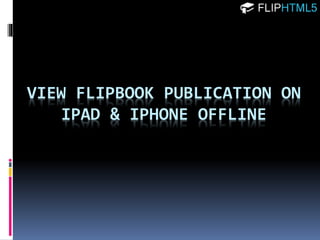View flipbook publication offline on ipad and iphone without internet connection
- 1. VIEW FLIPBOOK PUBLICATION ON IPAD & IPHONE OFFLINE
- 2. FlipHTML5 offers an easy solution for you to publish online flipbooks, e-Magazines, digital brochures and catalogs that can be easily accessed via Internet. In today's digital world, information seems to be always available. However, there are some occasions when you and your readers are out of Internet connection. And this could be a serious problem in urgent situations, for example, business communication. In this case, having an offline digital version in hand can help avoid this trouble.
- 3. And with the popularity of mobile devices, more and more people tend to read on their iPads, iPhones and other mobile devices. The mobility of these portable devices enables people to read digital publications anytime and anywhere. There is no doubt that people can read almost anything on iPads with networking, and all they need to do is open the browser and input the URL. That's simple! Yet, as mobile technology advances, we have seen a better alternative to online reading. App, a standalone file that runs on mobile devices independently, has gained its popularity among mobile users. Now, even without network connected, people can read the content on their mobiles by running an app. And that's why so many digital publishers convert their digital publications into book apps. And book publishers can make a profit by selling book apps on App Store.
- 4. FlipHTML5 for Mac, on one hand, allows you to publish HTML5 flipbook for online reading; on the other hand, this powerful Mac flipbook maker enables you to create native flipbook apps that can run on iPad and iPhone without network connection. But before reading the flipbook on iOS mobile devices, one must make sure that Flip HTML5 Reader has been installed. With the help our free local iOS App – Flip HTML5 Reader, you can easily publish your digital publication onto iPad and iPhone, enabling your readers to read your flipbooks offline.
- 5. Step 1: Publish flipbook in *.fmapp After you finish designing your flipbook in FlipHTML5 for Mac, click the "Convert" button and in the output window, select "*.fmapp". Then you can choose output folder, define file name and flipbook title; at last, click the "Publish" button to publish the flipbook. Take a tour to "Getting Started". http://fliphtml5.com/fliphtml5-getting-started.php
- 6. And after the conversion is completed, open the output folder and you will see the output flipbook file (*.fmapp) as below screenshot shows. You can send this fmapp flipbook project to your readers via email or upload it online so readers can download it directly.
- 7. Step 2: Download & Install Flip HTML5 Reader on iPad/iPhone Before you and readers transfer the flipbook publication onto iPad or iPhone, you will need to install our free Flip HTML5 Reader. You can get it on iTunes by searching "Flip HTML5 Reader", or you can download it here: https://itunes.apple.com/WebObjects/MZStore.woa/wa/viewSoftware?id=892 272196&mt=8. Then install Flip HTML5 Reader on your iPad/iPhone.
- 8. Step 3: Locate Flip HTML5 Reader on iPad/iPhone Now connect your iPad/iPhone with your Mac OS computer, and you will see iTunes start up automatically; then click "iPad" icon.
- 9. Next, please click "Apps" icon and scroll down to the "File Sharing" part where you will find "Flip HTML5 Reader" in the Apps list; click on FlipHtml5Reader to select it.
- 10. Step 4: Add to FlipHtml5Reader Documents You can drag & drop or click the "Add" icon to add the flipbook file (*.fmapp) to FlipHtml5Reader Documents.
- 11. Step 5: Read flipbook on iPad/iPhone offline After the transferring is finished, you can open your iPad/iPhone and run Flip HTML5 Reader. Then you can import the new flipbook publication into Flip HTML5 Reader, and you will see the new book on the Bookshelf. You can simply tap on the book thumbnail to read the flipbook offline. And you can manage offline flipbooks in Flip HTML5 Reader: add new native flipbooks, classify flipbooks and delete existing flipbooks. You can click "About" button to get info about Flip HTML5 Reader or click "Help" button to get help.
- 13. Thank you for reading! For more info: http://fliphtml5.com/viewoni pad.php