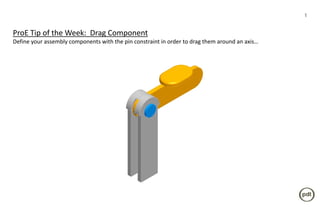PDT Engineering: ProE Tip #014
- 1. 1 ProE Tip of the Week: Drag Component Define your assembly components with the pin constraint in order to drag them around an axisŌĆ”
- 2. Drag Component- Step #1: Define the assembly position of the static partsŌĆ” 2 Pin Support arms
- 3. Drag Component- Step #2: Insert the rotating component using a pin constraint setŌĆ” 3 2.A Use the pin constraint set 2.B Define the axis of rotation Select the axis through the Pin axis pivot hole on the rotating part Select the axis through the center of the pin Pivot hole axis
- 4. Drag Component- Step #3: Define the placement of the rotating component by centering it in the assemblyŌĆ” 4 Define the translation Mate the rotating side surface to the support arm side surface Offset it from the support arm side surface so itŌĆÖs centered in the assembly
- 5. Drag Component- Step #4: Define the start position and the rotation limitsŌĆ” 5 Define the rotation limits Mate the rotating back surface to the support arm back surface ŌĆō this defines the start position Use the support arm back surface Start point (Current Position) Minimum value allowed to drag Maximum value (Back to start point) allowed to drag These values can be changed to fit your application
- 6. Drag Component- Step #5: Use the drag component icon to rotate the component using the pre-defined valuesŌĆ” 6 5.A Click the drag component icon (You may need to add this icon to your toolbar) 5.C Select any edge / surface 5.B Select any edge / surface on the rotating component on the rotating component and drag it to the fully rotated position (90deg)