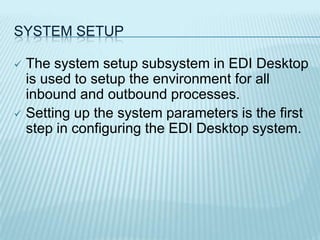EDI Desktop - ASNs made Easy
- 1. EDI Desktop FunctionalityVirtual Logistics Inc.EDI Desktop
- 2. What is EDI desktop & what does it do?EDI Desktop is an environment for sites that must comply with retail or grocery industry EDI requirements.
- 3. EDI Desktop can be used, as a front end validation system integrated to your current ERP or as a stand alone application used with an on premise EDI system or a hosted on network translation service.What is EDI desktop & what does it do?EDI Desktop handles inbound 850s, 875s, 860s, and outbound 855s, 810s, 880s, 882s, and 865s as well as non-detail and detail 856âs with bar coding. These EDI transactions must be translated by an EDI translator into the EDI Desktop file layouts.EDI Desktop - WelcomeThis is the welcome screen of EDI Desktop.
- 4. EDI Desktop â Main MenuThis is the main menu of EDI Desktop. From here we can begin the tour of EDI Desktop. From the Main Menu, all functions within EDI Desktop can be accessed.
- 5. System SetupThe system setup subsystem in EDI Desktop is used to setup the environment for all inbound and outbound processes.
- 6. Setting up the system parameters is the first step in configuring the EDI Desktop system.EDI Desktop â System Setup WindowSystem parameters such as company name, logo, date format, ASN counters ect. are setup here.
- 7. EDI Desktop â Database WindowRetailers, ship to addresses, products, buy codes, transporters, invoice charges and tax tables are setup here.
- 8. EDI Desktop â Inbound MenuInbound functions include the import of translated EDI files, Excel spreadsheets, CSV files and XML, the viewing of newly imported orders as well as the order summary and individual orders.
- 9. EDI Desktop â Outbound MenuOutbound Functions include the building of ASNs, order confirmations and invoices as well as printing of labels and the export of data to the EDI Translator.
- 10. EDI Desktop â Reports MenuThe Reportswindows gives you access to all of EDI Desktop reports. These include: retailer item reports, item summaries, outstanding orders, new orders by customer, new orders, orders by ship to by PO numbers, orders by Item/SKU by program, orders by ship date by Item/SKU.The Reports menu will appear on the side when applicable. All reports are generated using Crystal Reports.
- 11. EDI Desktop â Import DocumentsPurchase order and purchase order change data that has been translated is selected for import.
- 12. EDI Desktop â Import SummaryOnce the data has been imported, the system shows you what has been imported and allows you to print out summary reports or the sales orders.
- 13. EDI Desktop â Order Sub SystemOnce an order has been imported it can be viewed, modified and printed. This order is the basis of building the ASN.
- 14. EDI Desktop â Order Sub SystemThe order subsystem is EDI Desktop allows you to do the following tasks: View POs, handle PO changes dynamically, and all details related to those orders and changes.
- 16. Print a number of operational reports including packing slips and purchase orders.EDI Desktop â Advanced Shipment NoticesAll ASN functions are accessed via the icons on the left hand side of the screen.In the next screens we will look at the various ASN structures. These are all supported by EDI Desktop.
- 17. Structure of the ASNGeneral ShipmentOrder LevelItem LevelPallet LevelCarton LevelStandard Carton Pack
- 18. Structure of the ASNGeneral ShipmentOrder/OrdersItem 1Item 2Item 3Pallet 1Pallet 2Pallet 3Carton 1,2,3,4Carton 5,6,7,8Carton 9,10,11,12123456789101112Standard Carton Pack
- 19. Structure of the ASNGeneral ShipmentOrdersPallet LevelCartonItemPick and Pack
- 20. Structure of the ASNGeneral ShipmentOrder/OrdersCarton 1Carton 2Carton 3123Item 1Item 2Item 3Item 4Item 5Pick and Pack
- 21. EDI Desktop â Building an ASNEDI Desktop follows the structure of the ASN, so we start by selecting the retailer.
- 22. EDI Desktop â Building an ASNThe ship-to location is chosen.
- 23. EDI Desktop â Building an ASNAll general shipment information including the transporter, shipment date, pack method and bill of lading is entered.
- 24. EDI Desktop â Building an ASNPurchase orders to be shipped on this ASN are now selected.
- 25. EDI Desktop â Building an ASNThe purchase orders by ship date to be shipped on this ASN are then selected.
- 26. EDI Desktop â Building an ASNThe ASN must be given a number. This number becomes the BSN02 in the EDI message.
- 27. EDI Desktop â Building an ASNWe are now ready to pack our shipment!
- 28. EDI Desktop â Packing-The Results
- 29. EDI Desktop â Printing LabelsUCC128 or MH10 labels must now be printed for shipment. We will now generate the labels.Carton NumberUCC128 Number
- 30. UCC 128 Barcode Shipping LabelGeneral Shipment InformationUltimate ReceiverUnique Serialized Carton Number (UCC128 barcode)
- 31. EDI Desktop â ASN ExportOnce the UCC 128 labels have been fixed to the correct boxes, your ASN is ready to be exported and translated into EDI for transmission to the retailer.
- 32. EDI Desktop â Invoice SubsystemInvoices can be generated within EDI Desktop
- 33. EDI Desktop â IntegrationEDI Desktop imports and exports flat files produced by the Liaison Delta EDI Translator or other compliant EDI translator.
- 34. EDI Desktop uses Label Matrix to print UCC128 and MH10 labels. Label Matrix is called seamlessly by EDI Desktop.
- 35. EDI Desktop can be used as a validation centrefor all EDI Data Prior to it being exported to an accounting system.EDI Desktop â Data Validation
- 36. EDI Desktop â Other FeaturesMulti Company Capability.
- 38. Detailed activity logs as well as error trapping.
- 39. MS SQL Server2005 or better database.This presentation has been brought to you by your EDI consultants at Virtual Logistics Inc. If you have any further questions regarding EDI Desktop, or EDI itself, please feel free to contact us using the information below.Virtual Logistics Inc.4141 Sladeview Cres, Unit 22Mississauga, ON, L5L 5T1, CanadaTel: 905-814-1790www.virtuallogistics.cablog.virtuallogistics.ca