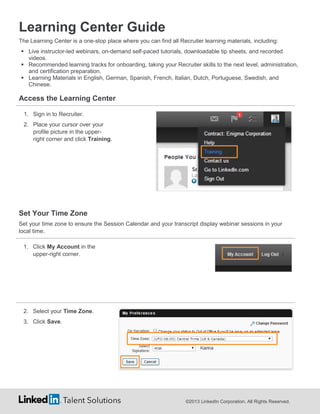Talent Solutions Learning Centre
- 1. Learning Center Guide The Learning Center is a one-stop place where you can find all Recruiter learning materials, including: ’é¦ Live instructor-led webinars, on-demand self-paced tutorials, downloadable tip sheets, and recorded videos. ’é¦ Recommended learning tracks for onboarding, taking your Recruiter skills to the next level, administration, and certification preparation. ’é¦ Learning Materials in English, German, Spanish, French, Italian, Dutch, Portuguese, Swedish, and Chinese. Access the Learning Center 1. Sign in to Recruiter. 2. Place your cursor over your profile picture in the upperright corner and click Training. Set Your Time Zone Set your time zone to ensure the Session Calendar and your transcript display webinar sessions in your local time. 1. Click My Account in the upper-right corner. 2. Select your Time Zone. 3. Click Save. ┬®2013 LinkedIn Corporation. All Rights Reserved.
- 2. Disable Pop-up Blockers Make sure your browser pop-up blocker is turned off. Webinars, self-paced tutorials, and tip sheets launch in a new window and require the pop-up blocker to be turned off. It may not be obvious that this is the issue, especially in the Chrome browser. Be sure to go into your browser settings and turn off pop-up blockers. Clicking ŌĆ£OkayŌĆØ when prompted by a browser notice to turn off pop-up blockers may not work. Find Learning Offerings Search by Type Search by Topic Place your cursor over the Find Learning tab and click the appropriate learning type. Use the Browse Learning Catalog menu on the Home page. Search by Language Choose a Learning Track Use the Content in Other Languages menu on the Home page. Select a recommended Learning Track from the Home page. ┬®2013 LinkedIn Corporation. All Rights Reserved.
- 3. View and Register for Webinar Sessions in Your Time Zone The Session Calendar shows all available webinars in your time zone, making it possible for you to quickly find and register for available sessions that fit into your schedule. 1. Access the Session Calendar. Click View Session Calendar on the Home page. OR Place your cursor over the Find Learning tab and click Session Calendar from any page. 2. View all available webinar sessions in your time zone. Default view is by Week and All Events. Change to My Events to view your registered sessions. Place your cursor over a session to view the title, description, and date and time in your selected time zone. 3. Click a session to open the Session Details window. 4. Scroll to the bottom of the Sessions Details window and click Request to register for the session. When you click Request, the session is added to your transcript and youŌĆÖll receive an email confirmation to add to your calendar. ┬®2013 LinkedIn Corporation. All Rights Reserved.
- 4. Access and Launch Learning Offerings All learning offerings for which you register are added to and are accessible from your transcript. 1. Access your transcript. Click the My Learning tab from any page. OR Click My Learning in Progress on the Home page. 2. View and launch your learning offerings from your transcript. Click the Completed tab to re-launch completed tutorials, tip sheets, and videos. Click a curriculum to open, view, and launch learning offerings within the curriculum. Click Launch to view a learning offering. ┬®2013 LinkedIn Corporation. All Rights Reserved.