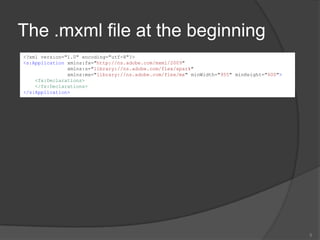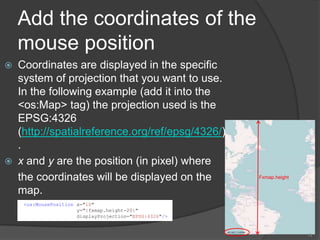02 create first-map
- 1. Create your first map using openscales 1.2Tutorial 2Marine Jourdain
- 2. PrerequisitesThis tutorial begins where âConfigure your first project using OpenScalesâ (tutorial 1) left off.2
- 3. What you obtain with this tutorial3
- 4. Code to obtain the map4<?xml version="1.0" encoding="utf-8"?><s:Applicationxmlns:fx="http://ns.adobe.com/mxml/2009" xmlns:s="library://ns.adobe.com/flex/spark" xmlns:mx="library://ns.adobe.com/flex/mx" minWidth="955" minHeight="600"xmlns:os="http://openscales.org"><fx:Declarations></fx:Declarations><os:Map id="fxmap" width="500"height="600" zoom="12"centerLonLat="4.83212,45.75781" x="100" y="100"><os:Mapnik name="base"isBaseLayer="true" proxy="http://www.openscales.org/proxy.php?url=" /><os:MousePosition x="10" y="{fxmap.height-20}"displayProjection="EPSG:4326"/><os:DragHandler/><os:ClickHandler/><os:WheelHandler/></os:Map><os:ControlPanel x="110" y="110" width="140" title="Navigation"><os:PanComponent map="{map}"/><mx:HBox width="100%" paddingLeft="5" paddingRight="5"><os:ZoomComponent map="{map}"/><mx:Spacer width="100%"/><os:ZoomBoxComponent map="{map}" width="32" height="32"/></mx:HBox></os:ControlPanel><fx:Script> <![CDATA[importorg.openscales.core.Map; [Bindable] privatevar map:Map = null;privatefunctioninitMap():void { map = fxmap.map; } ]]></fx:Script></s:Application>
- 5. The .mxml file at the beginning5<?xml version="1.0" encoding="utf-8"?><s:Applicationxmlns:fx="http://ns.adobe.com/mxml/2009" xmlns:s="library://ns.adobe.com/flex/spark" xmlns:mx="library://ns.adobe.com/flex/mx" minWidth="955" minHeight="600"><fx:Declarations></fx:Declarations></s:Application>
- 6. Add a namespace6<?xml version="1.0" encoding="utf-8"?><s:Applicationxmlns:fx="http://ns.adobe.com/mxml/2009" xmlns:s="library://ns.adobe.com/flex/spark" xmlns:mx="library://ns.adobe.com/flex/mx" minWidth="955" minHeight="600"xmlns:os="http://openscales.org"><fx:Declarations></fx:Declarations></s:Application>Now, âosâ namespace is linked to the OpenScales-fx library.
- 7. Create a mapThe following source code adds a map to your application. id is the unique identifier of the FxMap(here: fxmap)width and height restrict the size of the mapzoom sets the zoom level when the application startscenterLonLat represents the coordinates where the map will be centered to. They should be in the same projection as the base layer.x and y determine the position of the map in the applicationIn the following page you will see a graphic explanation of those parameters7<os:Map id="fxmap" width="500" height="600" zoom="12"centerLonLat="4.83212,45.75781" x="100" y="100"></os:Map>
- 8. Create a map8Application widthyMap widthxMapheightApplication heightcenterLonLatcoordinates
- 9. An example of an OSM layer: Mapnik. Just add this code into the <os:Map> tag
- 10. Others OSM layers exists : Cycle Map, Osmarender which are maps based on OSM datas but with other rendering rules.
- 11. isBaseLayer parameter tells if the layer should be used as the base layer. A map should at least have one base layer.
- 12. proxy parameter is not mandatory but may prevent security errors due to non valid crossdomain policy on the targeted server whichis the case with OSM servers.Add an Open Street Map (OSM) layer9<os:Mapnik name="base"isBaseLayer="true"proxy="http://www.openscales.org/proxy.php?url=" />
- 13. Example with an OGC layer: Web Feature Service (WFS)The Open Geospatial Consortium defines several protocols like WFS, WMSâĶYou can find many examples with OGC layer in OpenScales-fx-example sources. Here is an example that provides a Web Feature Service layer as a base layer.Note: to well visualise the example, change the coordinates of the centerLonLat Map parameter (centered on the USA) and set the zoom to 3.10<os:WFS name="Topp States (WFS)"url="http://openscales.org/geoserver/wfs"typename="topp:states" projection="EPSG:4326" version="1.0.0"isBaseLayer="true" style="{Style.getDefaultSurfaceStyle()}"></os:WFS>zoom="3"centerLonLat="-100.10929,40.48437"
- 14. <os:Mapnik name="Mapnik"isBaseLayer="true" proxy="http://openscales.org/proxy.php?url="/><os:KMLurl="http://code.google.com/intl/fr/apis/kml/documentation/KML_Samples.kml" proxy="http://openscales.org/proxy.php?url="numZoomLevels="20" style="{Style.getDefaultLineStyle()}"/>Use several layers in one single mapExample : add an OSM base layer and a KML layerThe KML layer is not set as a base layer so that it will come over the OSM layer. On the example, Mapnik is the baselayer, andthe KML layer is visible thanks to the 3 markers.11
- 15. SecurityOpenScales allows you to use security manager to access one or more layers.Here is an example with a layer from the French National Geographic Institute (IGN) portal (http://geoportail.fr). It uses an OGC protocol: Wep Map Service â Cached layer12<os:IGNGeoRMSecuritykey="xxxxxxxx" layers="ORTHOPHOTOS" proxy="http://openscales.org/proxy.php?url="/><os:WMSC id="ortho" name="ORTHOPHOTOS"url="http://wxs.ign.fr/geoportail/wmsc" layers="ORTHOIMAGERY.ORTHOPHOTOS" format="image/jpeg"isBaseLayer="true" resolutions="39135.75,19567.875,9783.9375,4891.96875,2445.984375,2048,1024,512,256,128,64,32,16,8,4,2,1,0.5,0.25,0.125,0.0625" projection="IGNF:GEOPORTALFXX"minZoomLevel="5"maxZoomLevel="17"maxExtent="-1048576,3670016,2097152,6815744" exceptions="text/xml"/>
- 16. Add the coordinates of the mouse positionCoordinates are displayed in the specific system of projection that you want to use. In the following example (add it into the <os:Map> tag) the projection used is the EPSG:4326 (http://spatialreference.org/ref/epsg/4326/).x and y are the position (in pixel) wherethe coordinates will be displayed on the map.13Fxmap.height<os:MousePosition x="10" y="{fxmap.height-20}"displayProjection="EPSG:4326"/>
- 17. Add mouse controlsSeveral mouse controls are available:zoom using mouse wheel (WheelHandler)various controls with the click (ClickHandler)Move the map using drag and drop (DragHandler)âĶThis will allow you to move the map, clic, zoom with the mouse wheel. It should be inserted into <os:Map> tag.14<os:DragHandler/><os:ClickHandler/><os:WheelHandler/>
- 18. Add a control panelTo display a panel, you have to insert the following code after the </os:Map> tag.This example adds a panel containing a pan component, a zoom component and a zoom box component.Warning : this requires a small Action Script code. See the following slide.15width<os:ControlPanel x="110" y="110" width="140" title="Navigation"><os:PanComponent map="{map}"/><mx:HBox width="100%" paddingLeft="5" paddingRight="5"><os:ZoomComponent map="{map}"/><mx:Spacer width="100%"/><os:ZoomBoxComponent map="{map}" width="32" height="32"/></mx:HBox></os:ControlPanel>
- 19. Add the needed Action Script code for the control panelAfter the </os:ControlPanel> tag, add:We find:fxmap: the identifier of the FxMap seen when you create a mapThe initialization of map for the control panelYou also have to specify that initMap() have to be called when the application is ready:16<fx:Script> <![CDATA[importorg.openscales.core.Map; [Bindable] privatevar map:Map = null;privatefunctioninitMap():void { map = fxmap.map; } ]]></fx:Script><os:Map id="fxmap"<os:PanComponent map="{map}"/><s:Applicationxmlns:fx="http://ns.adobe.com/mxml/2009" xmlns:s="library://ns.adobe.com/flex/spark" xmlns:mx="library://ns.adobe.com/flex/mx" minWidth="955" minHeight="600"xmlns:os="http://openscales.org"creationComplete="initMap();">
- 20. How to launch the Flash applicationClick on the icon of your flash builder environment to launch your application.In the Run as window, choose Web application or Desktop Application, depending on what you choose when you configured your project.17
- 21. Here you areRight now, youâre able to start building your OpenScales maps.Find sources on: http://www.openscales.org/tutorials/18
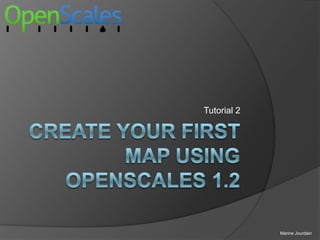


![Code to obtain the map4<?xml version="1.0" encoding="utf-8"?><s:Applicationxmlns:fx="http://ns.adobe.com/mxml/2009" xmlns:s="library://ns.adobe.com/flex/spark" xmlns:mx="library://ns.adobe.com/flex/mx" minWidth="955" minHeight="600"xmlns:os="http://openscales.org"><fx:Declarations></fx:Declarations><os:Map id="fxmap" width="500"height="600" zoom="12"centerLonLat="4.83212,45.75781" x="100" y="100"><os:Mapnik name="base"isBaseLayer="true" proxy="http://www.openscales.org/proxy.php?url=" /><os:MousePosition x="10" y="{fxmap.height-20}"displayProjection="EPSG:4326"/><os:DragHandler/><os:ClickHandler/><os:WheelHandler/></os:Map><os:ControlPanel x="110" y="110" width="140" title="Navigation"><os:PanComponent map="{map}"/><mx:HBox width="100%" paddingLeft="5" paddingRight="5"><os:ZoomComponent map="{map}"/><mx:Spacer width="100%"/><os:ZoomBoxComponent map="{map}" width="32" height="32"/></mx:HBox></os:ControlPanel><fx:Script> <![CDATA[importorg.openscales.core.Map; [Bindable] privatevar map:Map = null;privatefunctioninitMap():void { map = fxmap.map; } ]]></fx:Script></s:Application>](https://image.slidesharecdn.com/02-createfirstmap-100824060610-phpapp01/85/02-create-first-map-4-320.jpg)