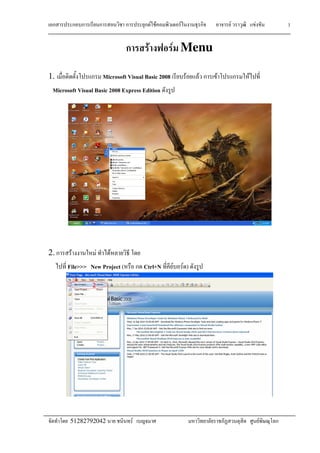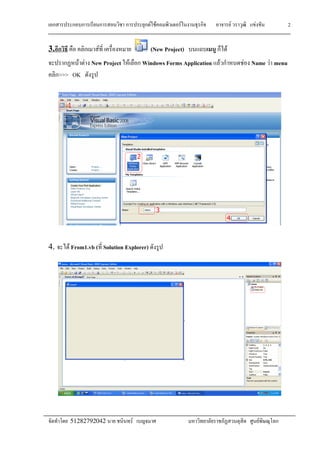02 Create Menu
- 1. F F F F F 51282792042 F F 1 F F Menu 1. Microsoft Visual Basic 2008 F F F F Microsoft Visual Basic 2008 Express Edition 2. F F F File>>> New Project ( Ctrl+N F F )
- 2. F F F F F 51282792042 F F 2 3. F (New Project) F F F New Project F Windows Forms Application F F Name F menu >>> OK 4. F From1.vb ( Solution Explorer)
- 3. F F F F F 51282792042 F F 3 5. F form1.vb F F F F F Toolbox F Menus&Toolbars>>> MenuStrip F F
- 4. F F F F F 51282792042 F F 4 6. F 7. F Type Here F F F F F
- 5. F F F F F 51282792042 F F F F F File F Open F Save F Save AsâĶ F Exit F 8. F F F Solution Explorer form1.vb Code F F 1. 1 2 F F -Option Explicit -Option Strict F F F F F F F F F F Properties F (Name) F &File F (Name) F &Ope F (Name) F &Save F (Name) F Save &As F (Name) F E&xit F F F form1.vb F Ë F7 F F F F Explicit On F F F ct On F F F F F F F F F F F 5 &Open &Save Save &As E&xit (View Code) F F F F F F F F
- 6. F F F F F 51282792042 F F 6 2. 8 â 12 ï Form1 toClose = MessageBox.Show(" F F F F?", " ",) 3. 20 â 28 ï ï If MessageBox.Show(" F F F F?", " ", MessageBoxButtons.YesNo, MessageBoxIcon.Information) = Windows.Forms.DialogResult.Yes Then
- 7. F F F F F 51282792042 F F 7 F Debug > Star debugging
- 8. F F F F F 51282792042 F F 8 - Form1 Exit - ï ï ï Yes No
- 9. F F F F F 51282792042 F F 9 - Form - Form ï ï Yes No ...