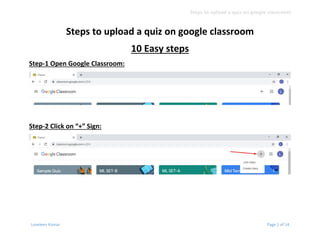10 easy steps to upload a quiz on google classroom
- 1. Steps to upload a quiz on google classroom Loveleen Kumar Page 1 of 14 Steps to upload a quiz on google classroom 10 Easy steps Step-1 Open Google Classroom: Step-2 Click on “+” Sign:
- 2. Steps to upload a quiz on google classroom Loveleen Kumar Page 2 of 14 Step-3 Create Class:
- 3. Steps to upload a quiz on google classroom Loveleen Kumar Page 3 of 14 Step-4 Go to classwork:
- 4. Steps to upload a quiz on google classroom Loveleen Kumar Page 4 of 14 Step-5 Create Assignment:
- 5. Steps to upload a quiz on google classroom Loveleen Kumar Page 5 of 14 Step-6 Click on “Blank Quiz” after filling all the details (set due date also):
- 6. Steps to upload a quiz on google classroom Loveleen Kumar Page 6 of 14 Step-7: Rename google form and add description
- 7. Steps to upload a quiz on google classroom Loveleen Kumar Page 7 of 14 Step-8: Add Following details in the google form: University Roll No: Use Short Answer Student name: Use Short Answer
- 8. Steps to upload a quiz on google classroom Loveleen Kumar Page 8 of 14 Branch and Section: Use drop down
- 9. Steps to upload a quiz on google classroom Loveleen Kumar Page 9 of 14 Step-9: Add questions and their answers:
- 10. Steps to upload a quiz on google classroom Loveleen Kumar Page 10 of 14 Add “points” of the answers:
- 11. Steps to upload a quiz on google classroom Loveleen Kumar Page 11 of 14 Mark Required: This process automatically save the changes in Google Drive.
- 12. Steps to upload a quiz on google classroom Loveleen Kumar Page 12 of 14 Step-10: Return back to Google classroom and assign the quiz It will be reflected in your google classroom:
- 13. Steps to upload a quiz on google classroom Loveleen Kumar Page 13 of 14 Share class code with the students:
- 14. Steps to upload a quiz on google classroom Loveleen Kumar Page 14 of 14 Check grades from google form: