12report
Download as PPT, PDF0 likes615 views
This document provides an introduction to printing and reporting features in Rational Rose 98i. It outlines objectives to print diagrams and specifications and use reports, including usage reports, instance reports, access violation reports, SODA reports, participant reports, and documentation reports. The document describes setting printer options, printing diagrams and specifications, viewing page breaks, and generating various reports. It concludes with an exercise to run the different reports.
1 of 16
Download to read offline
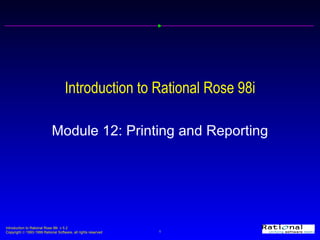















Recommended
Performance by DRF category report 



Performance by DRF category report taskstream
Ěý
This document provides instructions for running and saving a Performance by DRF Category Report in Taskstream. The report shows performance for each requirement and category in a DRF and can be generated for individual participants, all participants, or subgroups. The report results include a main summary, individual category/requirement details, and author performance details. Saved reports can be given a name and description and shared with other coordinators.Model builder in ARC GIS



Model builder in ARC GISKU Leuven
Ěý
In ArcGIS, a data model describes the thematic layers used in the applications (for example, hamburger stands, roads, and counties); their spatial representation (for example, point, line, or polygon); their attributes; their integrity rules and relationships (for example, counties must nest within states).What is a TS Coordinator?



What is a TS Coordinator?Amie Rodriguez
Ěý
This document provides information about the roles and permissions of Taskstream coordinators. There are two types of coordinators - Site Coordinators and Group Coordinators. Site Coordinators have the most extensive permissions, including managing programs and templates, running reports, enrolling and managing users, and accessing resources. Group Coordinators have more limited permissions focused on specific programs they have been granted access to, such as running reports and sharing templates only for those programs. The document outlines the key differences in permissions between the two coordinator roles.MS Sql Server:Reporting models



MS Sql Server:Reporting modelsDataminingTools Inc
Ěý
SQL Server reporting models provide abstractions of report data sources to make report creation easy for business users. Reporting models define entities, attributes, and relationships to organize data. Report Builder uses reporting models and provides a familiar interface for creating ad hoc reports by connecting to data sources, selecting report types, and applying filters and groups. Reports can then be viewed, tested, and published.Bi report testing Ver. 01



Bi report testing Ver. 01Rakesh Hansalia
Ěý
The document provides a checklist of 19 items to test when evaluating Business Intelligence (BI) reports, including checking that the appropriate data sources and providers are used, results and condition objects are configured correctly, all queries and filters are relevant to requirements, formatting and layout are proper, calculations avoid errors, and drill functionality and tabs function as intended.SAP BO Web Intelligence Basics



SAP BO Web Intelligence BasicsKiran Joy
Ěý
The document provides an overview of SAP Webi (Web Intelligence) reporting tools. It describes the history and architecture of Webi, how to create reports using various data sources, and how to use features like filters, formulas, and sending reports to other users. The document also discusses related tools like the Business Explorer (BEx) for strategic analysis and query functions.Running an evaluation form responses report



Running an evaluation form responses reporttaskstream
Ěý
The Evaluation Form Responses Report allows administrators to generate reports on evaluations completed using custom forms. It provides aggregated results for entire groups of respondents and individual respondents, comparing submission responses. The report can only aggregate data from forms used for evaluations, not author submissions. To run the report, an administrator selects a form, respondents, and evaluation date range. The report displays summary statistics and details, including all individual responses.Acutate erd pro



Acutate erd proAishwarya Savant
Ěý
This document provides an overview of the user interface and functionality of Actuate E-Report Designer Pro. It describes the main windows and palettes for designing reports, including the structure pane, layout pane, and palettes for components, data, controls, graphics, and pages. It also discusses tools for querying databases, browsing data, and editing queries, components, expressions, variables, and methods.Quick start guide - performance by standards reports 



Quick start guide - performance by standards reports taskstream
Ěý
This document provides instructions for creating a Performance by Standards report in Taskstream. The report allows users to generate assessment performance reports based on selected standards and rubric criteria. It provides steps for selecting standards, templates, rubric criteria, users/filters, and programs. The report then displays performance results for each criterion and standard, and allows drilling down into standard group and author details.A06 - Overview of Asset Specifications (MCU)



A06 - Overview of Asset Specifications (MCU)Maintenance Connection
Ěý
Explore the various ways to create asset specifications. Learn how to standardize and track all types of asset data including work order/asset relationships and reporting.Attachments in IBM Maximo Asset Management



Attachments in IBM Maximo Asset ManagementRobert Zientara
Ěý
The document discusses how attachments can be used in IBM Maximo Asset Management to store files and URLs that provide documentation for records. It describes which applications support attachments and where attachments are stored. It provides details on how to add, manage, and open different attachment types like files and URLs in Maximo. Limitations on file types and sizes are also configured by the administrator.WEKA: The Knowledge Flow Interface



WEKA: The Knowledge Flow InterfaceDataminingTools Inc
Ěý
The document describes the Knowledge Flow Interface in Weka, which allows users to visually connect components like data loaders, classifiers, and evaluators to build machine learning workflows. As a demonstration, it walks through building a workflow that loads ARFF data, performs attribute assignment, 10-fold cross-validation with a J48 decision tree classifier, and evaluates the classifier performance. Additional components are included to view the decision trees generated for each fold of cross-validation.WEKA: The Experimenter



WEKA: The ExperimenterDataminingTools Inc
Ěý
The Experimenter allows users to set up machine learning experiments, run them across multiple machines, and analyze the results. It automates the experimental process, stores performance statistics in ARFF format, and distributes computing loads. As a demonstration, it compares the J48 decision tree method against the OneR baseline on selected datasets. Users first set up the experiment, run it by clicking Start, and then analyze the results on the Analyze tab, which indicates statistically better or worse performers compared to the baseline.How to add a file to an application in service now



How to add a file to an application in service nowMy Guide
Ěý
Created by www.myguide.org, Create your own Guides with videos via www.myguide.org
Tour : How to Add a File to an Application in ServiceNow
1. Welcome to MyGuide
2. Search for "Studio" in filter navigator box
3. Click on "Studio"
4.
5. Click on "Create New"
6. Some relevant information
7. Use the Search field to locate the application file type of your choice, or browse the categories
8. Select the application file type
9. Click on "Create"
10. Configure the file options. Fields preceded by an asterisk are required
11. Click on "Controls"
12. Controls Section
13. When you are done with all changes, click on "Submit"
Created by www.myguide.org, Create your own Guides with videos via www.myguide.orgDbms fast track 2/3



Dbms fast track 2/3Dr. C.V. Suresh Babu
Ěý
This document outlines the topics covered in various units of a database course, including query basics, joins, forms and reports design, transactions, data storage methods, and distributed applications. Key concepts discussed are form and report layout, creating forms and reports, graphical objects, PL/SQL, triggers, error handling, application structure, and table operations. Data storage methods covered include sequential storage, pointers, indexes, linked lists, B-trees, hash tables, and centralized vs distributed storage models like RAID.Reviewer role



Reviewer roletaskstream
Ěý
The document describes the reviewer role when a student submits an assignment for review, noting that reviewers receive an email notification and provide feedback by adding comments to submitted work rather than a formal evaluation, and outlines the reviewer interface showing submitted assignments sorted by student for line-by-line or overall commenting.Submitting for review



Submitting for reviewtaskstream
Ěý
Submitting for Review in Taskstream allows an author to request informal feedback on an assignment from reviewers, rather than a formal evaluation. There are two ways to submit for review: by submitting an artifact like a lesson or portfolio, or by submitting individual or multiple requirements. The author checks the box next to the desired reviewer(s) and clicks submit for review. This allows reviewers to provide comments, and the author to respond, in a discussion board format. Submitting for review requires the author and reviewer(s) to be enrolled in a program that allows reviewing.02intro



02introNguyen Tran
Ěý
Rational Rose 98i is a UML modeling tool that supports different views like use case, interaction, logical, component and deployment views. It allows creating models with packages, classes, use cases and other elements. The user interface consists of toolbars, browser, documentation window and diagram windows. Pathmaps and options can be configured for team development.uml.ppt



uml.pptAnilKumarARS
Ěý
UML (Unified Modeling Language) is a standard modeling language used to visualize, specify, construct and document software systems. It provides a set of graphical notation techniques to create abstract models of systems. The key UML diagram types include use case diagrams, class diagrams, sequence diagrams, collaboration diagrams, activity diagrams, and state machine diagrams. UML can be used across the entire software development lifecycle from initial design to implementation. It aims to increase understanding between customers, developers and other stakeholders.Project Overview Project Requirements Our PROG 24178 p.pdf



Project Overview Project Requirements Our PROG 24178 p.pdfaddtechglobalmarketi
Ěý
Project Overview
Project Requirements
Our PROG 24178 project is a group project in which two students collaborate equally to create an
object-oriented program of medium complexity. It should be a GUI program that uses principles,
best practices and technologies learned in the course. Certain elements are a required part of
your project, for example it must implement a GUI of reasonable complexity, use a dynamic data
structure like ArrayList, Has multiple classes with defined class relationships, exception handling,
and use file input and/or output (further details below in General Requirements).
The rest is up to you.
Each student group will choose their own idea for their application and submit a project proposal
outlining their idea. For the GUI portion of the project, you will use the JavaFX platform. You can
design your GUI graphically with SceneBuilder, or implement it dynamically in code. This choice,
along with other detailed plans, must be clearly stated in the project proposal.
Above all your project should be interesting and fun, so try to choose an idea you find interesting
or potentially useful. Dont make your project too big or ambitious, remember it should take about
as much time as two or three assignments. If you feel your project may be too big then you could
simplify certain portions or leave parts for future implementation. For example, a GUI button could
display a message Not yet implemented. After you are done, you may want to add your project to
your SLATE ePortfolio (Sheridan co-curricular record) to show off to others.
General Requirements
GUI Portion: The project will consist of at least 2 GUI windows or dialogs (minimum one per team
member). In JavaFX this means at least 2 stages, where each stage has its own separate FXML
file and controller class. Error messages or simple confirmation dialogs dont count.
Non-GUI Portion: Minimum one class per team member so minimum two back-end (data
management) classes, not counting GUI classes or controller classes.
File I/O: Either file input, output, or both. For example, a program that manages information about
customers of a business could store the customer information in a file and then re-load the file
next time your run the program.
Data structures: ArrayList (dynamic array) or HashMap. For example a multi-player game could
use an ArrayList of Player objects to store information about all the players. Often (but not always)
you may use a dynamic data structure like ArrayList to store information you read from a file. Dont
use regular Java arrays.
Exception Handling: For full marks your project should contain enough exception handling and
error recovery so that bad user input (or bad input files etc.) dont crash the program. You should
display a user-friendly error message instead.
Commenting: The code shall be commented as follows.
Each Java class shall have a header comment which lists the principal author(s) of the code and
briefly describes what the code in the file is.01about



01aboutNguyen Tran
Ěý
This document provides an introduction and outline for a course on using Rational Rose 98i Version 5.2. The course is intended for anyone needing to learn the capabilities of Rational Rose. Upon completion, participants will be able to use Rational Rose to document software projects, understand team development strategies, create scripts using RoseScript, and generate reports. The course outline covers creating various UML diagrams like use case diagrams, class diagrams, sequence diagrams, collaboration diagrams, state diagrams, activity diagrams, component diagrams, and deployment diagrams. It also covers team development and scripting.0103 navigation



0103 navigationvkyecc1
Ěý
This document provides an overview of how to navigate and use basic functions in SAP R/3. It describes how to log on to SAP using a client number, user ID and password. It explains that transactions form the basis of program processing in SAP and can be accessed using 4-20 character codes. The document also outlines navigation tools like the menu bar and easy access, describes sessions and general system functions, and provides guidance on using help functions within SAP.Programming Without Coding Technology (PWCT) Environment



Programming Without Coding Technology (PWCT) EnvironmentMahmoud Samir Fayed
Ěý
The document describes the features and interface of the Programming Without Coding Technology (PWCT) environment. The PWCT environment allows visual programming through a graphical interface and contains various windows and tools for visual programming, including a server units window to manage server code, a goal designer to create goals to override code, and designers for interactions and transporters. It provides features like visual programming languages, framework extensions, and supports multiple operating systems.X++ 1.pptx



X++ 1.pptxVijay Shukla
Ěý
X++ is a programming language used to develop business applications for Microsoft Dynamics AX (now Dynamics 365 Finance and Operations). It is both data-aware and application-aware, with keywords that are useful for writing client/server ERP applications and programming database applications. X++ code is compiled into bytecode that is stored and executed by the Dynamics AX runtime environment. Core elements of X++ include variables and data types, operators, control flow statements, functions, classes and objects, and .NET interoperability.Vb introduction.



Vb introduction.sagaroceanic11
Ěý
This document provides an overview of the history and development of the Visual Basic programming language. It discusses how Visual Basic originated from the BASIC language in the 1960s and was later adapted for microcomputers by Bill Gates and Paul Allen in the 1970s. Every version of Basic since has been based on their early work. Visual Basic was then introduced by Microsoft in 1991 and continued to be updated with new features and capabilities in subsequent versions like Visual Basic 3.0, 4.0, 5.0 and 6.0. The document also defines some key Visual Basic concepts and terms.VTLS: 8 Years Experience with FRBR & RDA



VTLS: 8 Years Experience with FRBR & RDAVTLS Inc
Ěý
Presentation delivered as part of "RDA 101" Preconference at the 2010 ALA Annual. Authors: John Espley and Vinod Chachra of VTLS Inc.Php models



Php modelsamandeepsharma16
Ěý
PHP is a scripting language commonly used for web development. It supports both procedural and object-oriented programming. This document discusses techniques for modeling PHP code, including using structure charts to represent procedural code and UML class diagrams to represent object-oriented code. Modeling tools like MacA&D and WinA&D can generate code from these models and extract models from existing code to help organize and communicate the structure of PHP projects.Ch08



Ch08Humberto Bruno Pontes Silva
Ěý
The document discusses various techniques for modeling software requirements including:
1) Entity-relationship diagrams (ERDs) which model data objects and their relationships to understand the data domain.
2) Use case modeling which describes scenarios of how external actors will use the system through use cases and diagrams.
3) Object-oriented modeling which defines classes, objects, attributes, methods, encapsulation, and inheritance.
4) Flow modeling using data flow diagrams (DFDs) which represent how data objects flow through the system as they are transformed.Ch08



Ch08guest50f28c
Ěý
The document discusses various techniques for modeling software requirements including:
1) Entity-relationship diagrams (ERDs) which model data objects and their relationships to understand the data domain.
2) Use case modeling which describes scenarios of how external actors will use the system through use cases and diagrams.
3) Flow-oriented modeling using data flow diagrams (DFDs) which represent how data objects are transformed as they move through the system.Cis245 finalreview



Cis245 finalreviewRandy Riness @ South Puget Sound Community College
Ěý
The document provides guidelines for designing database forms and reports, including organizing fields logically, using familiar labels, and setting the tab order correctly, as well as how to use queries, subforms, command buttons, and Visual Basic for Applications code to build event-driven applications that incorporate things like prompts, validation, and summaries of data.More Related Content
What's hot (9)
Quick start guide - performance by standards reports 



Quick start guide - performance by standards reports taskstream
Ěý
This document provides instructions for creating a Performance by Standards report in Taskstream. The report allows users to generate assessment performance reports based on selected standards and rubric criteria. It provides steps for selecting standards, templates, rubric criteria, users/filters, and programs. The report then displays performance results for each criterion and standard, and allows drilling down into standard group and author details.A06 - Overview of Asset Specifications (MCU)



A06 - Overview of Asset Specifications (MCU)Maintenance Connection
Ěý
Explore the various ways to create asset specifications. Learn how to standardize and track all types of asset data including work order/asset relationships and reporting.Attachments in IBM Maximo Asset Management



Attachments in IBM Maximo Asset ManagementRobert Zientara
Ěý
The document discusses how attachments can be used in IBM Maximo Asset Management to store files and URLs that provide documentation for records. It describes which applications support attachments and where attachments are stored. It provides details on how to add, manage, and open different attachment types like files and URLs in Maximo. Limitations on file types and sizes are also configured by the administrator.WEKA: The Knowledge Flow Interface



WEKA: The Knowledge Flow InterfaceDataminingTools Inc
Ěý
The document describes the Knowledge Flow Interface in Weka, which allows users to visually connect components like data loaders, classifiers, and evaluators to build machine learning workflows. As a demonstration, it walks through building a workflow that loads ARFF data, performs attribute assignment, 10-fold cross-validation with a J48 decision tree classifier, and evaluates the classifier performance. Additional components are included to view the decision trees generated for each fold of cross-validation.WEKA: The Experimenter



WEKA: The ExperimenterDataminingTools Inc
Ěý
The Experimenter allows users to set up machine learning experiments, run them across multiple machines, and analyze the results. It automates the experimental process, stores performance statistics in ARFF format, and distributes computing loads. As a demonstration, it compares the J48 decision tree method against the OneR baseline on selected datasets. Users first set up the experiment, run it by clicking Start, and then analyze the results on the Analyze tab, which indicates statistically better or worse performers compared to the baseline.How to add a file to an application in service now



How to add a file to an application in service nowMy Guide
Ěý
Created by www.myguide.org, Create your own Guides with videos via www.myguide.org
Tour : How to Add a File to an Application in ServiceNow
1. Welcome to MyGuide
2. Search for "Studio" in filter navigator box
3. Click on "Studio"
4.
5. Click on "Create New"
6. Some relevant information
7. Use the Search field to locate the application file type of your choice, or browse the categories
8. Select the application file type
9. Click on "Create"
10. Configure the file options. Fields preceded by an asterisk are required
11. Click on "Controls"
12. Controls Section
13. When you are done with all changes, click on "Submit"
Created by www.myguide.org, Create your own Guides with videos via www.myguide.orgDbms fast track 2/3



Dbms fast track 2/3Dr. C.V. Suresh Babu
Ěý
This document outlines the topics covered in various units of a database course, including query basics, joins, forms and reports design, transactions, data storage methods, and distributed applications. Key concepts discussed are form and report layout, creating forms and reports, graphical objects, PL/SQL, triggers, error handling, application structure, and table operations. Data storage methods covered include sequential storage, pointers, indexes, linked lists, B-trees, hash tables, and centralized vs distributed storage models like RAID.Reviewer role



Reviewer roletaskstream
Ěý
The document describes the reviewer role when a student submits an assignment for review, noting that reviewers receive an email notification and provide feedback by adding comments to submitted work rather than a formal evaluation, and outlines the reviewer interface showing submitted assignments sorted by student for line-by-line or overall commenting.Submitting for review



Submitting for reviewtaskstream
Ěý
Submitting for Review in Taskstream allows an author to request informal feedback on an assignment from reviewers, rather than a formal evaluation. There are two ways to submit for review: by submitting an artifact like a lesson or portfolio, or by submitting individual or multiple requirements. The author checks the box next to the desired reviewer(s) and clicks submit for review. This allows reviewers to provide comments, and the author to respond, in a discussion board format. Submitting for review requires the author and reviewer(s) to be enrolled in a program that allows reviewing.Similar to 12report (20)
02intro



02introNguyen Tran
Ěý
Rational Rose 98i is a UML modeling tool that supports different views like use case, interaction, logical, component and deployment views. It allows creating models with packages, classes, use cases and other elements. The user interface consists of toolbars, browser, documentation window and diagram windows. Pathmaps and options can be configured for team development.uml.ppt



uml.pptAnilKumarARS
Ěý
UML (Unified Modeling Language) is a standard modeling language used to visualize, specify, construct and document software systems. It provides a set of graphical notation techniques to create abstract models of systems. The key UML diagram types include use case diagrams, class diagrams, sequence diagrams, collaboration diagrams, activity diagrams, and state machine diagrams. UML can be used across the entire software development lifecycle from initial design to implementation. It aims to increase understanding between customers, developers and other stakeholders.Project Overview Project Requirements Our PROG 24178 p.pdf



Project Overview Project Requirements Our PROG 24178 p.pdfaddtechglobalmarketi
Ěý
Project Overview
Project Requirements
Our PROG 24178 project is a group project in which two students collaborate equally to create an
object-oriented program of medium complexity. It should be a GUI program that uses principles,
best practices and technologies learned in the course. Certain elements are a required part of
your project, for example it must implement a GUI of reasonable complexity, use a dynamic data
structure like ArrayList, Has multiple classes with defined class relationships, exception handling,
and use file input and/or output (further details below in General Requirements).
The rest is up to you.
Each student group will choose their own idea for their application and submit a project proposal
outlining their idea. For the GUI portion of the project, you will use the JavaFX platform. You can
design your GUI graphically with SceneBuilder, or implement it dynamically in code. This choice,
along with other detailed plans, must be clearly stated in the project proposal.
Above all your project should be interesting and fun, so try to choose an idea you find interesting
or potentially useful. Dont make your project too big or ambitious, remember it should take about
as much time as two or three assignments. If you feel your project may be too big then you could
simplify certain portions or leave parts for future implementation. For example, a GUI button could
display a message Not yet implemented. After you are done, you may want to add your project to
your SLATE ePortfolio (Sheridan co-curricular record) to show off to others.
General Requirements
GUI Portion: The project will consist of at least 2 GUI windows or dialogs (minimum one per team
member). In JavaFX this means at least 2 stages, where each stage has its own separate FXML
file and controller class. Error messages or simple confirmation dialogs dont count.
Non-GUI Portion: Minimum one class per team member so minimum two back-end (data
management) classes, not counting GUI classes or controller classes.
File I/O: Either file input, output, or both. For example, a program that manages information about
customers of a business could store the customer information in a file and then re-load the file
next time your run the program.
Data structures: ArrayList (dynamic array) or HashMap. For example a multi-player game could
use an ArrayList of Player objects to store information about all the players. Often (but not always)
you may use a dynamic data structure like ArrayList to store information you read from a file. Dont
use regular Java arrays.
Exception Handling: For full marks your project should contain enough exception handling and
error recovery so that bad user input (or bad input files etc.) dont crash the program. You should
display a user-friendly error message instead.
Commenting: The code shall be commented as follows.
Each Java class shall have a header comment which lists the principal author(s) of the code and
briefly describes what the code in the file is.01about



01aboutNguyen Tran
Ěý
This document provides an introduction and outline for a course on using Rational Rose 98i Version 5.2. The course is intended for anyone needing to learn the capabilities of Rational Rose. Upon completion, participants will be able to use Rational Rose to document software projects, understand team development strategies, create scripts using RoseScript, and generate reports. The course outline covers creating various UML diagrams like use case diagrams, class diagrams, sequence diagrams, collaboration diagrams, state diagrams, activity diagrams, component diagrams, and deployment diagrams. It also covers team development and scripting.0103 navigation



0103 navigationvkyecc1
Ěý
This document provides an overview of how to navigate and use basic functions in SAP R/3. It describes how to log on to SAP using a client number, user ID and password. It explains that transactions form the basis of program processing in SAP and can be accessed using 4-20 character codes. The document also outlines navigation tools like the menu bar and easy access, describes sessions and general system functions, and provides guidance on using help functions within SAP.Programming Without Coding Technology (PWCT) Environment



Programming Without Coding Technology (PWCT) EnvironmentMahmoud Samir Fayed
Ěý
The document describes the features and interface of the Programming Without Coding Technology (PWCT) environment. The PWCT environment allows visual programming through a graphical interface and contains various windows and tools for visual programming, including a server units window to manage server code, a goal designer to create goals to override code, and designers for interactions and transporters. It provides features like visual programming languages, framework extensions, and supports multiple operating systems.X++ 1.pptx



X++ 1.pptxVijay Shukla
Ěý
X++ is a programming language used to develop business applications for Microsoft Dynamics AX (now Dynamics 365 Finance and Operations). It is both data-aware and application-aware, with keywords that are useful for writing client/server ERP applications and programming database applications. X++ code is compiled into bytecode that is stored and executed by the Dynamics AX runtime environment. Core elements of X++ include variables and data types, operators, control flow statements, functions, classes and objects, and .NET interoperability.Vb introduction.



Vb introduction.sagaroceanic11
Ěý
This document provides an overview of the history and development of the Visual Basic programming language. It discusses how Visual Basic originated from the BASIC language in the 1960s and was later adapted for microcomputers by Bill Gates and Paul Allen in the 1970s. Every version of Basic since has been based on their early work. Visual Basic was then introduced by Microsoft in 1991 and continued to be updated with new features and capabilities in subsequent versions like Visual Basic 3.0, 4.0, 5.0 and 6.0. The document also defines some key Visual Basic concepts and terms.VTLS: 8 Years Experience with FRBR & RDA



VTLS: 8 Years Experience with FRBR & RDAVTLS Inc
Ěý
Presentation delivered as part of "RDA 101" Preconference at the 2010 ALA Annual. Authors: John Espley and Vinod Chachra of VTLS Inc.Php models



Php modelsamandeepsharma16
Ěý
PHP is a scripting language commonly used for web development. It supports both procedural and object-oriented programming. This document discusses techniques for modeling PHP code, including using structure charts to represent procedural code and UML class diagrams to represent object-oriented code. Modeling tools like MacA&D and WinA&D can generate code from these models and extract models from existing code to help organize and communicate the structure of PHP projects.Ch08



Ch08Humberto Bruno Pontes Silva
Ěý
The document discusses various techniques for modeling software requirements including:
1) Entity-relationship diagrams (ERDs) which model data objects and their relationships to understand the data domain.
2) Use case modeling which describes scenarios of how external actors will use the system through use cases and diagrams.
3) Object-oriented modeling which defines classes, objects, attributes, methods, encapsulation, and inheritance.
4) Flow modeling using data flow diagrams (DFDs) which represent how data objects flow through the system as they are transformed.Ch08



Ch08guest50f28c
Ěý
The document discusses various techniques for modeling software requirements including:
1) Entity-relationship diagrams (ERDs) which model data objects and their relationships to understand the data domain.
2) Use case modeling which describes scenarios of how external actors will use the system through use cases and diagrams.
3) Flow-oriented modeling using data flow diagrams (DFDs) which represent how data objects are transformed as they move through the system.Cis245 finalreview



Cis245 finalreviewRandy Riness @ South Puget Sound Community College
Ěý
The document provides guidelines for designing database forms and reports, including organizing fields logically, using familiar labels, and setting the tab order correctly, as well as how to use queries, subforms, command buttons, and Visual Basic for Applications code to build event-driven applications that incorporate things like prompts, validation, and summaries of data.Introduction to Software engineeringPSE-Chp 05.ppt



Introduction to Software engineeringPSE-Chp 05.pptEstherBaguma
Ěý
Introduction to Software engineering chp 5Oracle report from ppt



Oracle report from pptkingshuk_goswami
Ěý
This document provides an overview of Oracle Reports and its components. It discusses that Oracle Reports is a reporting tool that generates reports by retrieving data from an Oracle database. It has several components including the Object Navigator, Data Model Editor, Layout Model Editor, and Parameter Form Editor. The Data Model Editor defines the data and queries, the Layout Model Editor designs the report layout, and the Parameter Form allows users to input values. Triggers can be used to format fields and handle errors/warnings.uml2-1214558329929112-8.ppt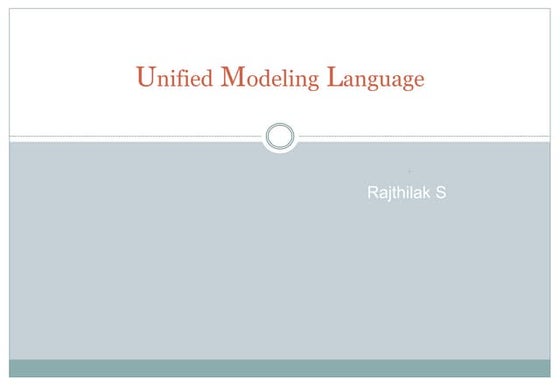
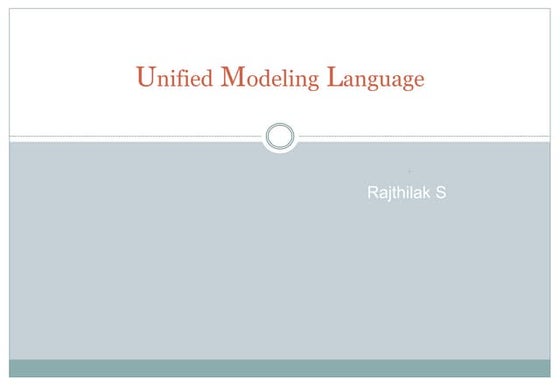
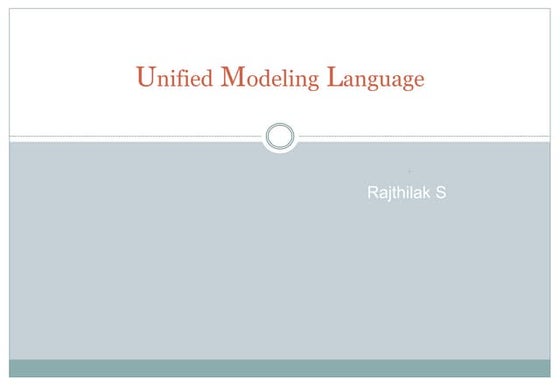
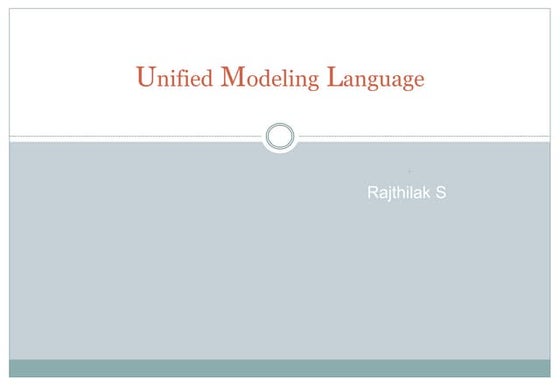
uml2-1214558329929112-8.pptAleksandarUrdarevski
Ěý
The document provides an overview of the Unified Modeling Language (UML). UML is a general-purpose modeling language that is used to specify, visualize, construct, and document the artifacts of software systems. The document discusses the various UML diagrams including use case diagrams, class diagrams, sequence diagrams, state machine diagrams, activity diagrams, and package diagrams. It explains the key elements and concepts of each diagram type.Neha



NehaSethiAshish
Ěý
This document is a project report submitted for a Master's degree in Computer Science. It includes sections on an introduction to visual programming using Visual Basic, system configuration, project selection, existing and proposed systems, system analysis, design including input and output design, coding, testing, implementation, and maintenance. The project involves developing a software system using Visual Basic to improve upon an existing manual system.AVB201.1 MS Access VBA Module 1



AVB201.1 MS Access VBA Module 1guest38bf
Ěý
The document outlines the topics covered in an introductory Visual Basic for Applications (VBA) course for Microsoft Access. The 3-hour sessions cover event-driven programming in Access, VBA language constructs and programming techniques, and working programmatically with data. Key concepts discussed include using the VBA editor, differentiating between functions and sub procedures, variable scope, and built-in VBA functions. Interactive exercises are provided to help learn organizing code and using functions.Oracle apps-interview-questions



Oracle apps-interview-questionsPakeera Mekala
Ěý
This document provides a list of 45 questions related to Oracle Apps architecture and development. It covers basic concepts like responsibilities, data groups, and application components. It also addresses topics like application directory structure, registration with AOL, forms development, concurrent programs, and responsibilities. The questions are meant to help interview candidates demonstrate their knowledge of Oracle Apps.Accessibility Enterprise



Accessibility EnterpriseJacques
Ěý
This document discusses accessibility considerations and best practices for developing enterprise software at scale. It outlines the centralized approach SAP takes to ensure accessibility across applications developed using its platforms and frameworks. Key responsibilities of application developers are to associate labels with fields and use meaningful titles and tooltips, while the frameworks handle many accessibility functions like keyboard navigation and support for assistive technologies.More from Nguyen Tran (20)
11script



11scriptNguyen Tran
Ěý
RoseScript is a scripting language that allows users to automate tasks and customize Rational Rose by accessing and modifying model elements. It can be used to extract information from models, generate reports, integrate with other tools, and make changes to models such as adding or renaming packages and classes. The document provides an overview of RoseScript concepts and capabilities as well as examples of scripts that obtain information from and make changes to Rose models.10team



10teamNguyen Tran
Ěý
The document discusses team development using Rational Rose and configuration management. It describes how to:
1. Create controlled units to partition the model and place components under configuration control.
2. Define an integration workspace and developer workspaces using a configuration management system like ClearCase.
3. Determine which model components should be controlled units and provide access to configuration management tools within Rational Rose.09componentdeployment



09componentdeploymentNguyen Tran
Ěý
This document provides an introduction to creating component and deployment diagrams in Rational Rose 98i. It discusses how to create packages, components, and map classes to components. It also covers how to create relationships between components, component diagrams, deployment diagrams, and their various stereotypes. Exercises are included to allow the user to practice creating components, mapping classes, and building component and deployment diagrams.08activity



08activityNguyen Tran
Ěý
This document provides an introduction to activity diagrams in Rational Rose 98i. It outlines the objectives of understanding activity diagrams which are to create them, add activities and transitions between activities, model concurrent flows and decisions, and use swimlanes. It also describes the key elements of an activity diagram like activities, transitions, start and end states, forks, joins, decisions, and swimlanes. The document aims to teach the user how to construct basic activity diagrams in Rational Rose 98i.07state



07stateNguyen Tran
Ěý
This document provides an introduction to state diagrams in Rational Rose 98i. It outlines the objectives of learning to create state diagrams containing states, transitions, actions and nested states. It describes the various tools and elements used to build state diagrams, including states, transitions, actions, start and end states, and nested states. The document concludes with an exercise to create a state diagram.06collaboration



06collaborationNguyen Tran
Ěý
This document provides an introduction to creating collaboration diagrams in Rational Rose 98i. It outlines how to create objects from classes, link objects with messages between them, and map messages to class operations. It notes that while objects and links can be created, messages cannot be moved or inserted in a collaboration diagram, requiring the use of a sequence diagram instead to rearrange messages as needed before switching back to the collaboration diagram. The document includes exercises for the reader to practice these skills by creating sample collaboration and sequence diagrams.05sequence



05sequenceNguyen Tran
Ěý
This document provides an introduction to sequence diagrams in Rational Rose 98i. It outlines how to create a sequence diagram, assign objects to classes, add and manipulate messages between objects, and create scripts and collaboration diagrams based on the sequence diagram. The objectives are to learn how to create a sequence diagram, assign objects, map messages to operations, create scripts, and generate a collaboration diagram from the sequence diagram.04class



04classNguyen Tran
Ěý
This document provides an introduction to class diagrams in Rational Rose 98i. It covers how to create classes, add attributes and operations, define relationships between classes, and use packages to organize classes. The key elements of a class diagram - classes, interfaces, packages and relationships - are described. Guidelines are provided for documenting classes, applying stereotypes, and setting attribute and operation visibility. The document concludes with exercises for creating example class diagrams.03usecase



03usecaseNguyen Tran
Ěý
The document introduces use case diagrams, which show the functionality of a system and how it interacts with external actors. It discusses creating actors and use cases, documenting use cases, and relationships between use cases and actors. The exercises at the end instruct the reader to create a use case diagram based on example pictures and documentation.12report
- 1. Introduction to Rational Rose 98i Module 12: Printing and Reporting
- 2. Objectives: Printing and Reporting Upon completion of this module participants will be able to: Print Rational Rose diagrams and specifications Use reports provided by Rational Rose
- 7. Reports Show Usage Show Instances Show Access Violations SoDA Report Show Participants in a Use Case Documentation Report
- 8. Displays a list of all the locations of where a selected item is found Show Usage Report
- 9. Show Instances Displays a list of all sequence and/or collaboration diagrams in which instances of the currently selected class are found
- 10. Show Unresolved Objects Displays a list of all objects that are not attached to a class
- 11. Show Unresolved Messages Displays list of all messages that are not mapped to an operation
- 12. Show Access Violations Displays a list of all access violations between packages in a class diagram
- 13. SoDA Report Generate a SoDA Report
- 14. Show Participants in a Use Case Displays a list of all the classes and operations included in any of the diagrams owned by the currently selected use case
- 15. Documentation Report Generates a data dictionary from a model using Microsoft Word OLE Automation objects
- 16. Exercise Run the reports provided by Rational Rose
Editor's Notes
- #4: To set print options Select the File:Print Setup menu command. The default printer must be accessible.
- #5: To print Rational Rose diagrams Select the File:Print Diagrams menu command. Select the desired options. Click the OK button to print the selected diagrams. The default printer must be accessible.
- #6: To print specifications Select the File:Print Specifications menu command. Select the desired specifications. Click the OK button to print the selected specifications and close the Print Specifications window. The default printer must be accessible.
- #7: To view page breaks Select the View:Page Breaks menu command. This is helpful if the diagram contains a lot of classes. Trick: Select the Fit to Window button to zoom in and you can see all the pages. You may need to relocate classes for a cleaner printed page.
- #9: To run the Show Usage Report Select the desired element on a diagram (actor, use case, package, class, object, component, or node). Select the Report:Show Usage menu command. To navigate to a selected diagram in the Show Usage report Click to select the diagram in the Show Usage report. Click the Browse button. To close the Show Usage report Select the Cancel button.
- #10: To run the Show Instances Report Select the desired class on a class diagram. Select the Report:Show Instances menu command. To navigate to a selected diagram in the Show Instances report Click to select the diagram in the Show Instances report. Click the Browse button. To close the Show Instances report Select the Cancel button.
- #11: To show objects not assigned to classes Open a sequence or a collaboration diagram. Select the Report:Show Unresolved Objects menu command. To navigate to a selected diagram in the Show Unresolved Objects report Click to select the diagram in the Show Unresolved Objects report. Click the Browse button. A sequence diagram or a collaboration diagram must be the current diagram for this report to appear in the Report submenu.
- #12: To show messages not assigned to operations Open a sequence or a collaboration diagram. Select the Report:Show Unresolved Messages menu command. To navigate to a selected diagram in the Show Unresolved Messages report Click to select the diagram in the Show Unresolved Messages report. Click the Browse button. A sequence diagram or a collaboration diagram must be the current diagram for this report to appear in the Report submenu.
- #13: To run the Show Access Violations Report Select the Report:Show Access Violations menu command. An access violation occurs when: 1) a class in one package references a class in another package but there is no relationship between the packages 2) a class references a class in another package whose export control is set to implementation.
- #14: To generate a report using Rational SoDA Select the Report:SoDA Report menu command. Select the desired report. Click the OK button.
- #15: To show all the components, classes, and operations that participate in a use case Click to select a use case on a use case diagram. Select the Report:Show Participants in UC menu command. To control what type of element is displayed Click the Components, Classes, and Operations checkboxes to toggle the selection. To navigate to a selected element in the Participants report Click to select the element in the Participants report. Click the Gotoit button to go to the selected element in the Browser. To open the specification for a selected element in the Participants report Click to select the element in the Participants report. Select the Open it button.
- #16: To generate a data dictionary Select the Report:Documentation Report menu command. Select the desired options. Selected the Generate Selected button to generate the report for the items selected in the Browser. Select the Generate button to generate the report for all classes in the model.










