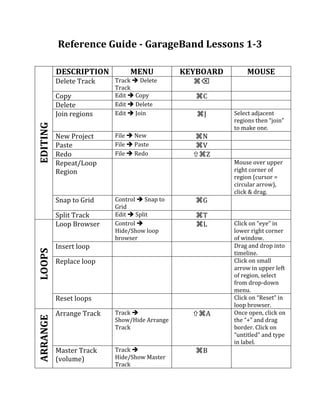503ferdon refguide
- 1. ļéąðīÚąð°ųąðēÔģĶąðĖýģŌģÜūąŧåąðĖýÂĖýģŌēđ°ųēđēĩąðĩþēđēÔŧåĖýģĒąðēõēõīĮēÔēõĖý1Â3Ėý  DESCRIPTION MENU KEYBOARD MOUSE Delete Track Track ïĻ Delete ââŦ  Track Copy Edit ïĻ Copy âC  Delete Edit ïĻ Delete   Join regions Edit ïĻ Join âJ Select adjacent regions then âjoinâ EDITING  to make one. New Project File ïĻ New âN  Paste File ïĻ Paste âV  Redo File ïĻ Redo ïąâZ  Repeat/Loop   Mouse over upper Region right corner of region (cursor = circular arrow), click & drag. Snap to Grid Control ïĻ Snap to âG  Grid Split Track Edit ïĻ Split âT  Loop Browser Control ïĻ âL Click on âeyeâ in Hide/Show loop lower right corner browser of window. Insert loop   Drag and drop into LOOPS timeline. Replace loop   Click on small arrow in upper left of region, select from dropâdown menu. Reset loops   Click on âResetâ in loop browser. Arrange Track Track ïĻ ïąâA Once open, click on ARRANGE Show/Hide Arrange the â+â and drag Track border. Click on âuntitledâ and type in label. Master Track Track ïĻ âB  (volume) Hide/Show Master Track Â
- 2. ļéąðīÚąð°ųąðēÔģĶąðĖýģŌģÜūąŧåąðĖýÂĖýģŌēđ°ųēđēĩąðĩþēđēÔŧåĖýģĒąðēõēõīĮēÔēõĖý4Â6Ėý   DESCRIPTION MENU KEYBOARD MOUSE Single GB project Share ïĻ Burn song to CD   EXPORTING Multiple songs: Share ïĻ Send song to iTunes   GBï  iTunes iTunes Playlist File ïĻ New Playlist âN   Aiff (GB) ï  MP3 Advanced ïĻ Create MP3 version  iTunes file type? File ïĻ Get info âI  Output folder Dropâdown menu (where your converted in Switch window. file will end up) SWITCH Convert Convert ïĻ Convert ïąâC Click on icon in files lower right corner of window:   Importing audio files: MIDI â Save song as a Quicktime movie ( at right end of player) and convert file to mp3 in iTunes. Loops â Note the tempo of any loop you download. Save; do not open. Change tempo of GarageBand project before you drag it in. Others â Click on file name or link. ââââââââââââââââââââââââââââââââââââââââââââââââââââââââââââââââââââââââââââââââââââââââââââââââââââ ⊠Check copyright restrictions on any audio file you use! Files on the sites linked in Lesson 6 will, at most, need attribution. Two excellent resources for copyright information are http://www.copyrightbook.net/ and http://www.benedict.com/Default.aspx.