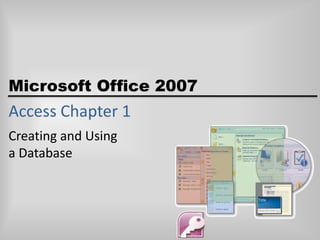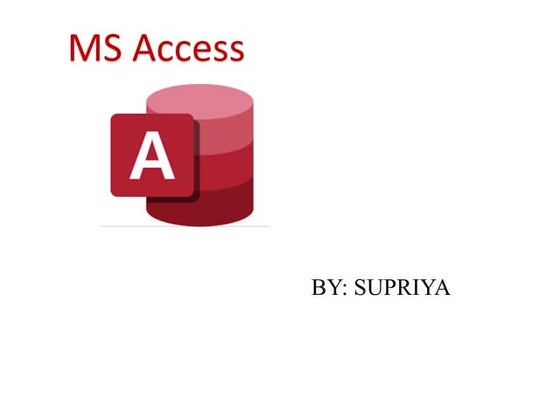Access chapter 1
- 1. Access Chapter 1Creating and Using a Database
- 2. ObjectivesDescribe databases and database management systemsDesign a database to satisfy a collection of requirementsStart AccessDescribe the features of the Access windowCreate a database2Microsoft Office 2007: Introductory Concepts and Techniques - Windows Vista Edition
- 3. ObjectivesCreate a table and add recordsClose a tableClose a database and quit AccessOpen a databaseMicrosoft Office 2007: Introductory Concepts and Techniques - Windows Vista Edition3
- 4. ObjectivesPrint the contents of a tableCreate and print custom reportsCreate and use a split formUse the Access Help systemMicrosoft Office 2007: Introductory Concepts and Techniques - Windows Vista Edition4
- 5. Plan AheadIdentify the tablesDetermine the primary keysDetermine the additional fieldsDetermine relationships among the tablesDetermine data types for the fieldsIdentify and remove any unwanted redundancyDetermine a location for your databaseMicrosoft Office 2007: Introductory Concepts and Techniques - Windows Vista Edition5
- 6. Starting AccessClick the Start button on the Windows Vista taskbar to display the Start menuClick All Programs at the bottom of the left pane on the Start menu to display the All Programs listClick Microsoft Office in the All Programs list to display the Microsoft Office listClick Microsoft Office Access 2007 to start Access and display the Getting Started with Microsoft Office Access screenIf the Access window is not maximized, click the Maximize button next to the Close button on its title bar to maximize the windowMicrosoft Office 2007: Introductory Concepts and Techniques - Windows Vista Edition6
- 7. Starting AccessMicrosoft Office 2007: Introductory Concepts and Techniques - Windows Vista Edition7
- 8. Creating a DatabaseWith a USB flash drive connected to one of the computerŌĆÖs USB ports, click Blank Database to create a new blank database Repeatedly press the DELETE key to delete the default name of Database1Type JSP Recruiters in the File Name text box to replace the default file name of Database1 (your screen may show Database1.accdb). Do not press the ENTER key after typing the file nameClick the ŌĆśBrowse for a location to put your databaseŌĆÖ button to display the File New Database dialog boxIf the Navigation Pane is not displayed in the Save As dialog box, click the Browse Folders button to expand the dialog boxMicrosoft Office 2007: Introductory Concepts and Techniques - Windows Vista Edition8
- 9. Creating a DatabaseIf a Folders list is displayed below the Folders button, click the Folders button to remove the Folders listIf Computer is not displayed in the Favorite Links section, drag the top or bottom edge of the Save As dialog box until Computer is displayedClick Computer in the Favorite Links section to display a list of available drivesIf necessary, scroll until UDISK 2.0 (E:) appears in the list of available drivesMicrosoft Office 2007: Introductory Concepts and Techniques - Windows Vista Edition9
- 10. Creating a DatabaseDouble-click UDISK 2.0 (E:) in the Computer list to select the USB fl ash drive, Drive E in this case, as the new save locationClick the OK button to select the USB flash drive as the location for the database and to return to the Getting Started with Microsoft Office Access screenClick the Create button to create the database on the USB flash drive with the file name, JSP RecruitersIf a Field List appears, click its Close button to remove the Field List from the screenMicrosoft Office 2007: Introductory Concepts and Techniques - Windows Vista Edition10
- 11. Creating a DatabaseMicrosoft Office 2007: Introductory Concepts and Techniques - Windows Vista Edition11
- 12. Defining the Fields in a TableRight-click Add New Field to display a shortcut menuClick Rename Column on the shortcut menu to display an insertion pointType Client Number to assign a name to the new fieldPress the DOWN ARROW key to complete the addition of the fieldRight-click Add New Field to display a shortcut menu, click Rename Column on the shortcut menu to display an insertion point, type Client Name to assign a name to the new field, and then press the DOWN ARROW key to complete the addition of the fieldMicrosoft Office 2007: Introductory Concepts and Techniques - Windows Vista Edition12
- 13. Defining the Fields in a TableUsing the same technique add the fields in the Client table up through and including the Amount Paid fieldClick the Data Type box arrow to display the Data Type box menuClick Currency to select Currency as the data type for the Amount PaidClick the right scroll arrow to shift the fields to the left and display the Add New Field columnMake the remaining entries from the Client table structure shown in the figure on the following slide to complete the structure. Be sure to select Currency as the data type for the Current Due fieldMicrosoft Office 2007: Introductory Concepts and Techniques - Windows Vista Edition13
- 14. Defining the Fields in a TableMicrosoft Office 2007: Introductory Concepts and Techniques - Windows Vista Edition14
- 15. Saving a TableClick the Save button on the Quick Access Toolbar to save the structure of the tableType Client to change the name to be assigned to the tableClick the OK button to save the structure with the name, ClientIf you have an additional record between the field names and the asterisk, click the record selector (the box at the beginning of the record), press the DELETE key, and then click the Yes button when Access asks you if you want to delete the recordMicrosoft Office 2007: Introductory Concepts and Techniques - Windows Vista Edition15
- 16. Saving a TableMicrosoft Office 2007: Introductory Concepts and Techniques - Windows Vista Edition16
- 17. Changing the Primary KeyClick the Design View button on the status bar to move to Design viewConfirm that your data types match those shown in figure 1-35 on page AC 28. Make any necessary corrections to the data typesClick the row selector for the ID field to select the fieldPress the DELETE key to delete the fieldMicrosoft Office 2007: Introductory Concepts and Techniques - Windows Vista Edition17
- 18. Changing the Primary KeyClick the Yes button to complete the deletion of the fieldWith the Client Number field selected, click the Primary Key button to designate the Client Number field as the primary keyClick the Save button to save the changesClose the Client table by clicking the Close ŌĆśClientŌĆÖ buttonMicrosoft Office 2007: Introductory Concepts and Techniques - Windows Vista Edition18
- 19. Changing the Primary KeyMicrosoft Office 2007: Introductory Concepts and Techniques - Windows Vista Edition19
- 20. Adding Records to a TableRight-click the Client table in the Navigation Pane to display the shortcut menuClick Open on the shortcut menu to open the Client table in Datasheet viewClick the Shutter Bar Open/Close Button to hide the Navigation paneClick in the Client Number field and type AC34 to enter the first client number. Be sure you type the letters in uppercase so they are entered in the database correctlyMicrosoft Office 2007: Introductory Concepts and Techniques - Windows Vista Edition20
- 21. Adding Records to a TablePress the TAB key to complete the entry for the Client Number fieldEnter the client name, street, city, state, and postal code by typing the following entries, pressing the TAB key after each one: Alys Clinic as the client name, 134 Central as the street, Berridge as the city, CO as the state, and 80330 as the postal codeType 0 to enter the amount paidPress the TAB key to complete the entry for the Amount Paid fieldMicrosoft Office 2007: Introductory Concepts and Techniques - Windows Vista Edition21
- 22. Adding Records to a TableType 17500 to enter the current due amount and then press the TAB key to move to the next fieldType 21 as the Recruiter number to complete data entry for the recordPress the TAB key to complete the entry of the first recordUse the techniques shown previously to enter the data for the second record in the Client tableMicrosoft Office 2007: Introductory Concepts and Techniques - Windows Vista Edition22
- 23. Adding Records to a TableMicrosoft Office 2007: Introductory Concepts and Techniques - Windows Vista Edition23
- 24. Closing a TableClick the Close ŌĆśClientŌĆÖ button, shown in Figure 1ŌĆō46 on page AC 33, to close the tableMicrosoft Office 2007: Introductory Concepts and Techniques - Windows Vista Edition24
- 25. Quitting AccessClick the Close button on the right side of the Access title bar, shown in Figure 1ŌĆō47 on page AC 35 to quit AccessMicrosoft Office 2007: Introductory Concepts and Techniques - Windows Vista Edition25
- 26. Starting AccessClick the Start button on the Windows Vista taskbar to display the Start menuClick All Programs at the bottom of the left pane on the Start menu to display the All Programs list and then click Microsoft Office in the All Programs list to display the Microsoft Office listClick Microsoft Office Access 2007 on the Microsoft Office submenu to start Access and display the Getting Started with Microsoft Office Access windowIf the Access window is not maximized, click the Maximize button on its title bar to maximize the windowMicrosoft Office 2007: Introductory Concepts and Techniques - Windows Vista Edition26
- 27. Starting AccessMicrosoft Office 2007: Introductory Concepts and Techniques - Windows Vista Edition27
- 28. Opening a Database from AccessWith your USB flash drive connected to one of the computerŌĆÖs USB ports, click the More button to display the Open dialog boxIf the Folders list is displayed below the Folders button, click the Folders button to remove the Folders listIf necessary, click Computer in the Favorite Links sectionDouble-click UDISK 2.0 (E:) to select the USB flash drive, Drive E in this case, as the new open locationClick JSP Recruiters to select the file nameMicrosoft Office 2007: Introductory Concepts and Techniques - Windows Vista Edition28
- 29. Opening a Database from AccessClick the Open button to open the databaseIf a Security Warning appears, as shown in Figure 1ŌĆō50 on page AC 37, click the Options button to display the Microsoft Office Security Options dialog box Click the ŌĆśEnable this contentŌĆÖ option buttonClick the OK button to enable the contentMicrosoft Office 2007: Introductory Concepts and Techniques - Windows Vista Edition29
- 30. Opening a Database from AccessMicrosoft Office 2007: Introductory Concepts and Techniques - Windows Vista Edition30
- 31. Adding Additional Records to a TableIf the Navigation pane is hidden, click the Shutter Bar Open/Close Button, shown in Figure 1ŌĆō51, to show the Navigation paneRight-click the Client table in the Navigation pane to display a shortcut menuClick Open on the shortcut menu to open the Client table in Datasheet viewHide the Navigation pane by clicking the Shutter Bar Open/Close buttonMicrosoft Office 2007: Introductory Concepts and Techniques - Windows Vista Edition31
- 32. Adding Additional Records to a TableClick the New (blank) record button to move to a position to enter a new recordAdd the records shown in Figure 1ŌĆō52, using the same techniques you used to add the first two records Click the Close ŌĆśClientŌĆÖ button to close the tableMicrosoft Office 2007: Introductory Concepts and Techniques - Windows Vista Edition32
- 33. Adding Additional Records to a TableMicrosoft Office 2007: Introductory Concepts and Techniques - Windows Vista Edition33
- 34. Previewing and Printing the Contents of a TableIf the Navigation pane is hidden, show the Navigation pane by clicking the Shutter Bar Open/Close ButtonBe sure the Client table is selectedClick the Office Button to display the Office Button menuPoint to the Print command arrow to display the Print submenuClick Print Preview on the Print submenu to display a preview of the reportMicrosoft Office 2007: Introductory Concepts and Techniques - Windows Vista Edition34
- 35. Previewing and Printing the Contents of a TableClick the mouse pointer in the position shown in Figure 1ŌĆō60 on page AC 42 to magnify the upper-right section of the reportClick the Landscape button to change to landscape orientationClick the Print button on the Print Preview tab to print the reportWhen the printer stops, retrieve the hard copy of the Client tableClick the Close ŌĆśClientŌĆÖ button to close the Print Preview windowMicrosoft Office 2007: Introductory Concepts and Techniques - Windows Vista Edition35
- 36. Previewing and Printing the Contents of a TableMicrosoft Office 2007: Introductory Concepts and Techniques - Windows Vista Edition36
- 37. Creating an Additional TableClick Create on the Ribbon to display the Create tabClick the Table button on the Create tab to create a new tableRight-click Add New Field to display a shortcut menuClick Rename Column on the shortcut menu to display an insertion pointType Recruiter Number to assign a name to the new fieldMicrosoft Office 2007: Introductory Concepts and Techniques - Windows Vista Edition37
- 38. Creating an Additional TablePress the DOWN ARROW key to complete the addition of the fieldUsing the same technique, add the Last Name, First Name, Street, City, State, Postal Code, and Rate fieldsClick the Data Type box arrow to display the Data Type box menu Click Number on the Data Type box menu to select the Number data type and assign the Number data type to the Rate fieldMicrosoft Office 2007: Introductory Concepts and Techniques - Windows Vista Edition38
- 39. Creating an Additional TableAdd the Commission field and assign it the Currency data typeClick the Save button to display the Save As dialog boxType Recruiter to assign a name to the tableClick the OK buttonMicrosoft Office 2007: Introductory Concepts and Techniques - Windows Vista Edition39
- 40. Creating an Additional TableMicrosoft Office 2007: Introductory Concepts and Techniques - Windows Vista Edition40
- 41. Modifying the Primary Key and Field PropertiesClick the Design View button on the status bar to move to Design viewClick the row selector for the ID field to select the fieldPress the DELETE key to delete the fieldClick the Yes button to complete the deletion of the fieldWith the Recruiter Number field selected, click the Primary Key button to designate the Recruiter Number field as the primary keyMicrosoft Office 2007: Introductory Concepts and Techniques - Windows Vista Edition41
- 42. Modifying the Primary Key and Field PropertiesClick the row selector for the Rate field to select the fieldClick the Field Size box to display the Field Size box arrowClick the Field Size box arrow to display the Field Size box menuClick Single to select single precision as the field sizeMicrosoft Office 2007: Introductory Concepts and Techniques - Windows Vista Edition42
- 43. Modifying the Primary Key and Field PropertiesClick the Format box to display the Format box arrowClick the Format box arrow to open the Format box menuClick Fixed to select fixed as the formatClick the Decimal Places box to display the Decimal Places box arrowMicrosoft Office 2007: Introductory Concepts and Techniques - Windows Vista Edition43
- 44. Modifying the Primary Key and Field PropertiesClick the Decimal Places box arrow to enter the number of decimal placesClick 2 to select 2 as the number of decimal placesClick the Save button to save your changesClose the Recruiter table by clicking the Close ŌĆśRecruiterŌĆÖ buttonMicrosoft Office 2007: Introductory Concepts and Techniques - Windows Vista Edition44
- 45. Modifying the Primary Key and Field PropertiesMicrosoft Office 2007: Introductory Concepts and Techniques - Windows Vista Edition45
- 46. Adding Records to an Additional TableOpen the Recruiter table in Datasheet view by right-clicking the Recruiter table in the Navigation pane and then clicking Open on the shortcut menuEnter the Recruiter data from Figure 1ŌĆō74 on page AC 49Click the Close ŌĆśRecruiterŌĆÖ button to close the table and remove the datasheet from the screenMicrosoft Office 2007: Introductory Concepts and Techniques - Windows Vista Edition46
- 47. Adding Records to an Additional TableMicrosoft Office 2007: Introductory Concepts and Techniques - Windows Vista Edition47
- 48. Creating a ReportBe sure the Client table is selected in the Navigation paneClick Create on the Ribbon to display the Create tabClick the Report Wizard button to display the Report Wizard dialog boxClick the Add Field button to add the Client Number fieldClick the Add Field button to add the Client Name fieldMicrosoft Office 2007: Introductory Concepts and Techniques - Windows Vista Edition48
- 49. Creating a ReportClick the Amount Paid field, and then click the Add Field button to add the Amount Paid fieldClick the Add Field button to add the Current Due fieldClick the Add Field button to add the Recruiter Number fieldClick the Next button to display the next Report Wizard screenBecause you will not specify any grouping, click the Next button in the Report Wizard dialog box to display the next Report Wizard screenMicrosoft Office 2007: Introductory Concepts and Techniques - Windows Vista Edition49
- 50. Creating a ReportClick the box arrow in the text box labeled 1 to display a list of available fields for sortingClick the Client Number field to select the field as the sort keyClick the Next button to display the next Report Wizard screenMake sure that Tabular is selected as the Layout. (If it is not, click the Tabular option button to select Tabular layout.)Make sure Portrait is selected as the Orientation. (If it is not, click the Portrait option button to select Portrait orientation.)Microsoft Office 2007: Introductory Concepts and Techniques - Windows Vista Edition50
- 51. Creating a ReportClick the Next button to display the next Report Wizard screenBe sure the Module style is selected. (If it is not, click Module to select the Module style.)Click the Next button to display the next Report Wizard screenErase the current title, and then type Client Financial Report as the new titleClick the Finish button to produce the reportClick the Close ŌĆśClient Financial ReportŌĆÖ button to remove the report from the screenMicrosoft Office 2007: Introductory Concepts and Techniques - Windows Vista Edition51
- 52. Creating a ReportMicrosoft Office 2007: Introductory Concepts and Techniques - Windows Vista Edition52
- 53. Printing a ReportWith the Client Financial Report selected in the Navigation pane, click the Office ButtonPoint to the arrow next to Print on the Office Button menu and then click Quick Print on the Print submenu to print the reportMicrosoft Office 2007: Introductory Concepts and Techniques - Windows Vista Edition53
- 54. Creating Additional ReportsIf necessary, click Create on the Ribbon to display the Create tab, and then click the Report Wizard button to display the Report Wizard dialog boxAdd the Client Number, Client Name, Street, City, State, and Postal Code fields by clicking each field and then clicking the Add Field buttonClick the Next button to move to the screen asking about grouping, and then click the Next button a second time to move to the screen asking about sort orderClick the box arrow in the text box labeled 1, click the Client Number field to select the field as the sort key, and then click the Next buttonMicrosoft Office 2007: Introductory Concepts and Techniques - Windows Vista Edition54
- 55. Creating Additional ReportsMake sure that Tabular is selected as the Layout and that Portrait is selected as the Orientation, and then click the Next buttonMake sure the Module style is selected, and then click the Next buttonEnter Client Address Report as the title and click the Finish button to produce the reportClick the Close ŌĆśClient Address ReportŌĆÖ button to close the Print Preview windowMicrosoft Office 2007: Introductory Concepts and Techniques - Windows Vista Edition55
- 56. Creating Additional ReportsClick the Recruiter table in the Navigation pane, and then use the techniques shown in Steps 1 through 8 to produce the Recruiter Financial Report. The report is to contain the Recruiter Number, Last Name, First Name, Rate, and Commission fields. It is to be sorted by Recruiter Number. It is to have tabular layout, portrait orientation, and the Module Style. The title is to be Recruiter Financial ReportWith the Recruiter table selected in the Navigation pane, use the techniques shown in Steps 1 through 8 to produce the Recruiter Address Report. The report is to contain the Recruiter Number, Last Name, First Name, Street, City, State, and Postal Code fields. It is to be sorted by Recruiter Number. It is to have tabular layout, landscape orientation, and the Module Style. The title is to be Recruiter Address ReportClick the Close ŌĆśRecruiter Address ReportŌĆÖ button to close the Print Preview windowMicrosoft Office 2007: Introductory Concepts and Techniques - Windows Vista Edition56
- 57. Creating a Split FormSelect the Client table in the Navigation paneIf necessary, click Create on the Ribbon to display the Create tabClick the Split Form button to create a split form. If a Field List appears, click its Close button to remove the Field List from the screenClick the Save button to display the Save As dialog boxType Client Form as the form name, and then click the OK button to save the formIf the form appears in Layout view, click the Form View button on the Access status bar to display the form in Form viewMicrosoft Office 2007: Introductory Concepts and Techniques - Windows Vista Edition57
- 58. Creating a Split FormMicrosoft Office 2007: Introductory Concepts and Techniques - Windows Vista Edition58
- 59. Using a Split FormClick the Next Record button four times to move to record 5Click the Postal Code field on the second record in the datasheet to select the second record in both the datasheet and the formClick the Close ŌĆśClient FormŌĆÖ button to remove the form from the screenMicrosoft Office 2007: Introductory Concepts and Techniques - Windows Vista Edition59
- 60. Using a Split FormMicrosoft Office 2007: Introductory Concepts and Techniques - Windows Vista Edition60
- 61. Changing Database PropertiesClick the Office Button to display the Office Button menuPoint to Manage on the Office Button menu to display the Manage submenuClick Database Properties on the Manage submenu to display the JSP Recruiters.accdb Properties dialog boxIf necessary, click the Summary tabMicrosoft Office 2007: Introductory Concepts and Techniques - Windows Vista Edition61
- 62. Changing Database PropertiesClick the Author text box and then type your name as the Author property. If a name already is displayed in the Author text box, delete it before typing your nameClick the Subject text box, if necessary delete any existing text, and then type your course and section as the Subject propertyClick the Keywords text box, if necessary delete any existing text, and then type Healthcare, Recruiter as the Keywords propertyClick the OK button to save your changes and remove the JSP Recruiters.accdb Properties dialog box from the screenMicrosoft Office 2007: Introductory Concepts and Techniques - Windows Vista Edition62
- 63. Changing Database PropertiesMicrosoft Office 2007: Introductory Concepts and Techniques - Windows Vista Edition63
- 64. Searching Access HelpClick the Microsoft Office Access Help button near the upper-right corner of the Access window to open the Access Help windowType create a form in the ŌĆśType words to search forŌĆÖ text box at the top of the Access Help windowPress the ENTER key to display the search resultsClick the Maximize button on the Access Help window title bar to maximize the Help window unless it is already maximizedClick the Create a split form link to display information regarding creating a split formClick the Close button on the Access Help window title bar to close the Access Help window and make the database activeMicrosoft Office 2007: Introductory Concepts and Techniques - Windows Vista Edition64
- 65. Searching Access HelpMicrosoft Office 2007: Introductory Concepts and Techniques - Windows Vista Edition65
- 66. Quitting AccessClick the Close button on the right side of the Access title bar to quit AccessMicrosoft Office 2007: Introductory Concepts and Techniques - Windows Vista Edition66
- 67. SummaryDescribe databases and database management systemsDesign a database to satisfy a collection of requirementsStart AccessDescribe the features of the Access windowCreate a database67Microsoft Office 2007: Introductory Concepts and Techniques - Windows Vista Edition
- 68. SummaryCreate a table and add recordsClose a tableClose a database and quit AccessOpen a databaseMicrosoft Office 2007: Introductory Concepts and Techniques - Windows Vista Edition68
- 69. SummaryPrint the contents of a tableCreate and print custom reportsCreate and use a split formUse the Access Help systemMicrosoft Office 2007: Introductory Concepts and Techniques - Windows Vista Edition69
- 70. Access Chapter 1 Complete