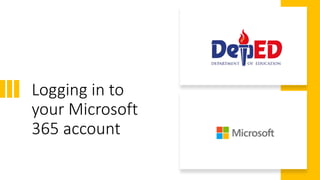Accessing your M365 accounts - Student view.pptx
- 1. Logging in to your Microsoft 365 account
- 2. Go to office.com and log-in with your Deped Office 365 account. Note: If you don't have your DepEd Office 365 account yet, consult your school ICT coordinator.
- 3. Set up any one of the following: 1. Mobile phone 2. Personal email 3. Security questions
- 4. Access your Office 365 apps here. Download the latest and licensed Office applications in your own devices.
- 5. Installing Microsoft Office on your devices Select Install Office and click Office 365 apps
- 6. Click Run to start the installation process
- 7. Sit back and relax while Office is being installed in your PCŌĆŗ ŌĆó Stay connected to the internet during installationŌĆŗ ŌĆó Installation time may vary depending on your connection speed.
- 8. Office 365 Password Reset and Management
- 9. Password Reset Process for DepEd Office 365 Accounts If Self-service Password Reset (SSPR) is enabled in your account ’āś Proceed and click forget password button. Input the required information like phone number or alternate email to recover your account ’āś You will receive an SMS, email containing an authentication code or a set of security questions for you to answer. ’āś If a code is received from either text or email, input the code sent and change your password Be sure to secure your password and do not share it with anyone.
- 10. Step-by-step process for Self-service Password Reset (SSPR) 1. Login at Office.com and click Forgot my password 2. Input your user account and captcha then click Next 123456789012@r3-1.deped.gov.ph 1234567890123@r3-1.deped.gov.ph
- 11. 3. Chose an authentication method ŌĆō mobile or email. For mobile phone, you need to input the mobile phone you used during your initial login in Office 365 then click Text 4. YouŌĆÖll receive an SMS that contains the authentication code. Input the code in the field provided and click Next Step-by-step process for Self-service Password Reset (SSPR) 09171234539
- 12. Step-by-step process for Self-service Password Reset (SSPR) 5. Enter your new password then click Finish 6. Go back to Office.com and login using your new password