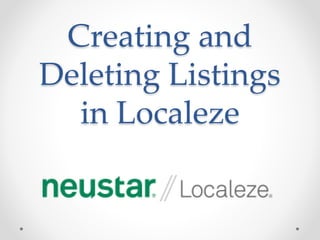Adding and Deleting Listings in Localeze
- 1. Creating and Deleting Listings in Localeze
- 2. Creating An Account ? Go to this URL to create an account: https://www.neustarlocaleze.biz/manage/accounts /add ? Once your account is created, you can start searching for your business:
- 5. Claiming an Existing Business
- 6. Adding a New Businesses After you click “Add your Business Listing”, you’ll be taken to the same screen (Manage your Business Listing) seen in the previous slides.
- 7. Phone Verification ? After you click “Call me”, Localeze will call the phone number that you provided in the listing. ? The automated phone call will give you a code that you enter into the “Verification Code” field. ? Click “Complete Verification” to complete the process.
- 8. Edit Your Listings ? Once you finish the phone verification, you should access your listings to add the necessary details. You can edit your listing once a year for free, or an unlimited amount of times with an upgraded account ($297).
- 9. Delete A Listing ? Follow the previous instructions on how to claim your listing, including phone verification ? Access your listings and follow the instructions below: