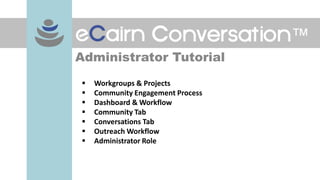Administrator tutorial 2011
- 1. Administrator Tutorial  Workgroups & Projects  Community Engagement Process  Dashboard & Workflow  Community Tab  Conversations Tab  Outreach Workflow  Administrator Role
- 2. Workgroups & Projects Workgroup: Relevant Social Media Sources Users: Joe, Dave, Mary, Steve & Jane Project 1: Project 2: Project N: Mommy Blogger Community Fashion Community … Automotive Community Joe Joe Steve Dave Mary Mary Conversations from social Mary Steve Jane media sources: blogs Twitter, Yahoo Q&A …
- 3. Community Engagement Process The 4 Key Steps: 1. Find Communities & Listen to top influencers Identify Influencers Search & Filter Annotate & Share Analyze & View Trends Buzz Outreach 2. Understand 4. Measure Content Marketing the Results Private Community Conversation Advertising Share of Voice 3. Build & Share of Mind Manage Share of Conversations (On your brand/topic) Integrated Community Plan
- 4. Dashboard & Workflow Customize your Measure your dashboard & share of voice & export data for compare the reporting competition Track your influence in the Record and community track your team’s actions Real-time team activity updates
- 5. Community Tab Use the action menu Switch views to Create additional labels to add labels and Network View or and manage outreach export data Geographic View campaigns Hover over the Filter influencer source by icons to relevance, view their influence, blog card source type, etc.
- 6. Conversations Tab Visualize conversation Run expression explorer to Export data then export for find trending conversation reporting keywords/phrases data Search for specific topics. Use advanced Configure search to run and save boolean topics for searches trending and analysis Annotate conversations and keep track of your outreach
- 7. Typical Workflow Scenarios – Part 1 Buzz Scenario: • Configure Topic in the Conversations tab • Read, comment, and track commented conversations • Report activity via the dashboard with Activity status and Team activity modules Outreach Campaign Scenario: • Configure topics in the Conversations Tab • Filter by topic in the Community tab • Create Campaign in the Community tab via project menu (as seen above) • Add relevant influencers to the Campaign via the action menu • Report via the Dashboard with Outreach Campaign Status and Outreach Campaign Monitoring Modules
- 8. Typical Workflow Scenarios – Part 2 Research Scenario: • Configure topics in the Conversations tab • Scan/read and annotate what's important • Report via Dashboard with Activity Status and Share of Voice on topics of interest Monitoring Scenario: • Configure Topic in the Conversations tab • Read and rate conversations (if sentiment analysis) • Report in Dashboard with Share of Voice, Share of Mind and Sentiment
- 9. Administrator Role – Part 1 From the Home screen: Create and Create and manage new manage users projects Manage the settings, team, and active status of projects. Delete old projects.
- 10. Administrator Role – Part 2 From the project Dashboard: Edit individual project settings Assign users to projects
- 11. Administrator Tutorial - End  Additional resources: Help wiki: ecairn.pbworks.com Video tutorials: youtube.com/ecairnchannel