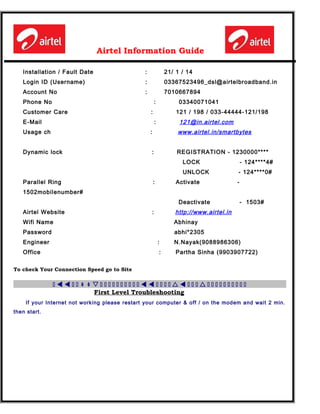Airtel information guide
- 1. Airtel Information Guide Installation / Fault Date : 21/ 1 / 14 Login ID (Username) : 03367523496_dsl@airtelbroadband.in Account No : 7010667894 Phone No : 03340071041 Customer Care : 121 / 198 / 033-44444-121/198 E-Mail : 121@in.airtel.com Usage ch : www.airtel.in/smartbytes Dynamic lock : REGISTRATION - 1230000**** LOCK - 124****4# UNLOCK - 124****0# Parallel Ring : Activate - 1502mobilenumber# Deactivate - 1503# Airtel Website : http://www.airtel.in Wifi Name Abhinay Password abhi*2305 Engineer : N.Nayak(9088986306) Office : Partha Sinha (9903907722) To check Your Connection Speed go to Site h t t h h s h h h h h h h h h h t t h h h h r t h h h r h h h h h h h h h h/ / First Level Troubleshooting If your Internet not working please restart your computer & off / on the modem and wait 2 min. then start.
- 2. Aa addf d Beetel 220BX / 110BX / Wifi Router (Check your modem LED status) 1. Red LED showing power: - If light not glowing checks your power plug and modem adaptor. 2. Yellow LED-showing Link: - If light is not glowing check the RJ11 cable, Splitter connection and phone line (if line phone dead contact to phone dept.) (SPLITTER CONNECTION) 3. Green LED showing data transfer: - If this light not blinking please on / off the modem. 4. Last Green LED showing computer to modem connectivity: -If light not display check USB / LAN cable. (In XP you can enable the LAN/USB connection) Errors in modem/ Run time Error h h h s h w h t h h h h h h h h w h t h h h h h h h h h h w h rP S S M / P P Dynamic IP For Internet Connection IP - 192.168.1.2 To 254 Subnet - 255.255.255.0 Gateway - 192.168.1.1 DNS - 202.56.215.55
- 3. 202.56.230. 54 5. User of WiFi Router must ensure that the security settings (details on our website ) of their âWifiâ Router have been properly enabled to allow only authentic users. The simplest and the fool proof method is by inserting MAC no. of your Laptop/ mobile device in the ADSL Wifi Router and allows using the authorized MAC only. Dialing Errors (if you configure Internet by Dial-up) Windows Dial-up Networking Errors:- âĒ 602/633 Port in use. Port already open. Your modem is being used by another application. âĒ 619/629 The port was disconnected by the remote machine âĒ 645 Dial-Up Networking could not complete the connection to the server. Check your configuration and try the connection again. âĒ 650 The remote access server is not responding. âĒ 678/628/721 The server is not responding. The computer you are dialing is not answering; try again later. There is no answer. PPP Modem Connect Failure âĒ 691/718/635 Invalid username or password. Access denied because username and/or password is invalid on the domain. Remote Server could not authenticate the connection or Authentication Failed. Dial-up networking could not establish a connection; check your password and try again. âĒ 692 Hardware failure in attached device. âĒ 780 Dial-Up Networking could not negotiate a compatible set of network protocols you specified in the Server Type settings. Check your network configuration in the Control Panel and try the connection again. No PPP Protocols configured. âĒ 745 An Essential File Is Missing To Create Email Id Go To Site h t t h h h h h h h h h r t h h h h h h h h h/ / Logon to â mail.airtelmail.in âĒ Fill-up the login ID (username) and password then submit âĒ Click here to create email account. âĒ You can add Email choose any user name and password, for check our account simply logon your mail go to site mail.airtelmail.in OR Through outlook Express Outlook Configuration âĒ Follow these simple instructions to configure your Outlook Express: - âĒ Open Outlook express âĒ Click on tools and select Accounts âĒ On the pop-up window âinternet accountsâ click on mail tab âĒ Click on add and select mail, which opens up the internet Wizard âĒ In the Display Name field type your name âĒ Click next âĒ In the internet Email address field, type your Airtel Email address as ('xyz@airtelmail.in') âĒ Click next âĒ In the email server name field, select the following from the drop-down menu:
- 4. âĒ ï ï ï ï ï ï My incoming mail server is POP Incoming mail server pop.gmail.com âĒ Outgoing mail server smtp.gmail.com âĒ Click next âĒ In the internet mail logon field fill the following: ('xyz@airtelmail.in') âĒ Type password Click Next Click Finish âĒ Change your port number for SMTP Port no 465 and POP Port no 995 âĒ Congratulations you have successfully For usage Checking 1. If you want to check your usage Check through net expert 2. Online bill checking account from airtel site through customer care. Complaints history S.No. FTN No. Date Problem Reported Resolution Provided Enginee r Name