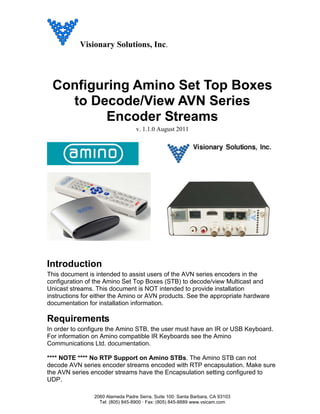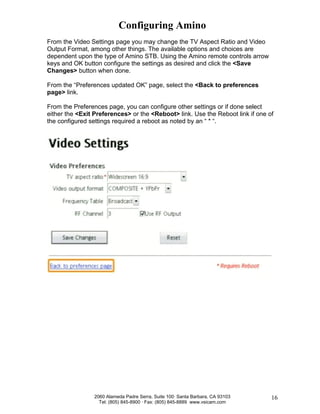Ami net and_avn_configuration_manual
- 1. Visionary Solutions, Inc. Configuring Amino Set Top Boxes to Decode/View AVN Series Encoder Streams v. 1.1.0 August 2011 Introduction This document is intended to assist users of the AVN series encoders in the configuration of the Amino Set Top Boxes (STB) to decode/view Multicast and Unicast streams. This document is NOT intended to provide installation instructions for either the Amino or AVN products. See the appropriate hardware documentation for installation information. Requirements In order to configure the Amino STB, the user must have an IR or USB Keyboard. For information on Amino compatible IR Keyboards see the Amino Communications Ltd. documentation. **** NOTE **** No RTP Support on Amino STBs. The Amino STB can not decode AVN series encoder streams encoded with RTP encapsulation. Make sure the AVN series encoder streams have the Encapsulation setting configured to UDP. 2060 Alameda Padre Serra, Suite 100┬Ę Santa Barbara, CA 93103 Tel: (805) 845-8900 ┬Ę Fax: (805) 845-8889 www.vsicam.com
- 2. Configuring Amino Step 1. Main Page **** NOTE **** Screen shots may very dependent upon product model, firmware version and/or browser. Set up the Amino STB as instructed. After installation, the Main Amino Web page should be displayed on the monitor. 2060 Alameda Padre Serra, Suite 100┬Ę Santa Barbara, CA 93103 2 Tel: (805) 845-8900 ┬Ę Fax: (805) 845-8889 www.vsicam.com
- 3. Configuring Amino Step 2. Enter Management Password In order to bring up the management pages, the user must first enter the management password. From the Keyboard (IR or USB), pressing <Alt>m brings up the Password edit box. The password is set by default to leaves. After entering leaves, click the <OK> button. 2060 Alameda Padre Serra, Suite 100┬Ę Santa Barbara, CA 93103 3 Tel: (805) 845-8900 ┬Ę Fax: (805) 845-8889 www.vsicam.com
- 4. Configuring Amino Step 3. Management Pages The main STB Management page lists all available Amino STB pages. Using the Keyboard, scroll down to the desired page and click <Return>/<Enter>. There are four pages of major interest to AVN series encoder users: Network Configuration, Browser Setup, Video Setup, and the Channel pages. Each of these pages will be shown below in more detail. **CAUTION** Do not initiate the Update Software option. Initiating the Update Software option will cause the Amino STB to malfunction. This malfunction will necessitate reprogramming of the unit by VSI. Reprogramming costs $50 per unit plus shipping costs both ways. 2060 Alameda Padre Serra, Suite 100┬Ę Santa Barbara, CA 93103 4 Tel: (805) 845-8900 ┬Ę Fax: (805) 845-8889 www.vsicam.com
- 5. Configuring Amino Step 4. Network Configuration Page **CAUTION** Do not initiate the ŌĆ£Packet OrderingŌĆØ option from the Network Configuration Menu. Initiating the Update Software option will cause the Amino STB to malfunction. This malfunction will necessitate reprogramming of the unit by VSI. Reprogramming costs $50 per unit plus shipping costs both ways. DHCP Configuration The Amino STB has Dynamic Host Configuration Protocol (DHCP) turned on as the factory default. If your network has a DHCP server on it, the Amino STB will automatically acquire an IP address. The screenshot below shows the Amino STB being set for DHCP. After checking the <Use DHCP> check box, scroll down to the bottom of the page, enter the correct Password (snake by default), and click the <Save Changes> button. 2060 Alameda Padre Serra, Suite 100┬Ę Santa Barbara, CA 93103 5 Tel: (805) 845-8900 ┬Ę Fax: (805) 845-8889 www.vsicam.com
- 6. Configuring Amino 2060 Alameda Padre Serra, Suite 100┬Ę Santa Barbara, CA 93103 6 Tel: (805) 845-8900 ┬Ę Fax: (805) 845-8889 www.vsicam.com
- 7. Configuring Amino Static IP Configuration If your network does not have a DHCP server, or you wish to statically configure the Amino STBŌĆÖs IP address, you will need to fill in at minimum the IP address, Netmask, and Gateway fields. The screenshot below shows the Amino STB being configured to statically use IP address 192.168.1.55, with a Netmask of 255.255.255.0, and a Gateway of 192.168.1.1. Note you will need to UNCHECK the <Use DHCP> check box in order for your changes to take effect. After setting up the static IP configurations as desired, scroll down to the bottom of the page, enter the correct Password (snake by default), and click the <Save Changes> button. 2060 Alameda Padre Serra, Suite 100┬Ę Santa Barbara, CA 93103 7 Tel: (805) 845-8900 ┬Ę Fax: (805) 845-8889 www.vsicam.com
- 8. Configuring Amino 2060 Alameda Padre Serra, Suite 100┬Ę Santa Barbara, CA 93103 8 Tel: (805) 845-8900 ┬Ę Fax: (805) 845-8889 www.vsicam.com
- 9. Configuring Amino Step 5. Browser Setup Page (optional) The Browser Setup page is optional and not required to configure the Amino STB to work with the AVN series encoder in standard mode. If however you would like to have the Amino STB go to a certain web address upon boot-up, you can give the Amino STB a Home Page address. This may be desirable if the Amino STB connects to an AVN series encoder set for boot streaming (See AVN series encoder documentation), and you want the Amino STB to automatically go to the steam address and begin decoding upon boot-up. To set the Amino STBŌĆÖs Home page to an AVN series encoder streamŌĆÖs Destination IP address, set the address according to the rules outlined in Step 8 (Channel Configuration) below. **CAUTION** If entering a new home page on the Amino 125, 130, 130H, or 130M, it is critical to change/enter and save the following text into the Help Page editbox: about:/start.htm . There is a bug in the Amino firmware on these units, which can cause them to enter into an infinite and potentially un-correctable loop if the Home Page address is changed from ŌĆ£about:/start.htmŌĆØ and the Help Page address is not modified as directed above. If for some reason the newly entered Home Page address is unreachable or not streaming, the device will enter into a loop and the only way to recover it will be to select the Help button on the IR keyboard, assuming the Help Page address has been set to about:/start.htm. This will allow the user access into the deviceŌĆÖs configuration menus. This malfunction may necessitate reprogramming of the unit by VSI. Reprogramming costs $50 per unit plus shipping costs both ways. An optional Help Page address is also available. This address directs users of the Amino STB Help feature to a given web address. See Caution above if programming an Amino 130, 130H, or 130M, as Help Page address should always be changed to about:/start.htm, to allow for recovery if the home page address is unreachable. The other options on this page should remain unchanged for basic configurations. The screenshot below shows the Amino STB having its Home page set to an AVN series encoderŌĆÖs Multicast steam address (225.168.1.88 on port 50688) and its Help page set to a fictitious web address. After setting up the Browser configurations as desired, scroll down to the bottom of the page, enter the correct Password (snake by default), and click the <Save Changes> button. 2060 Alameda Padre Serra, Suite 100┬Ę Santa Barbara, CA 93103 9 Tel: (805) 845-8900 ┬Ę Fax: (805) 845-8889 www.vsicam.com
- 10. Configuring Amino Step 6. Video Setup Page The Video Setup page allows the Amino STBŌĆÖs video connections to be set. The key option on this page TV Standard (NTSC or PAL) After configuring the video settings as desired, scroll down to the bottom of the page, enter the correct Password (snake by default), and click the <Save Changes> button. 2060 Alameda Padre Serra, Suite 100┬Ę Santa Barbara, CA 93103 10 Tel: (805) 845-8900 ┬Ę Fax: (805) 845-8889 www.vsicam.com
- 11. Configuring Amino 2060 Alameda Padre Serra, Suite 100┬Ę Santa Barbara, CA 93103 11 Tel: (805) 845-8900 ┬Ę Fax: (805) 845-8889 www.vsicam.com
- 12. Configuring Amino Step 7. Channel Range Selection Page The Channel Selection page allows the user to select a range channels to edit. Enter a range, by default 0 to 10, and click the <Edit channel range> button, or click one of the predefined channel range groups. This will bring up the Channel Configuration page. 2060 Alameda Padre Serra, Suite 100┬Ę Santa Barbara, CA 93103 12 Tel: (805) 845-8900 ┬Ę Fax: (805) 845-8889 www.vsicam.com
- 13. Configuring Amino Step 8. Channel Configuration Page From the Channel Configuration Page, enter the AVN series encoder stream information (Destination IP address, and Destination Port) to be decoded and viewed, into the channel edit boxes. Multicast For Multicast streams (streams with a Destination IP address in the range 224.0.0.0 to 239.255.255.255) enter the following on the desired channelŌĆÖs edit box: IGMP://<Destination IP address>:<Destination Port> For example, igmp://225.168.1.88:50688 would decode the AVN series encoder multicast stream at destination IP address 225.168.1.88 and destination port 50688. Unicast For Unicast streams (any streams with a Destination IP address NOT in the range 224.0.0.0 to 239.255.255.255) enter the following in the desired channelŌĆÖs edit box: UDP://<Destination IP address>:<Destination Port> For example, udp://192.168.1.55:50698 would decode the AVN series encoder Unicast stream at destination IP address 192.168.1.55 and at destination port 50698. Note that for a unicast stream to reach the Amino device, the destination IP address of the stream must match the actual IP address of the Amino device. For older units, with pre 0.9.0 firmware versions, please use the following unicast format. UDP://:<Destination Port> For example, udp://:50698 would decode the AVN series encoder Unicast stream at destination port 50698. Note the second colon after the forward slashes. Important Note: In order to start a unicast stream to an Amino device, the AVNŌĆÖs web or console interface must be used. The PackeTVŌäó Manager can only start a unicast stream to the destination IP address of the host PC and not another device or application. URL To have the Amino STB display/view a URL/web page, simply enter the URL into the desired channelŌĆÖs edit box. 2060 Alameda Padre Serra, Suite 100┬Ę Santa Barbara, CA 93103 13 Tel: (805) 845-8900 ┬Ę Fax: (805) 845-8889 www.vsicam.com
- 14. Configuring Amino Note: the Amino STB can decode/view a single AVN series encoder stream or any URL without configuring the channels by simply typing in the appropriate string in the URL edit box at the top of each Amino STB web page and pressing <Retrun>/<Enter>. Screenshot shows Channel Configuration page with three configured channels. Channels 00-02 are set to decode multicast streams. Channel 03 is set to decode a unicast stream. Channel 04 is set to display a web page. After configuring the channels as desired, scroll down to the bottom of the page, enter the correct Password (snake by default), and click the <Save Changes> button. The Config OK page should be displayed. Click <Back to Main Menu>. 2060 Alameda Padre Serra, Suite 100┬Ę Santa Barbara, CA 93103 14 Tel: (805) 845-8900 ┬Ę Fax: (805) 845-8889 www.vsicam.com
- 15. Configuring Amino Step 9. Edit Video Settings (optional) In order to change the output video settings of the Amino STB, you must use the Amino remote control (NOT THE KEYBOARD) to navigate to the Video Settings page. From the Amino remote control, press the <Menu> button to bring up the Preferences page. Navigate the menu using the arrows on the remote. Navigate to the Video Settings option and click the <OK> button the remote. This will display the Video Settings page. 2060 Alameda Padre Serra, Suite 100┬Ę Santa Barbara, CA 93103 15 Tel: (805) 845-8900 ┬Ę Fax: (805) 845-8889 www.vsicam.com
- 16. Configuring Amino From the Video Settings page you may change the TV Aspect Ratio and Video Output Format, among other things. The available options and choices are dependent upon the type of Amino STB. Using the Amino remote controls arrow keys and OK button configure the settings as desired and click the <Save Changes> button when done. From the ŌĆ£Preferences updated OKŌĆØ page, select the <Back to preferences page> link. From the Preferences page, you can configure other settings or if done select either the <Exit Preferences> or the <Reboot> link. Use the Reboot link if one of the configured settings required a reboot as noted by an ŌĆ£ * ŌĆ£. 2060 Alameda Padre Serra, Suite 100┬Ę Santa Barbara, CA 93103 16 Tel: (805) 845-8900 ┬Ę Fax: (805) 845-8889 www.vsicam.com
- 17. Configuring Amino Step 10. Configuring Auto Resume (optional) Automatically refresh video after loss of power or network communication. To configure the Amino STB to auto resume, following these steps: Multicast a) Enter the Video Setup page. (Refer to Step 6.) b) Change the "No IGMP event timeout" and "IGMP End of media event timeout" to "0"(zero). c) Enter the Browser Setup page. (Refer to Step 5.) d) In the "Home Page" field, enter a text string describing the channel to be used during auto resume. The format of the text string is the same as that used during ŌĆ£Channel ConfigurationŌĆØ (Ex: igmp://225.168.1.88:50688 ). This will set the default home page to the channel desired upon power up or resumption of network communications. e) In the ŌĆ£Help PageŌĆØ field enter the following text string about:/start.htm. This will enable recovery from an infinite loop bug in Amino 130, 130H and 130M devices, caused when the home page address points to an inactive or unreachable stream/page. See the following Caution warning below: **CAUTION** If entering a new home page on the Amino 125, 130, 130H, or 130M, it is critical to change/enter and save the following text into the Help Page editbox: about:/start.htm . There is a bug in the Amino firmware on these units, which can cause them to enter into an infinite and potentially un-correctable loop if the Home Page address is changed from ŌĆ£about:/start.htmŌĆØ and the Help Page address is not modified as directed above. If for some reason the newly entered Home Page address is unreachable or not streaming, the device will enter into a loop and the only way to recover will be to select the Help button on the IR keyboard, assuming the Help Page address has been set to about:/start.htm. This will allow the user access into the deviceŌĆÖs configuration menus. This malfunction may necessitate reprogramming of the unit by VSI. Reprogramming costs $50 per unit plus shipping costs both ways. Note: Make sure to save all changes with the correct Password (snake by default). To verify auto resume, remove the Ethernet cable from the STB, while running video, and then plug it back in to see if the video comes up automatically. 2060 Alameda Padre Serra, Suite 100┬Ę Santa Barbara, CA 93103 17 Tel: (805) 845-8900 ┬Ę Fax: (805) 845-8889 www.vsicam.com
- 18. Configuring Amino Unicast a) Enter the Video Setup page. (Refer to Step 6.) b) Change the "No UDP event timeout" and "UDP End of media event timeout" to "0"(zero). Note: Make sure to save all changes with the correct Password (snake by default). To verify auto resume, remove the Ethernet cable from the STB, while running video, and then plug it back in to see if the video comes up automatically. Step 11. Finished The Amino STB is now configured to receive and decode the AVN series encoder streams. Use the Amino STB remote control to change to the configured channels and start viewing. **** NOTE **** No RTP Support on Amino STBs. The Amino STB can not decode AVN series encoder streams encoded with RTP encapsulation. Make sure the AVN series encoder streams have the Encapsulation setting configured to UDP. 2060 Alameda Padre Serra, Suite 100┬Ę Santa Barbara, CA 93103 18 Tel: (805) 845-8900 ┬Ę Fax: (805) 845-8889 www.vsicam.com