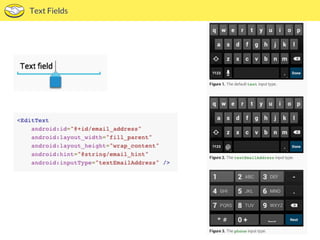Android Development Tutorial
- 1. May 2014 Android Development
- 2. Agenda • Why mobile development? • The good and bad of android • How to start with Android Development • App Components • Types of layouts • Input controls • UI Thread • Notifications
- 6. The good and bad of Android • Java • Open source • Google Play Store • Various Manufacturers
- 7. How to start with Android Development
- 8. How to start with Android Development • Android apps are written in the Java programming language. • The Android SDK tools compile your code into an APK. • The Android operating system is a multi-user Linux system in which each app is a different user. • However, there are ways for an app to share data with other apps and for an app to access system services: • It's possible to arrange for two apps to share the same Linux user ID. • An app can request permission to access device data such as the user's contacts, SMS messages, the mountable storage (SD card), camera, Bluetooth, and more. All app permissions must be granted by the user at install time.
- 9. Android Manifest • Describes the components of the application. It names the classes that implement each of the components and publishes their capabilities (for example, which Intent messages they can handle). These declarations let the Android system know what the components are and under what conditions they can be launched. • It declares which permissions the application must have in order to access protected parts of the API and interact with other applications. • It also declares the permissions that others are required to have in order to interact with the application's components.
- 11. Android Studio • Android focused IDE. • Powerful code editing (smart editing, code refactoring). • Rich layout Editor • Lint tool analysis. • Color and text preview. • Template based wizards.
- 12. Native emulator
- 13. Genymotion • Fast! • Easy to install and configure. • Control powerful sensors to test specialized features on your app.
- 15. App Components Activities Services Content providers Broadcast receiver Intents Views
- 16. App Components Activities Services Content providers Broadcast receiver Intents Views
- 17. Activities • An Activity is an Application component that provides a screen with which users can interact. • Each activity is given a window in which to draw its user interface. • An application usually consists of multiple activities. • Typically, one activity in an application is specified as the "main" activity, which is presented to the user when launching the application for the first time. • Each activity can then start another activity in order to perform different actions. • Each time a new activity starts, the previous activity is stopped, but the system preserves the activity in a stack (the "back stack").
- 18. App Components Activities Services Content providers Broadcast receiver Intents Views
- 19. Services • A Service is an application component that can perform long-running operations in the background and does not provide a user interface. • Another application component can start a service and it will continue to run in the background even if the user switches to another application. • Additionally, a component can bind to a service to interact with it and even perform interprocess communication (IPC). For example, a service might handle network transactions, play music, perform file I/O, or interact with a content provider, all from the background.
- 20. App Components Activities Services Content providers Broadcast receiver Intents Views
- 21. Content providers • A content provider manages a shared set of app data. You can store the data in the file system, an SQLite database, on the web, or any other persistent storage location your app can access. • Through the content provider, other apps can query or even modify the data (if the content provider allows it). • For example, the Android system provides a content provider that manages the user's contact information. As such, any app with the proper permissions can query part of the content provider to read and write information about a particular person. • Content providers are also useful for reading and writing data that is private to your app and not shared.
- 22. App Components Activities Services Content providers Broadcast receiver Intents Views
- 23. Broadcast receiver • A broadcast receiver is a component that responds to system-wide broadcast announcements. • Many broadcasts originate from the system—for example, a broadcast announcing that the screen has turned off, the battery is low, or a picture was captured. • Apps can also initiate broadcasts—for example, to let other apps know that some data has been downloaded to the device and is available for them to use. • Although broadcast receivers don't display a user interface, they may create a status bar notification to alert the user when a broadcast event occurs.
- 24. App Components Activities Services Content providers Broadcast receiver Intents Views
- 25. Intents • Intents bind individual components to each other at runtime, whether the component belongs to your app or another. • For activities and services, an intent defines the action to perform (for example, to "view" or "send" something) and may specify the URI of the data to act on (among other things that the component being started might need to know). • In some cases, you can start an activity to receive a result, in which case, the activity also returns the result in an Intent. • For broadcast receivers, the intent simply defines the announcement being broadcast.
- 26. App Components Activities Services Content providers Broadcast receiver Intents Views
- 27. Views • All user interface elements in an Android app are built using View and ViewGroup objects. • A View is an object that draws something on the screen that the user can interact with. • A ViewGroup is an object that holds other View (and ViewGroup) objects in order to define the layout of the interface. • Android provides a collection of both View and ViewGroup subclasses that offer you common input controls (such as buttons and text fields) and various layout models (such as a linear or relative layout).
- 28. Input controls • Buttons • Text Fields • Checkboxes • Radio Buttons • Toggle Buttons • Spinners • Pickers
- 29. Buttons
- 30. Text Fields
- 31. Checkboxes, Radio buttons, Toggle buttons
- 32. Spinners
- 33. Demo: Intents
- 34. Types of layouts: Common Layouts
- 35. Types of layouts: Layouts with an adapter
- 36. UI Thread ‚óè It is in charge of dispatching events to the appropriate user interface widgets, including drawing events. ‚óè Interacts with components from the Android UI toolkit ‚óè There are simply two rules to Android's single thread model: ‚óè Do not block the UI thread ‚óè Do not access the Android UI toolkit from outside the UI thread
- 37. AsyncTask • onPreExecute: Invoked before the task is executed ideally before doInBackground method is called on the UI thread. This method is normally used to setup the task like showing progress bar in the UI. • doInBackground: Code running for long lasting time should be put in doInBackground method. When execute method is called in UI main thread, this method is called with the parameters passed. • onProgressUpdate: Invoked by calling publishProgress at anytime from doInBackground. This method can be used to display any form of progress in the user interface. • onPostExecute: Invoked after background computation in doInBackground method completes processing. Result of the doInBackground is passed to this method.
- 38. UI Thread
- 39. Demo: MercadoLibre Search App
- 40. Notifications
- 41. Notifications
- 43. Demo: Play Store
- 44. What's next?
- 45. What’s next?
- 46. Q&A