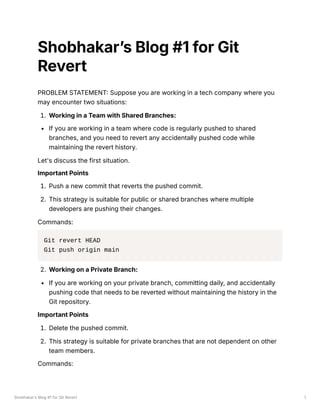Application of Git Revert in different situation
- 1. ShobhakarŌĆÖs Blog #1 for Git Revert 1 ShobhakarŌĆÖs Blog #1 for Git Revert PROBLEM STATEMENT: Suppose you are working in a tech company where you may encounter two situations: 1. Working in a Team with Shared Branches: If you are working in a team where code is regularly pushed to shared branches, and you need to revert any accidentally pushed code while maintaining the revert history. Let's discuss the first situation. Important Points 1. Push a new commit that reverts the pushed commit. 2. This strategy is suitable for public or shared branches where multiple developers are pushing their changes. Commands: Git revert HEAD Git push origin main 2. Working on a Private Branch: If you are working on your private branch, committing daily, and accidentally pushing code that needs to be reverted without maintaining the history in the Git repository. Important Points 1. Delete the pushed commit. 2. This strategy is suitable for private branches that are not dependent on other team members. Commands:
- 2. ShobhakarŌĆÖs Blog #1 for Git Revert 2 1. Unstage the pushed commit. Command: git reset Head~1 2. Discard the changes and move the branch pointer. Command: git reset --hard HEAD~1 3. Force push to update the remote repository. Command: git push -f origin main 1. Understanding the Differences and When to Use Each Method: In both scenarios, the goal is to revert a code commit. However, the context significantly changes the way you should go about it. When working on shared branches, the changes you push could affect other developers. Therefore, pushing a new commit to revert the previous one ensures that everyone can see what has happened and adjust their work accordingly. This preserves the history and avoids confusion. On the other hand, when working on a private branch, you have more flexibility. You can delete the pushed commit and force push the branch. This erases the mistake from the history as if it never happened, which is generally a cleaner approach when the changes aren't impacting others. Remember, using git push -f (force push) should be done cautiously. It can potentially overwrite changes pushed by others, which can lead to data loss. Always ensure you're on a private branch when using it.