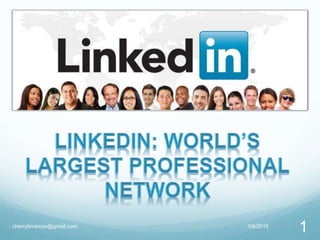Basic tutorial how to use linkedin
- 3. 3/8/2015cherrylinramos@gmail.com 3 LinkedIn is a social networking site used for professional purposes.
- 4. 3/8/2015cherrylinramos@gmail.com 4 You can use it to connect to your existing professional
- 5. 3/8/2015cherrylinramos@gmail.com 5 network as well as expand your network to your secondary
- 6. 3/8/2015cherrylinramos@gmail.com 6 and tertiary connections through those you already know.
- 7. 3/8/2015cherrylinramos@gmail.com 7 It doesn't have all the bells and whistles that other
- 8. 3/8/2015cherrylinramos@gmail.com 8 social networking sites have, but it really works to serve
- 10. 3/8/2015cherrylinramos@gmail.com 10 Once you create your own LinkedIn account,
- 11. 3/8/2015cherrylinramos@gmail.com 11 you can begin to expand your professional horizons.
- 17. Enter your Email Address 3/8/2015cherrylinramos@gmail.com 17
- 19. Lastly, Click ŌĆ£Join nowŌĆØ 3/8/2015cherrylinramos@gmail.com 19
- 20. Congrats! You can browse your LinkedIn Page 3/8/2015cherrylinramos@gmail.com 20
- 25. Scroll to the section youŌĆÖd like to edit, 3/8/2015cherrylinramos@gmail.com 25
- 26. And move the cursor over it. 3/8/2015cherrylinramos@gmail.com 26
- 27. Click into the field and add/remove text 3/8/2015cherrylinramos@gmail.com 27
- 31. Enter First and Last Name in the box 3/8/2015cherrylinramos@gmail.com 31
- 33. Click ŌĆ£View Profile as ŌĆØ to see 3/8/2015cherrylinramos@gmail.com 33
- 34. 3/8/2015cherrylinramos@gmail.com 34 how your profile looks to your connections and the public.
- 36. Click ŌĆ£Add a PhotoŌĆØ button 3/8/2015cherrylinramos@gmail.com 36
- 37. Click ŌĆ£Choose fileŌĆØ button 3/8/2015cherrylinramos@gmail.com 37
- 38. Choose picture from your file 3/8/2015cherrylinramos@gmail.com 38
- 43. Click ŌĆ£ConnectŌĆØ under the name of the person 3/8/2015cherrylinramos@gmail.com 43
- 44. Option 2: Click ŌĆ£Keep In touchŌĆØ under connections 3/8/2015cherrylinramos@gmail.com 44
- 45. Choose where do you want to get contacts 3/8/2015cherrylinramos@gmail.com 45
- 46. Enter your email here 3/8/2015cherrylinramos@gmail.com 46
- 49. Click the box beside the name of the person 3/8/2015cherrylinramos@gmail.com 49
- 51. Option 3: Click ŌĆ£Find AlumniŌĆØ under connections 3/8/2015cherrylinramos@gmail.com 51
- 55. Enter ŌĆ£Field of StudyŌĆØ 3/8/2015cherrylinramos@gmail.com 55
- 56. Lastly, Click ŌĆ£Add to ProfileŌĆØ 3/8/2015cherrylinramos@gmail.com 56
- 59. Type here the job title or company name 3/8/2015cherrylinramos@gmail.com 59
- 61. Scroll all the jobs related 3/8/2015cherrylinramos@gmail.com 61
- 62. Click ŌĆ£ViewŌĆØ to see details of the job 3/8/2015cherrylinramos@gmail.com 62
- 63. Click ŌĆ£Apply ŌĆØ if you want to apply now 3/8/2015cherrylinramos@gmail.com 63
- 65. Click ŌĆ£Keep In touchŌĆØ under connections 3/8/2015cherrylinramos@gmail.com 65
- 66. Click ŌĆ£MoreŌĆØ button below of the person name 3/8/2015cherrylinramos@gmail.com 66
- 70. Click ŌĆ£ProfileŌĆØ on top of the Homepage 3/8/2015cherrylinramos@gmail.com 70
- 72. Scroll down where you want to add file/s in your profile 3/8/2015cherrylinramos@gmail.com 72
- 74. Choose file from your computer 3/8/2015cherrylinramos@gmail.com 74
- 76. Enter the ŌĆ£TitleŌĆØ here 3/8/2015cherrylinramos@gmail.com 76
- 77. Enter ŌĆ£DescriptionŌĆØ here about the file 3/8/2015cherrylinramos@gmail.com 77
- 78. Lastly, Click ŌĆ£SaveŌĆØ button to publish 3/8/2015cherrylinramos@gmail.com 78
- 80. In your Homepage, you will see this: 3/8/2015cherrylinramos@gmail.com 80
- 81. Click the ŌĆ£PencilŌĆØ icon 3/8/2015cherrylinramos@gmail.com 81
- 82. Click here if you want to upload picture (optional) 3/8/2015cherrylinramos@gmail.com 82
- 83. Enter your ŌĆ£HeadlineŌĆØ or ŌĆ£TitleŌĆØ 3/8/2015cherrylinramos@gmail.com 83
- 84. Write your post here 3/8/2015cherrylinramos@gmail.com 84
- 85. If finish, click ŌĆ£PublishŌĆØ 3/8/2015cherrylinramos@gmail.com 85
- 88. Log-in to your Account 3/8/2015cherrylinramos@gmail.com 88
- 92. Once you are logged-in, go to the right corner 3/8/2015cherrylinramos@gmail.com 92
- 93. Click this photo of you 3/8/2015cherrylinramos@gmail.com 93
- 94. Click ŌĆ£Privacy and SettingsŌĆÖ 3/8/2015cherrylinramos@gmail.com 94
- 95. Click ŌĆ£AccountŌĆØ button on the left 3/8/2015cherrylinramos@gmail.com 95
- 96. Click ŌĆ£Close your AccountŌĆØ 3/8/2015cherrylinramos@gmail.com 96
- 97. Choose your reason in closing your account 3/8/2015cherrylinramos@gmail.com 97
- 101. = End of my Presentation= but 3/8/2015cherrylinramos@gmail.com 101
- 102. Try to discover more things how to use LinkedIn 3/8/2015cherrylinramos@gmail.com 102
- 103. in your profession and business connections. 3/8/2015cherrylinramos@gmail.com 103