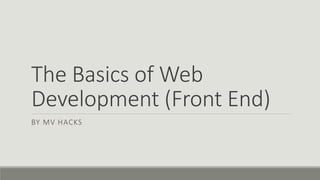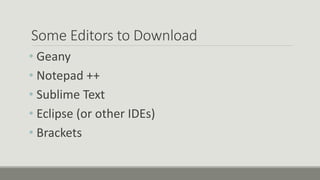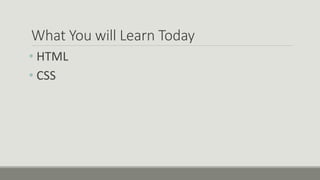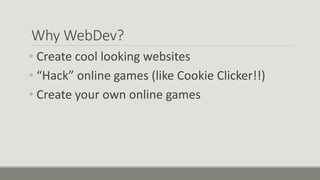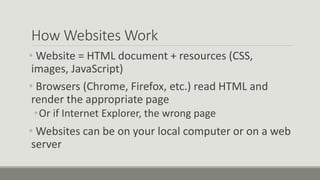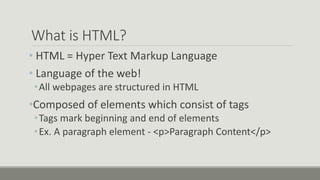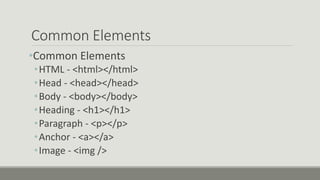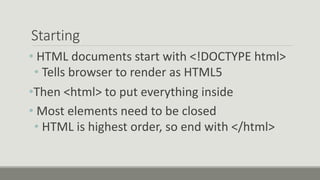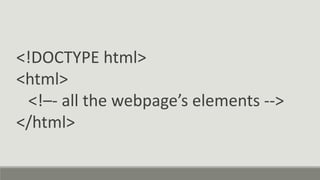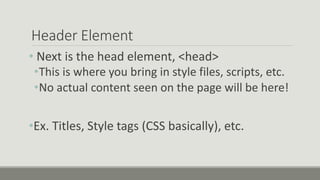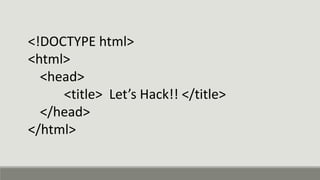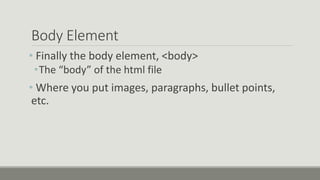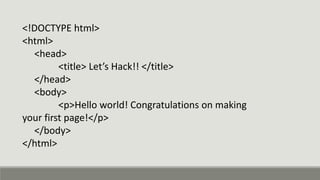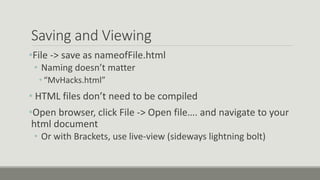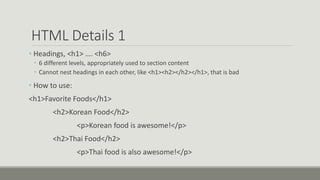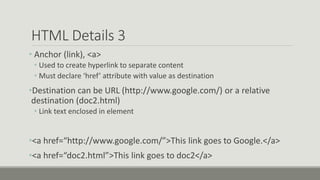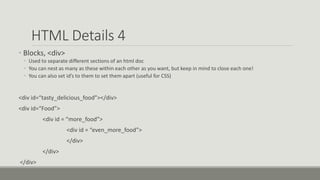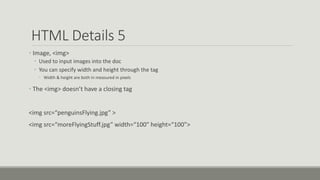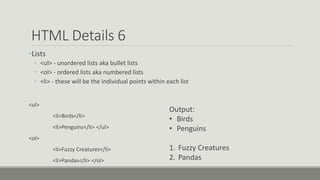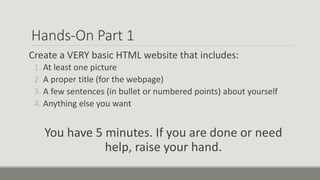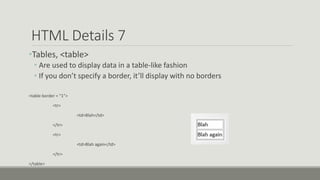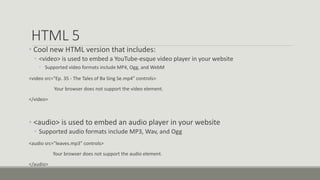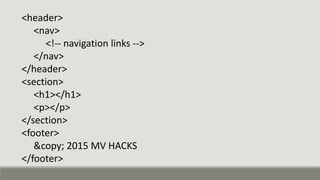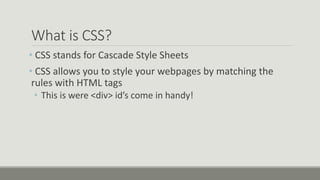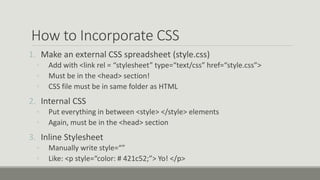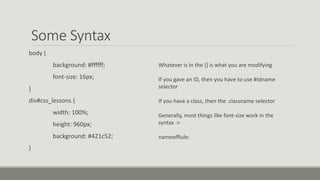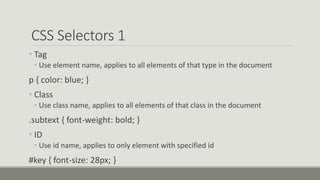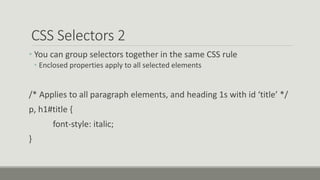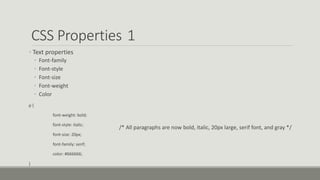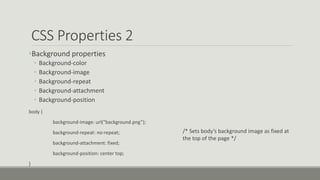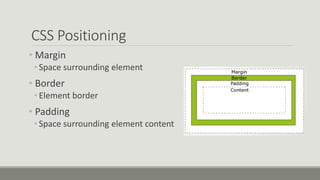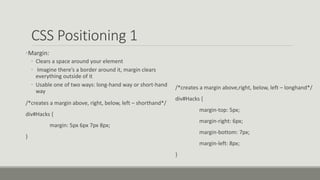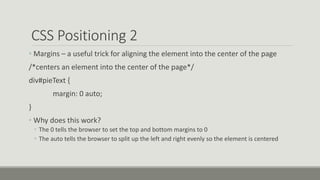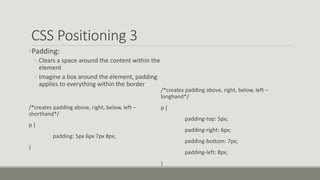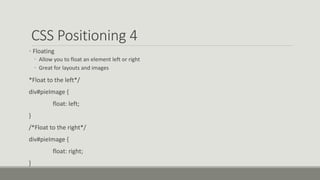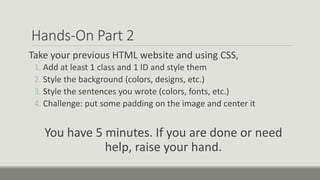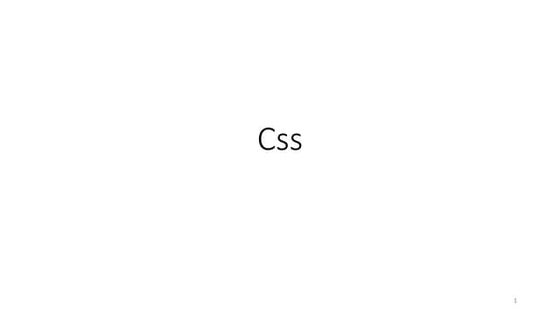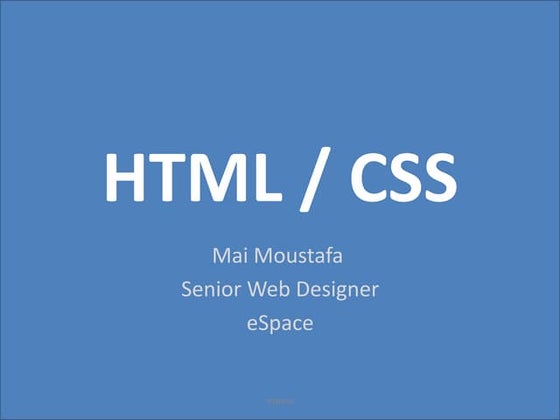Basics of Front End Web Dev PowerPoint
- 1. The Basics of Web Development (Front End) BY MV HACKS
- 2. Some Editors to Download ŌĆó Geany ŌĆó Notepad ++ ŌĆó Sublime Text ŌĆó Eclipse (or other IDEs) ŌĆó Brackets
- 3. What You will Learn Today ŌĆó HTML ŌĆó CSS
- 4. Why WebDev? ŌĆó Create cool looking websites ŌĆó ŌĆ£HackŌĆØ online games (like Cookie Clicker!!) ŌĆó Create your own online games
- 5. How Websites Work ŌĆó Website = HTML document + resources (CSS, images, JavaScript) ŌĆó Browsers (Chrome, Firefox, etc.) read HTML and render the appropriate page ŌĆóOr if Internet Explorer, the wrong page ŌĆó Websites can be on your local computer or on a web server
- 7. What is HTML? ŌĆó HTML = Hyper Text Markup Language ŌĆó Language of the web! ŌĆóAll webpages are structured in HTML ŌĆóComposed of elements which consist of tags ŌĆóTags mark beginning and end of elements ŌĆóEx. A paragraph element - <p>Paragraph Content</p>
- 8. Common Elements ŌĆóCommon Elements ŌĆóHTML - <html></html> ŌĆóHead - <head></head> ŌĆóBody - <body></body> ŌĆóHeading - <h1></h1> ŌĆóParagraph - <p></p> ŌĆóAnchor - <a></a> ŌĆóImage - <img />
- 9. Starting ŌĆó HTML documents start with <!DOCTYPE html> ŌĆó Tells browser to render as HTML5 ŌĆóThen <html> to put everything inside ŌĆó Most elements need to be closed ŌĆó HTML is highest order, so end with </html>
- 10. <!DOCTYPE html> <html> <!ŌĆō- all the webpageŌĆÖs elements --> </html>
- 11. Header Element ŌĆó Next is the head element, <head> ŌĆóThis is where you bring in style files, scripts, etc. ŌĆóNo actual content seen on the page will be here! ŌĆóEx. Titles, Style tags (CSS basically), etc.
- 12. <!DOCTYPE html> <html> <head> <title> LetŌĆÖs Hack!! </title> </head> </html>
- 13. Body Element ŌĆó Finally the body element, <body> ŌĆóThe ŌĆ£bodyŌĆØ of the html file ŌĆó Where you put images, paragraphs, bullet points, etc.
- 14. <!DOCTYPE html> <html> <head> <title> LetŌĆÖs Hack!! </title> </head> <body> <p>Hello world! Congratulations on making your first page!</p> </body> </html>
- 15. Saving and Viewing ŌĆóFile -> save as nameofFile.html ŌĆó Naming doesnŌĆÖt matter ŌĆó ŌĆ£MvHacks.htmlŌĆØ ŌĆó HTML files donŌĆÖt need to be compiled ŌĆóOpen browser, click File -> Open fileŌĆ”. and navigate to your html document ŌĆó Or with Brackets, use live-view (sideways lightning bolt)
- 16. HTML Details 1 ŌĆó Headings, <h1> ŌĆ”. <h6> ŌĆó 6 different levels, appropriately used to section content ŌĆó Cannot nest headings in each other, like <h1><h2></h2></h1>, that is bad ŌĆó How to use: <h1>Favorite Foods</h1> <h2>Korean Food</h2> <p>Korean food is awesome!</p> <h2>Thai Food</h2> <p>Thai food is also awesome!</p>
- 17. HTML Details 2 ŌĆóParagraph, <p> ŌĆó Most common/general text element ŌĆó Automatically includes margins (spacing) between paragraphs ŌĆóLine break, <br> ŌĆó Separates lines of text ŌĆó Can be placed in a <p> element <p>The following sentence is true.<br> The previous sentence is false.</p> Output: The following sentence is true. The previous sentence is false.
- 18. HTML Details 3 ŌĆó Anchor (link), <a> ŌĆó Used to create hyperlink to separate content ŌĆó Must declare ŌĆśhrefŌĆÖ attribute with value as destination ŌĆóDestination can be URL (http://www.google.com/) or a relative destination (doc2.html) ŌĆó Link text enclosed in element ŌĆó<a href=ŌĆ£http://www.google.com/ŌĆØ>This link goes to Google.</a> ŌĆó<a href=ŌĆ£doc2.htmlŌĆØ>This link goes to doc2</a>
- 19. HTML Details 4 ŌĆó Blocks, <div> ŌĆó Used to separate different sections of an html doc ŌĆó You can nest as many as these within each other as you want, but keep in mind to close each one! ŌĆó You can also set idŌĆÖs to them to set them apart (useful for CSS) <div id=ŌĆ£tasty_delicious_foodŌĆØ></div> <div id=ŌĆ£FoodŌĆØ> <div id = ŌĆ£more_foodŌĆØ> <div id = ŌĆ£even_more_foodŌĆØ> </div> </div> </div>
- 20. HTML Details 5 ŌĆó Image, <img> ŌĆó Used to input images into the doc ŌĆó You can specify width and height through the tag ŌĆó Width & height are both in measured in pixels ŌĆó The <img> doesnŌĆÖt have a closing tag <img src=/slideshow/basics-of-front-end-web-dev-powerpoint-53856351/53856351/ŌĆ£penguinsFlying.jpgŌĆØ > <img src=ŌĆ£moreFlyingStuff.jpgŌĆØ width=ŌĆ£100ŌĆØ height=ŌĆ£100ŌĆØ>
- 21. HTML Details 6 ŌĆóLists ŌĆó <ul> - unordered lists aka bullet lists ŌĆó <ol> - ordered lists aka numbered lists ŌĆó <li> - these will be the individual points within each list <ul> <li>Birds</li> <li>Penguins</li> </ul> <ol> <li>Fuzzy Creatures</li> <li>Pandas</li> </ol> Output: ŌĆó Birds ŌĆó Penguins 1. Fuzzy Creatures 2. Pandas
- 22. Hands-On Part 1 Create a VERY basic HTML website that includes: 1. At least one picture 2. A proper title (for the webpage) 3. A few sentences (in bullet or numbered points) about yourself 4. Anything else you want You have 5 minutes. If you are done or need help, raise your hand.
- 23. HTML Details 7 ŌĆóTables, <table> ŌĆó Are used to display data in a table-like fashion ŌĆó If you donŌĆÖt specify a border, itŌĆÖll display with no borders <table border = ŌĆ£1ŌĆØ> <tr> <td>Blah</td> </tr> <tr> <td>Blah again</td> </tr> </table>
- 24. HTML 5 ŌĆó Cool new HTML version that includes: ŌĆó <video> is used to embed a YouTube-esque video player in your website ŌĆó Supported video formats include MP4, Ogg, and WebM <video src=/slideshow/basics-of-front-end-web-dev-powerpoint-53856351/53856351/"Ep. 35 - The Tales of Ba Sing Se.mp4" controls> Your browser does not support the video element. </video> ŌĆó <audio> is used to embed an audio player in your website ŌĆó Supported audio formats include MP3, Wav, and Ogg <audio src="leaves.mp3" controls> Your browser does not support the audio element. </audio>
- 25. <header> <nav> <!-- navigation links --> </nav> </header> <section> <h1></h1> <p></p> </section> <footer> © 2015 MV HACKS </footer>
- 27. What is CSS? ŌĆó CSS stands for Cascade Style Sheets ŌĆó CSS allows you to style your webpages by matching the rules with HTML tags ŌĆó This is were <div> idŌĆÖs come in handy!
- 28. How to Incorporate CSS 1. Make an external CSS spreadsheet (style.css) ŌŚ” Add with <link rel = ŌĆ£stylesheetŌĆØ type=ŌĆ£text/cssŌĆØ href=ŌĆ£style.cssŌĆØ> ŌŚ” Must be in the <head> section! ŌŚ” CSS file must be in same folder as HTML 2. Internal CSS ŌŚ” Put everything in between <style> </style> elements ŌŚ” Again, must be in the <head> section 3. Inline Stylesheet ŌŚ” Manually write style=ŌĆ£ŌĆØ ŌŚ” Like: <p style=ŌĆ£color: # 421c52;ŌĆØ> Yo! </p>
- 29. Some Syntax body { background: #ffffff; font-size: 16px; } div#css_lessons { width: 100%; height: 960px; background: #421c52; } Whatever is in the {} is what you are modifying If you gave an ID, then you have to use #Idname selector If you have a class, then the .classname selector Generally, most things like font-size work in the syntax -> nameofRule:
- 30. CSS Selectors 1 ŌĆó Tag ŌĆó Use element name, applies to all elements of that type in the document p { color: blue; } ŌĆó Class ŌĆó Use class name, applies to all elements of that class in the document .subtext { font-weight: bold; } ŌĆó ID ŌĆó Use id name, applies to only element with specified id #key { font-size: 28px; }
- 31. CSS Selectors 2 ŌĆó You can group selectors together in the same CSS rule ŌĆó Enclosed properties apply to all selected elements /* Applies to all paragraph elements, and heading 1s with id ŌĆśtitleŌĆÖ */ p, h1#title { font-style: italic; }
- 32. CSS Properties 1 ŌĆó Text properties ŌĆó Font-family ŌĆó Font-style ŌĆó Font-size ŌĆó Font-weight ŌĆó Color p { font-weight: bold; font-style: italic; font-size: 20px; font-family: serif; color: #666666; } /* All paragraphs are now bold, italic, 20px large, serif font, and gray */
- 33. CSS Properties 2 ŌĆóBackground properties ŌĆó Background-color ŌĆó Background-image ŌĆó Background-repeat ŌĆó Background-attachment ŌĆó Background-position body { background-image: url(/slideshow/basics-of-front-end-web-dev-powerpoint-53856351/53856351/ŌĆ£background.pngŌĆØ); background-repeat: no-repeat; background-attachment: fixed; background-position: center top; } /* Sets bodyŌĆÖs background image as fixed at the top of the page */
- 34. CSS Positioning ŌĆó Margin ŌĆó Space surrounding element ŌĆó Border ŌĆó Element border ŌĆó Padding ŌĆó Space surrounding element content
- 35. CSS Positioning 1 ŌĆóMargin: ŌĆó Clears a space around your element ŌĆó Imagine thereŌĆÖs a border around it, margin clears everything outside of it ŌĆó Usable one of two ways: long-hand way or short-hand way /*creates a margin above, right, below, left ŌĆō shorthand*/ div#Hacks { margin: 5px 6px 7px 8px; } /*creates a margin above,right, below, left ŌĆō longhand*/ div#Hacks { margin-top: 5px; margin-right: 6px; margin-bottom: 7px; margin-left: 8px; }
- 36. CSS Positioning 2 ŌĆó Margins ŌĆō a useful trick for aligning the element into the center of the page /*centers an element into the center of the page*/ div#pieText { margin: 0 auto; } ŌĆó Why does this work? ŌĆó The 0 tells the browser to set the top and bottom margins to 0 ŌĆó The auto tells the browser to split up the left and right evenly so the element is centered
- 37. CSS Positioning 3 ŌĆóPadding: ŌĆó Clears a space around the content within the element ŌĆó Imagine a box around the element, padding applies to everything within the border /*creates padding above, right, below, left ŌĆō shorthand*/ p { padding: 5px 6px 7px 8px; } /*creates padding above, right, below, left ŌĆō longhand*/ p { padding-top: 5px; padding-right: 6px; padding-bottom: 7px; padding-left: 8px; }
- 38. CSS Positioning 4 ŌĆó Floating ŌĆó Allow you to float an element left or right ŌĆó Great for layouts and images *Float to the left*/ div#pieImage { float: left; } /*Float to the right*/ div#pieImage { float: right; }
- 39. Hands-On Part 2 Take your previous HTML website and using CSS, 1. Add at least 1 class and 1 ID and style them 2. Style the background (colors, designs, etc.) 3. Style the sentences you wrote (colors, fonts, etc.) 4. Challenge: put some padding on the image and center it You have 5 minutes. If you are done or need help, raise your hand.