Binary option trading
- 1. BINARY OPTION TRADING Welcome to the exciting world of Binary Options trading! This manual will explain how to trade Binary Options with NatureForex platform. For any further questions, please feel free to contact us.
- 2. CONTENT I. Account Opening. ... ... .... ... .... ... .... ... ... .... ... .... ... ... .... ... .... ... ... .... ... .... ... .... ... ... .... .. . ... ... 3 II. Accessing NatureForex Binary Options Trading Account .................. .... ... ... .... .. 5 1. First Deposit ............................. ... ... .... ... ... .... ... .... ... ... .... ... .... ... ... .... ... .... ... .. . .... ... .... .. 5 2. Purchasing Binary Option and Using NatureForex Trading Platform ............. 6 2.1. Choosing your preferred Binary Options Instrument. .................. ... .... ... .... ... .... .. 6 2.2 Placing an order .................. ... .... ... ... .... .... ... .... ... .... ... .... ... .... ... .... ... .... ... .... ... .... ... .... . 7 2.2.1 How to place an order for High/Low option. .................... .... ... .... ... .... .... ... .... ... .... ... 7 2.2.2 How to place an order for Choice6 option. .... ... .... ... .... ... .... ... .... ... .... ... .... ... .... ... .... . 11 3. Closing Your Binary Option. .... ... .... ... .... ... .... ... .... ... .... ... .... ... .... ... .... .. . .... ... .... ... ... 16 4. Trade box explanation. .................. ... .... ... .... ... .... ... .... ... .... ... .... ... .... ... .... ... .... .... ... .. 16 4.1 Position: ............................... .... ... .... ... .... ... .... ... .... ... .... ... .... ... .... ... .... ... . ... ... .... ... .... .. 16 4.2 Account History ................... ... .... ... .... ... .... ... .... ... .... ... .... ... .... ... .... ... .... ... .... ... ... . ... .. 17 III. My Page .................. ... ... .... ... ... .... ... .... ... ... .... ... .... ... .... ... ... .... ... .... ... ... ... . ... ... .... ... .... 18 1. Account Management .................. ... .... ... .... ... .... ... .... ... .... ... .... ... .... ... .... ... .... ... .... .. 20 1.1 Basic Information: ................... .... ... .... ... .... ... .... ... .... ... .... ... .... ... .... ... .... .... ... .... ... .. . .. 20 1.2 User Accoun t: ................... .... ... .... ... .... ... .... ... .... ... .... ... .... ... .... ... .... ... .... ... .... .. . .... ... .. 21 1.3 Signal Setting: .................. .... ... .... ... .... ... .... ... .... ... .... ... .... ... .... ... .... ... .... ... .... ... .... ... .. 22 1.4 Privacy Setting: ................... .... ... .... ... .... ... .... ... .... ... .... ... .... ... .... ... .... ... .... ... .... .. . .... .. 23 1.5 Verification:.. ... .... ... .... ... .... ... .... ... .... ... .... ... .... ... .... ... .... ... .... ... .... ... .... ... .... .. . .... ... .... . 23 1.6 Payment Information: .... ... .... ... .... ... .... ... .... ... .... ... .... ... .... ... .... ... .... ... .... ... .... ... .... ... .. 23 2. Money transaction: .................. ... ... .... ... .... ... ... .... ... .... ... .... ... ... .... ... .... ... ... .... ... .... . 24 3. Refer Friend :.. ... ... .... ... .... ... ... .... ... ... .... ... .... ... ... .... ... .... ... .... ... ... .... ... .... ... ... .. .. ... ... .. 25 IV. Customer Support .... ... .... ... .... ... .... ... .... ... .... ... .... ... .... ... .... ... .... ... .... ... .... ... .... .... ... .. 26
- 3. NatureForex Ltd., 1 half Northern Highway, Suite 102, P.O Box 1922, Belize City, Belize Email: support.id@natureforex.com I. Account Opening To trade Binary Options with NatureForex, our customer first needs to go through the account opening process. To open a live Binary Options account with NatureForex, follow the registration form here After the customer registration has been successful, the customer will be sent the Binary Options account login details by email. The Binary Options account login details can be found also inside the customer’s My Page, which can be accessed at
- 4. NatureForex Ltd., 1 half Northern Highway, Suite 102, P.O Box 1922, Belize City, Belize Email: support.id@natureforex.com Otherwise, if you are trading on FX/CFD Web Trader platform, you can directly access Binary Option account by click on “NatureForex” icon: Customers can open a Binary Options account in USD. Once the account is funded, the account trading currency will be fixed for the customer and cannot be changed.
- 5. NatureForex Ltd., 1 half Northern Highway, Suite 102, P.O Box 1922, Belize City, Belize Email: support.id@natureforex.com II. Accessing NatureForex Binary Options Trading Account To access your NatureForex trading account, you can log in from NatureForex Home Page and get the link to Binary Options trading. 1. First Deposit In order to be able to start trading Binary Options with NatureForex, the customer needs to make an initial deposit with a minimum amount of 10 USD. Customers can make deposits using the various deposit options available on NatureForex including Credit and Debit Cards, Neteller or using a bank wire transfer. Deposit can be made from inside the customer’s My Page. After log in Mypage, select “Account Management”, you can just by follow the "Deposit” section in “Money Transaction” Tab to fund your account:
- 6. NatureForex Ltd., 1 half Northern Highway, Suite 102, P.O Box 1922, Belize City, Belize Email: support.id@natureforex.com 2. Purchasing Binary Option and Using NatureForex Trading Platform 2.1. Choosing your preferred Binary Options Instrument. NatureForex offers trading of Binary Options with High/Low and Choice6 options instruments. Each has its unique benefits that the customer can use depending on the market and the customer’s preferences. High/Low Option credits you profit if the price of the underlying asset ends up above or below the expiry price of the option you chose. Select "High” if you believe the expiration rate will rise above the current rate, or select "Low" if you believe the expiration rate will fall below the current rate. Choice6 Option guarantees profit as same as High/Low Option. However, at this type of options, customers have the opportunity to choose the target price from six available prices.
- 7. NatureForex Ltd., 1 half Northern Highway, Suite 102, P.O Box 1922, Belize City, Belize Email: support.id@natureforex.com 2.2 Placing an order 2.2.1. How to place an order for High/Low option. Step 1: Choose the Symbol that you would like to trade. The Currency Pair will appear on the box listed on the left:
- 8. NatureForex Ltd., 1 half Northern Highway, Suite 102, P.O Box 1922, Belize City, Belize Email: support.id@natureforex.com Step 2: Choose the amount of investment in High/Low option: High: Choose High when you predict the target price will be higher than the current price. Low: Choose Low when you predict the target price will be lower than the current price. Payout: The return that NatureForex offers you based on the current price. This payout will be updated instantly and automatically when you place an order. Clear: To delete the amount you place. One Click Order: In On status: the order will be executed instantly when you choose High or Low. In Off status: the order will be executed manually when you choose High or Low, then press “Execute” button. You can use Off status if you want to confirm your decision again. Once you decide whether you believe the value of the underlying asset will go up or down by the expiry time, you select how much you would like to invest. A minimum investment amount for a single Option is typically 10 USD. The maximum investment amount for a single High/Low Option is typically 100 USD. If you want to increase your investment, you can choose 3 levels of money appearing:
- 9. NatureForex Ltd., 1 half Northern Highway, Suite 102, P.O Box 1922, Belize City, Belize Email: support.id@natureforex.com Step 3: Select High or Low. If you select High: If you select Low:
- 10. NatureForex Ltd., 1 half Northern Highway, Suite 102, P.O Box 1922, Belize City, Belize Email: support.id@natureforex.com If your order is successful, your screen will appear like below: You can choose to buy only options with the “Open time” available (Ranging from “Open” to “Close”). With the option that appears as “Waiting time”, you cannot choose as these options will be open at later time.
- 11. NatureForex Ltd., 1 half Northern Highway, Suite 102, P.O Box 1922, Belize City, Belize Email: support.id@natureforex.com 2.2.2 How to place an order for Choice6 option. Step 1: Choose the Symbol that you would like to trade. The Currency Pairs will appear on the box listed on the left:
- 12. NatureForex Ltd., 1 half Northern Highway, Suite 102, P.O Box 1922, Belize City, Belize Email: support.id@natureforex.com Step 2: Select one of six options in Choice6 displayed below: Step 3: Enter the amount of money you would like to invest: Target Price: This is the current price of the asset determined by NatureForex base on the live pricing feeds supplied by the data provider and represents the price at which NatureForex is willing to sell the option at the given time.
- 13. NatureForex Ltd., 1 half Northern Highway, Suite 102, P.O Box 1922, Belize City, Belize Email: support.id@natureforex.com Payout: The return that NatureForex offers you based on the current price. This payout will be updated instantly and automatically when you place an order. Clear: To delete the amount you place. Order: To place an order. One Click Order: In On status: the order will be executed instantly when you choose High or Low. In Off status: the order will be executed manually when you choose High or Low, then press “Execute” button. You can use Off status if you want to confirm your decision again. Once you decide whether you believe the value of the underlying asset will go up or down by the expiry time, you select how much you would like to invest. A minimum investment amount for a single Option is typically 10 USD. The maximum investment amount for a single option is typically 100 USD per customers (please note: The total investment in each term for all customers is $500). If you want to increase your investment, you can choose 3 levels of money appearing: Step 4: Select one out of three options of High or Low If you select one of 3 High options:
- 14. NatureForex Ltd., 1 half Northern Highway, Suite 102, P.O Box 1922, Belize City, Belize Email: support.id@natureforex.com If you select one of 3 Low options: After you confirm, your screen will appear like below:
- 15. NatureForex Ltd., 1 half Northern Highway, Suite 102, P.O Box 1922, Belize City, Belize Email: support.id@natureforex.com If your transaction has not been successful, there will be a notice message on the screen with the reason, for example: If your transaction has been rejected for some reason, your seen will appear as below: You can choose to buy only options with the “Open time” available (ranging from “Open” to “Close”). With the option that appears as “Waiting time”, you cannot choose as these options will come at later time:
- 16. NatureForex Ltd., 1 half Northern Highway, Suite 102, P.O Box 1922, Belize City, Belize Email: support.id@natureforex.com 3. Closing Your Binary Option Now you have an open position. You can wait for the Binary Option expires. Once you have opened the position, you cannot close the position before it expires. 4. Trade box explanation. After performing a trade action, the action appears as a data marker on the chart and the details of the open trade are visible in the bottom box below the Trade Box as shown on the image below: 4.1 Position: All your purchased and opened options for the instrument you have selected (High/Low and Choice6) can be found in the Position box displayed in the trade box window. The Box also shows all recently executed options, which may include also recently closed positions. Services: The options you purchase (High/Low and Choice6) Execution Time: Time you place an order. Symbol: The trading symbol of the chosen asset Target Price: This is the current price of the asset determined by NatureForex base on the live pricing feeds supplied by the data provider and represents the price at which NatureForex is willing to sell the option at the given time. High/Low: If you select High/Low option Payout: Total money of each transaction including your initial investment Investment: the amount of money you place an order with.
- 17. NatureForex Ltd., 1 half Northern Highway, Suite 102, P.O Box 1922, Belize City, Belize Email: support.id@natureforex.com Payout/Result [USD]: The return on investment you can expect when the option is expired. Status: Win/Lose 4.2 Account History Account History will display all the details of your transactions.The Account History section can be accessed by clicking the "Account History" Tab in the bottom box menu of the NatureForex trading page. Explanation of the Trade Box items: Order No: the ID of the transaction. Services: The options you purchase (High/Low and Choice6) Execution Time: Time you place an order. Term No: The number of your order in the queue. Symbol: The trading symbol of the chosen asset Target Price: This is the current price of the asset determined by NatureForex base on the live pricing feeds supplied by the data provider and represents the price at which NatureForex is willing to sell the option at the given time. Type: Your buying order. Payout rate: The return on investment you can expect when the option is expired. Investment: the amount of money you place an order with. End Price: the spot price of the market when your option is expired. Payout: Total money of each transaction including your initial investment. Profit/Loss: your real profit of the transaction. To view your history for specific options, change the default information in the tab below then press “Reload”:
- 18. NatureForex Ltd., 1 half Northern Highway, Suite 102, P.O Box 1922, Belize City, Belize Email: support.id@natureforex.com III. My Page NatureForex customers can access the NatureForex homepage here Please use the login credentials sent to the customer by email after registration NatureForex account. In case you don’t remember your password, you can retrieve it by submitting your email address you used for account registration in the Forgot your Password tool available here In MyPage, The Home screen will be seen as the default. In the top bar, you can see many useful information liked from our website to your My Page. The summary of our trading products Information about top Pilot in the Community The price and charts of all currency pairs Information about current promotion program
- 19. NatureForex Ltd., 1 half Northern Highway, Suite 102, P.O Box 1922, Belize City, Belize Email: support.id@natureforex.com Detailed about how to work with account verification, deposit, withdraw, transfer and contact our Customer Support. Account Setting In this section, you can store your information as well as customize your preferences. To access this section, please choose in the right corner of your screen: In this section, there are three sub-sections: -Account management: You can register your personal information, request deposit or withdraw to all types of your trading accounts and join other promotion program.
- 20. NatureForex Ltd., 1 half Northern Highway, Suite 102, P.O Box 1922, Belize City, Belize Email: support.id@natureforex.com -Link: You can directly access to all NatureForex’s platform services as Web-trading, Binary Options, MetaTrader and Promotion Web -Background Setting: You can customize your account appearance. 1. Account Management To access this section, you can quickly click on the link at Home, when you log in your Mypage: 1.1 Basic Information: You can change update your avatar, username or other personal information that is displayed in the Social community here, just by clicking Edit.
- 21. NatureForex Ltd., 1 half Northern Highway, Suite 102, P.O Box 1922, Belize City, Belize Email: support.id@natureforex.com 1.2 User Account: You can find all the basic information about your trading accounts: MT4 FX/CFD, social trading, Binary Option and General Account. Please note that you cannot change your name and your email address once you registered successfully with us. Other information can be changed by clicking Change. You also can change your password for 2 platforms: Password: is used for Web log-in, including: Mypage, Binary Option, Web trading MT4 password: is used for MT4 account with MT4 installation only.
- 22. NatureForex Ltd., 1 half Northern Highway, Suite 102, P.O Box 1922, Belize City, Belize Email: support.id@natureforex.com 1.3 Signal Setting: In this section, you can public or make private your trading information in the Community just by Clicking on button or If the signal setting for FX account is ON, you can show your trading transaction to everyone in the Community then have Followers. If the signal setting for Social- FX account is ON, you can show your trading transaction to everyone in the Community then have Followers and Copy other. You can also add your trading account from other brokers. That account can become the pilot in NatureForex Social trading Community.
- 23. NatureForex Ltd., 1 half Northern Highway, Suite 102, P.O Box 1922, Belize City, Belize Email: support.id@natureforex.com 1.4 Privacy Setting: You can allow whether other Traders in the Community to post on your Chat Board or not. 1.5 Verification: In this section, you can upload your personal documents for Account verification after your account is successfully activated. You can see that your mobile phone number is Verified. Other information has been in status “Verify”, meaning it has not been verified yet by NatureForex. Please click on Verify: To know how to upload documents for account verification, please click here 1.6 Payment Information: In order to choose any payment method for deposit and withdraw, you need to register its information, including: bank wire, Credit Card, Neteller and Liberty Reserve. To know more detail about how to register this information, please click here.
- 24. NatureForex Ltd., 1 half Northern Highway, Suite 102, P.O Box 1922, Belize City, Belize Email: support.id@natureforex.com 2. Money transaction: This section is used for managing deposit/withdraw/transfer transactions within your 4 types of account, you To know more details about how to deposit, please click here (insert the link of how to deposit in website) To know more details about how to withdraw, please click here To know more details about how to transfer, please click here If you want to monitor all your deposit/withdraw/transfer transactions currently and in the past, please click History:
- 25. NatureForex Ltd., 1 half Northern Highway, Suite 102, P.O Box 1922, Belize City, Belize Email: support.id@natureforex.com 3. Refer Friend: This section is used for managing your Refer Friend program. Our Refer a Friend program allows organizations and individuals around the World to be remunerated for introducing new clients to us. NatureForex pays a commission for attracting clients who use your Refer a Friend link. We offer $1 for 1 standard lot traded by your friend, no matter what the currency pair.
- 26. NatureForex Ltd., 1 half Northern Highway, Suite 102, P.O Box 1922, Belize City, Belize Email: support.id@natureforex.com You can give this link to your friends to open account. Whenever an account is opened via this link, it will be added automatically to the list of your customers. You can search your customer: And monitor how much money you receive when your customers close orders. IV. Customer Support NatureForex provides customers multiple ways to contact us: Please visit the NatureForex Homepage at https://www.natureforex.com/home to view all of our currently available contact details.
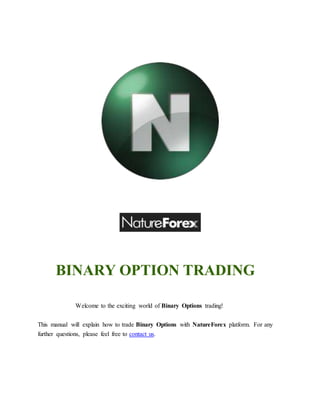















![NatureForex Ltd.,
1 half Northern Highway, Suite 102,
P.O Box 1922, Belize City, Belize
Email: support.id@natureforex.com
Payout/Result [USD]: The return on investment you can expect when the option is expired.
Status: Win/Lose
4.2 Account History
Account History will display all the details of your transactions.The Account History section
can be accessed by clicking the "Account History" Tab in the bottom box menu of the
NatureForex trading page.
Explanation of the Trade Box items:
Order No: the ID of the transaction.
Services: The options you purchase (High/Low and Choice6)
Execution Time: Time you place an order.
Term No: The number of your order in the queue.
Symbol: The trading symbol of the chosen asset
Target Price: This is the current price of the asset determined by NatureForex base on the
live pricing feeds supplied by the data provider and represents the price at which
NatureForex is willing to sell the option at the given time.
Type: Your buying order.
Payout rate: The return on investment you can expect when the option is expired.
Investment: the amount of money you place an order with.
End Price: the spot price of the market when your option is expired.
Payout: Total money of each transaction including your initial investment.
Profit/Loss: your real profit of the transaction.
To view your history for specific options, change the default information in the tab below
then press “Reload”:](https://image.slidesharecdn.com/binaryoptiontrading-141109033659-conversion-gate01/85/Binary-option-trading-17-320.jpg)








