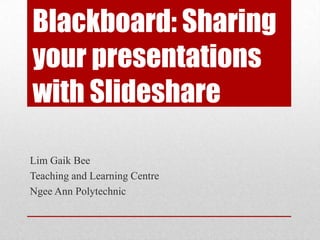Blackboard: Using slideshare for presentations
- 1. Blackboard: Sharing your presentations with ºÝºÝߣshare Lim Gaik Bee Teaching and Learning Centre Ngee Ann Polytechnic
- 2. What is ºÝºÝߣShare? • ºÝºÝߣShare is a media website that allows you to upload your slideshow presentations • There is a free basic account and different ‘pro’ accounts which require a subscription 00 AY 13/14 2
- 3. Why use ºÝºÝߣshare? • Students can view the slideshow in Blackboard without having to download the powerpoint file • Files up to 100 MB can be uploaded • You can also add narration to your presentation as well as hyperlinks to websites 00 AY 13/14 3
- 4. Considerations • You have to have an account with ºÝºÝߣshare • With the free account, what you upload is available to the public • Animations and action buttons on your powerpoint do not work, other than hyperlinks to websites • This means that it is not ‘interactive’ in terms of students controlling the nagivation 00 AY 13/14 4
- 5. I want to try it out! • You can sign up for a free account. However, note that your presentations are publicly available • You also need an account if you want to download presentations uploaded by other people 00 AY 13/14 5 Click here!
- 6. Adding the ºÝºÝߣShare presentation to Blackboard 00 AY 13/14 6
- 7. Find your presentation • You can find your presentation using full text, tags or urls 00 AY 13/14 7
- 8. Using other ºÝºÝߣshare presentations • If searching for other presentations, you can preview before selecting • Check the permissions – ‘all rights reserved’, Creative Commons etc 00 AY 13/14 8
- 9. Options • Thumbnail will show as full size when View Link is clicked. • Embed Presentation will show the presentation player directly in the page. 00 AY 13/14 9
- 10. Adding narration to the ºÝºÝߣshare presentation • You can add narration to your presentations • Upload as mp3 file • You can set the timings for slide transitions 00 AY 13/14 10
- 11. Adjusting timings to narration 00 AY 13/14 11
- 12. For more info, check out youtube or google it!