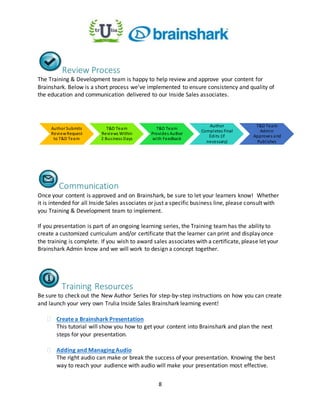Brainshark_training_best_practices_v5
- 1. 1 for Agent Sales 2014 Best Practices Guide
- 2. 2 Table of Contents Introduction .................................................................................................................................... 3 Content........................................................................................................................................... 4 Supported Content...................................................................................................................... 4 Content Creation......................................................................................................................... 4 Video & Audio Tips...................................................................................................................... 5 Training Attachments...................................................................................................................... 5 Branding .......................................................................................................................................... 6 Logo............................................................................................................................................. 6 Color Palette ............................................................................................................................... 6 Graphics ...................................................................................................................................... 7 Fonts............................................................................................................................................ 7 Review Process................................................................................................................................ 8 Communication............................................................................................................................... 8 Training Resources.......................................................................................................................... 8 Created by the Inside Sales Team
- 3. 3 Introduction Trulia University is the new training and communication portal for Inside Sales. As a plug-in to Salesforce.com, this electronic learning solution allows us to quickly deliver communication and education to the sales teamin a consistent manner. The learning portal is possible through an e-learning vendor solution called Brainshark, but we have full control over the content at Trulia. This 2014 Best Practices Guide is intended to give you the framework for developing content that is credible and has a consistent look and feel that Inside Sales associates have come to know and expect. We encourage creativity and trying new things in your content creation ŌĆō which is why we avoided documenting a bunch of ŌĆ£doŌĆÖs and donŌĆÖts.ŌĆØ The sky is the limit and we are committed to partnering with you to develop the best content that our sales managers and reps have ever seen. WeŌĆÖre stepping up our training delivery, excited to have you as a content contributor and sincerely welcome you on our journey to become a world class training organization. Happy Brainsharking! The Inside Sales Training & Development Team Getting Started Not every project or initiative warrants an online, Brainshark presentation, so be sure to consult with the Training & Development team to determine the best and most effective way to deliver your message in a timely manner. A new tool and a new project can be a little overwhelming, so as you begin planning your project, consider the following: ’éĘ Strive to keep the presentation under the 5 minute mark o 3-4 minutes is optimal for online learning and allows the learner to stay focused despite a busy work environment ’éĘ Try keeping your PowerPoint slides to the 5x5 rule o No more than 5 bullets containing 5 words each per slide ’éĘ Have a vision and plan how you want your presentation to flow o Think of it like a mini movie with a beginning, middle and an end o Creating online content takes a considerable amount of time, so plan accordingly ’éĘ Try adding graphics, animations and interactive elements along the way o This helps keep the learner engaged and eager to see/hear what happens next!
- 4. 4 Author Permissions As a Brainshark Author, you will be able to view and create content for Inside Sales. You will have the ability to generate reports on your self-created content as well. Your Brainshark Administrators on the Training & Development team will maintain aspects of the site that relate to the user interface and ultimately approve all content. Content Supported Content The Brainshark platform allows five types of content to be uploaded: ’éĘ PowerPoint Presentations ’éĘ Documents (Word and PDF) ’éĘ Videos ’éĘ Audio Files ’éĘ Photos Using a combination of these elements makes for a dynamic and engaging education or communication event for our learners. Please be aware, thereŌĆÖs a 500 megabyte limit on each uploaded Brainshark learning event.
- 5. 4 Content Creation When developing your content, itŌĆÖs important to understand your audience. With Brainshark, we will have the ability to send presentations to all of Inside Sales or just a subset, such as a particular business line or team. We highly recommend taking the time to create a vision (how you want the presentation to look like for the end user) and plan the flow (beginning, middle, end) of your presentation. By defining a clear outcome or learning objective for your learning event, you will have an end goal that you want the learner to achieve. Simply watching a video presentation isnŌĆÖt enough ŌĆō there must be a defined business outcome by watching the learning event as well as an implementation strategy to ensure the learning is transferred successfully. 1. Create a Topic Outline Start outlining your Brainshark presentation by topic, sub-topic/idea, sequence, etc. Once your outline is complete, flesh-out the details, key messages and certain phrases you want/need to convey. These points can be helpful when youŌĆÖre ready to start drafting your speaking points for the audio script. 2. Assemble & Organize Your PowerPoint Begin assembling your PowerPoint to bring life to your outline and speaking points. Remember, you will have the ability to record audio to explain concepts and ask questions, so keep the slides light in text. As you organize your presentation, you may end up moving slides around to make more sense for the learner. Make sure the order of your slides and the content is logical. 3. Add Images Photographs and professional-looking graphics are a great way to convey certain feelings or the essence of your content. Try adding images in place of bullet points when possible. For example, if you are explaining how the Trulia Agent App is a great tool for customers, consider inserting a picture of the app itself over a bullet that says ŌĆ£Trulia Agent App.ŌĆØ Be sure to consult the ŌĆ£BrandingŌĆØ section in this guide for some additional, helpful tips. 4. Add Animations Animations help keep your presentation fresh and interesting. Consider adding image and text animations to highlight important places or areas that you want to draw the learnersŌĆÖ attention to. Because you may need to adjust animations or call-outs in the timing of your presentation, we suggest waiting to the end to add. In Brainshark, you will have the ability to set animations to fire and display automatically or by the click of your mouse. At this time, slide transitions do not work between Microsoft PowerPoint and Brainshark.
- 6. 5 5. Develop Your Poll, Quiz or Assessment Questions We strongly encourage you to consider peppering-in knowledge checks or polls and a final assessment at the end to measure retention. The questions should be derived from your presentationŌĆÖs content and not assume prior learner knowledge. Video & Audio Tips You have the ability to upload pre-recorded videos, create quiz questions and convert your presentation to a Brainshark module. Prior to uploading a video, check that the video resolution and audio is clear and high quality. The Brainshark systemdoes not have the ability for you to edit the video. You can only edit the file in your video editing software and re-upload to Brainshark. When recording audio to your presentation slides, attempt to cut down on the level of background noise as soon as possible (e.g. Find the quietest room available to record your audio). If you do not have a plug-in headset microphone (recommended), we suggest using a land-line telephone over a cell phone to record. If you choose to add music behind your voiceover recording, you will want to test the background music to ensure that it does not overwhelm the audio. Training Attachments Supplemental training aids are an excellent way to package and reinforce the Brainshark learning events you create. Consider uploading a handout, reference guide or a list of reminders only if the learner should walk away with a printed resource. If you have an attachment, be sure to call it out in the video. Letting the learner know that there is material on the attachment tab increases the likelihood of them actually accessing it. If you are planning a spiff or other incentive to follow your presentation, please work with Sales leadership to develop and gain support.
- 7. 6 Branding When possible, please use our 2014 logos and current color palette in your presentation. There is no better way to make charts, graphs and other visuals ŌĆ£popŌĆØ than using our branded colors! If you need the 2014 PowerPoint template with our new logo, please let a member of the Training & Development team know as soon as possible. Logo Color Palette Visual Red, Green, Blue Numbers Visual Red, Green, Blue Numbers 83, 181, 10 255, 255, 255 64, 69, 95 51, 51, 51 238, 85, 42 234, 234, 234 30, 185, 212 173, 173, 173 192, 208, 48 108, 88, 80
- 8. 7 Graphics WeŌĆÖve all seen those ŌĆ£screen beanŌĆØ graphics of wacky and bald, cartoon people. Our Trulia adult learner population responds favorably to images of real people and objects. ItŌĆÖs suggested that you avoid cartoon animations and use photograph images in your presentations. Here at Trulia, we are licensed and approved to use all Microsoft Office images. Recommended Avoid Fonts To be consistent from one presentation to the next, we are striving to implement the same font for all of our Brainshark projects. The image below is an example of font types and sizes we recommend using on all learner-facing content.
- 9. 8 Review Process The Training & Development team is happy to help review and approve your content for Brainshark. Below is a short process weŌĆÖve implemented to ensure consistency and quality of the education and communication delivered to our Inside Sales associates. Communication Once your content is approved and on Brainshark, be sure to let your learners know! Whether it is intended for all Inside Sales associates or just a specific business line, please consult with you Training & Development team to implement. If you presentation is part of an ongoing learning series, the Training team has the ability to create a customized curriculum and/or certificate that the learner can print and display once the training is complete. If you wish to award sales associates with a certificate, please let your Brainshark Admin know and we will work to design a concept together. Training Resources Be sure to check out the New Author Series for step-by-step instructions on how you can create and launch your very own Trulia Inside Sales Brainshark learning event! ’ā░ Create a Brainshark Presentation This tutorial will show you how to get your content into Brainshark and plan the next steps for your presentation. ’ā░ Adding and Managing Audio The right audio can make or break the success of your presentation. Knowing the best way to reach your audience with audio will make your presentation most effective. AuthorSubmits ReviewRequest to T&D Team T&D Team Reviews Within 2 Business Days T&D Team Provides Author with Feedback Author Completes Final Edits (if necessary) T&D Team Admin Approves and Publishes
- 10. 9 ’ā░ Adding & Managing ║▌║▌▀Żs & Attachments At this point in the creation process, you might be thinking, ŌĆśWhat else is there to do?ŌĆÖ Depending on your message, you may have other content you need to make available to your audience. Anytime your project includes content that already exists in other non- Brainshark forms, you donŌĆÖt need to recreate it. ’ā░ Adjust Presentation Settings Learn more about Brainshark settings so you can determine which ones you'll need for your communication. ’ā░ Making Your Presentations Mobile With the popularity of Smart Phones, individuals can step away from their computers and still stay connected. Brainshark makes it easy to deliver a consistent, repeatable, on- demand message to a mobile device. ’ā░ Sharing Options Once you have created your content, you want to get it out to your viewers in a way that will get you the best results. Brainshark offers a variety of distribution methods, giving you the ability to reach your viewers in the way that works best for them. This tutorial will review the Sharing Options for your content. ’ā░ Measure the Results No matter what type of communication you are sending, youŌĆÖll need to determine whether or not it was successful. Brainshark reporting options can help you show everything from total # views to attained score. YouŌĆÖll get the information you need to justify ROI, and satisfy any compliance requirements you might have. ’ā░ Best Practices for Creating Content Learn Best Practices for creating Presentations and other content for Brainshark. ’ā░ Author Certification Exam Get Certified! Upon successful completion of this exam, you will be a Certified Brainshark Author. You can take the exam as many times as you need to pass.