BrightonSEO April 2019 - Tom Pool - Chrome Puppeteer, Fake Googlebot & Monitor Your Site!
- 1. slideshare.net/Tom-Pool How To Use Chrome Puppeteer To Fake Googlebot And Monitor Your Site Tom Pool // BlueArray // @cptntommy
- 2. Who Am I? @cptntommy #BrightonSEO
- 4. Look After Technical Output Of The Agency @cptntommy #BrightonSEO
- 5. Always Trying To Find Ways To Make My Teams Job Easier @cptntommy #BrightonSEO
- 6. So I Was Watching Google I/O 18 (Which Is Awesome BTW) @cptntommy #BrightonSEO
- 7. And I Saw A Really Really Really Cool Talk @cptntommy #BrightonSEO
- 9. This Got Me Thinking @cptntommy #BrightonSEO
- 10. I Can Use This To Help Me With My Job! @cptntommy #BrightonSEO
- 11. So I Went Away & Did A Shit Ton Of Research @cptntommy #BrightonSEO
- 15. And A Little Bit Of Coding @cptntommy #BrightonSEO
- 17. I Want All Of You To At Least Take @cptntommy #BrightonSEO
- 18. A Small Piece Of Knowledge From This @cptntommy #BrightonSEO
- 19. I’ll Also Tweet Out This Deck @cptntommy #BrightonSEO
- 26. Headless Chrome = None Of That Shit @cptntommy #BrightonSEO
- 29. Google Chrome Is Running, But With No User Interface @cptntommy #BrightonSEO
- 30. So It Is ‘Headless’ @cptntommy #BrightonSEO
- 31. Why Should You Even Care? @cptntommy #BrightonSEO
- 33. Scrape The Shit Out Of (JS) Websites @cptntommy #BrightonSEO
- 34. Copy The DOM, & Paste To A Text File @cptntommy #BrightonSEO
- 35. Compare Source Code With DOM & Export Differences @cptntommy #BrightonSEO
- 37. Crawl Single Page Applications @cptntommy #BrightonSEO
- 38. I Know, JS Is Evil, But It Ain’t Going Away! @cptntommy #BrightonSEO
- 39. Screaming Frog Does Have JS Rendering Features. Utilises (Something Like) Headless Chrome @cptntommy #BrightonSEO
- 40. Google Can Render JS, But It Is In No Way Perfect, Or Even That Effective @cptntommy #BrightonSEO
- 41. Countless Case Studies @cptntommy #BrightonSEO
- 42. Crawl Single Page Applications @cptntommy #BrightonSEO
- 43. Automate WebPage Checks @cptntommy #BrightonSEO
- 44. Used For Webpage Testing (Clicking On Buttons, Filling In Forms, General Fuckery) @cptntommy #BrightonSEO
- 45. Great For Emulating User Behaviour! @cptntommy #BrightonSEO
- 46. Great For Seeing How Much Shit A Website Can Take Before It Breaks! @cptntommy #BrightonSEO
- 47. The Problem Is... @cptntommy #BrightonSEO
- 48. You Have To Run Basic Headless Chrome From Command Line @cptntommy #BrightonSEO
- 52. /Applications/Google Chrome.app/Contents/MacOS/Google Chrome --headless --remote-debugging- port=9222 @cptntommy #BrightonSEO
- 53. /Applications/Google Chrome.app/Contents/MacOS/Google Chrome --headless --remote-debugging- port=9222 --disable-gpu @cptntommy #BrightonSEO
- 54. /Applications/Google Chrome.app/Contents/MacOS/Google Chrome --headless --remote-debugging- port=9222 --disable-gpu https://www.bluearray.co.uk @cptntommy #BrightonSEO
- 59. So How Do I Make It Easy? @cptntommy #BrightonSEO
- 60. Like I Said - I’m Always Trying To Make My Job Easier @cptntommy #BrightonSEO
- 61. And This Was Not Easy! @cptntommy #BrightonSEO
- 62. So I Went Away & Did A Bigger Shit Ton Of Research @cptntommy #BrightonSEO
- 68. Node Can Be Used For Making Applications @cptntommy #BrightonSEO
- 69. And It Can Also Be Used To help Control Headless Chrome @cptntommy #BrightonSEO
- 70. And Trust Me It’s Easy! @cptntommy #BrightonSEO
- 71. So How Can I Get Chrome Puppeteer? @cptntommy #BrightonSEO
- 72. If You Want To Run Tests On Your Local Machine @cptntommy #BrightonSEO
- 73. You Have To Install NPM & Node.js @cptntommy #BrightonSEO
- 76. So If You Are On PC @cptntommy #BrightonSEO
- 78. Just Install From The Node.js Websites @cptntommy #BrightonSEO
- 80. If You Are On Mac @cptntommy #BrightonSEO
- 82. It’s Not That Easy @cptntommy #BrightonSEO
- 84. You Wanna Open Up Terminal @cptntommy #BrightonSEO
- 86. ruby -e "$(curl -fsSL https://raw.githubusercontent.com/Homebrew/ install/master/install)" @cptntommy #BrightonSEO
- 87. This Installs Homebrew, That Makes Everything E-Z @cptntommy #BrightonSEO
- 91. You Have To Install 2 More Things, And We’ll Be Ready To Rock @cptntommy #BrightonSEO
- 92. brew install node @cptntommy #BrightonSEO
- 95. npm i puppeteer @cptntommy #BrightonSEO
- 96. Now You Are All Good! @cptntommy #BrightonSEO
- 97. You Can Now Run Chrome Puppeteer On Your Machine! @cptntommy #BrightonSEO
- 99. If I Wanted To Take A Screenshot Of A Single Webpage @cptntommy #BrightonSEO
- 100. There Is A Bunch Of Code Coming Up @cptntommy #BrightonSEO
- 101. That Can All Be Seen In The Following Link (I’ll Also Tweet It) @cptntommy #BrightonSEO
- 104. let browser = await puppeteer.launch({headless: true}); @cptntommy #BrightonSEO
- 105. let page = await browser.newPage(); @cptntommy #BrightonSEO
- 111. File Is Saved As Screenshot.js @cptntommy #BrightonSEO
- 112. So To Run This Small Piece Of Code @cptntommy #BrightonSEO
- 113. Go To Terminal (In Same Folder As Code), And Type In @cptntommy #BrightonSEO
- 115. And Then, 5 Seconds later, @cptntommy #BrightonSEO
- 117. If You Wanted To See The Browser Do These Steps @cptntommy #BrightonSEO
- 118. let browser = await puppeteer.launch({headless: True}); @cptntommy #BrightonSEO
- 119. let browser = await puppeteer.launch({headless: False}); @cptntommy #BrightonSEO
- 120. You Can Also Provide A List Of URLs @cptntommy #BrightonSEO
- 121. @cptntommy #BrightonSEO And Get A Shit Ton Of Screenshots!
- 122. Now I’m Sure You Can See Where This Is Headed @cptntommy #BrightonSEO
- 124. With A Few Tweaks to The Code @cptntommy #BrightonSEO
- 126. Googlebot’s User Agent Is Not Just ‘Googlebot’ @cptntommy #BrightonSEO
- 127. It’s Fuck*** Huge @cptntommy #BrightonSEO
- 128. Mozilla/5.0 (Linux; Android 6.0.1; Nexus 5X Build/MMB29P) AppleWebKit/537.36 (KHTML, like Gecko) Chrome/41.0.2272.96 Mobile Safari/537.36 (compatible; Googlebot/2.1; +http://www.google.com/bot.ht@cptntommy #BrightonSEO
- 129. And Then You Gotta Set Googlebot’s Viewport @cptntommy #BrightonSEO
- 131. await page.setViewport ({width: 1024, height: 1024}); @cptntommy #BrightonSEO
- 132. FYI This Is Not Really Googlebot @cptntommy #BrightonSEO
- 134. Can’t Change Chrome Version That Puppeteer Uses To 41 :( @cptntommy #BrightonSEO
- 135. As Chrome Puppeteer Was Released After Chrome 41 (*Not Backwards Compatible) @cptntommy #BrightonSEO
- 137. Can Be Persuasive In Getting A Client To Ensure Their Content Is SSR’d (If Needed) @cptntommy #BrightonSEO
- 138. Chrome Puppeteer Can Be Installed On The Server @cptntommy #BrightonSEO
- 139. We Can Then Provide Puppeteer With A List Of URLs, And It Can Work Through Them All @cptntommy #BrightonSEO
- 140. And Show How They Would Appear To Google, Instead Of @cptntommy #BrightonSEO
- 141. In The Case Of Some JS Sites @cptntommy #BrightonSEO
- 143. A Blank Page @cptntommy #BrightonSEO
- 144. Which Is Cool & A Nice Trick @cptntommy #BrightonSEO
- 145. But The Really Cool Stuff Is Yet To Come @cptntommy #BrightonSEO
- 146. So Who Here Has Heard Of (Or Used) ContentKing? @cptntommy #BrightonSEO
- 147. It’s Fairly Awesome @cptntommy #BrightonSEO
- 148. Allows You To Monitor A Site In Real-Time @cptntommy #BrightonSEO
- 149. With It Letting you Know Of Any Issues @cptntommy #BrightonSEO
- 150. Meta Changes, New 404 Errors, Updated Links…. @cptntommy #BrightonSEO
- 152. Like Most Good Tools, It Costs Money @cptntommy #BrightonSEO
- 153. Maybe You Don’t Wanna Eat Into Your Budget @cptntommy #BrightonSEO
- 154. This Next Example Shows How We Can Use Puppeteer @cptntommy #BrightonSEO
- 155. Monitor Your Site When You Want & Report Of Any Changes To Key Areas @cptntommy #BrightonSEO
- 162. So Basically The REALLY Important Shit In The HTML @cptntommy #BrightonSEO
- 163. So I Wrote Some Code @cptntommy #BrightonSEO
- 164. As With All Code, Required A Bit Of Research @cptntommy #BrightonSEO
- 166. And With A Bit Of Luck, @cptntommy #BrightonSEO
- 167. We Now Have A Way To Monitor Basic Areas Of Sites! @cptntommy #BrightonSEO
- 169. There Is About 200 Lines Of Code @cptntommy #BrightonSEO
- 171. And I Don’t Have Time To Go Through The Full Thing @cptntommy #BrightonSEO
- 173. There Are A Few Interesting Snippets I’d Like To Share @cptntommy #BrightonSEO
- 174. We Launch Headless Chrome & Puppeteer As Highlighted A Minute Ago @cptntommy #BrightonSEO
- 175. const browser = await puppeteer.launch(); const page = await browser.newPage(); @cptntommy #BrightonSEO
- 176. Provide A List Of URLs For Puppeteer To Go And Play With @cptntommy #BrightonSEO
- 177. try {data = fs.readFileSync('/Users/tomp ool/Desktop/PuppeteerRender ing/PageMonitor/urls.txt','utf 8');} @cptntommy #BrightonSEO
- 178. And Then Pull Relevant Meta Data @cptntommy #BrightonSEO
- 181. try {title = await page.title();} catch (e1) {title = 'n/a';} @cptntommy #BrightonSEO
- 182. Then Create An Array Of All The Meta Data @cptntommy #BrightonSEO
- 183. let retArray = [date,url,title,description ,canonical,robots,wordC ount]; @cptntommy #BrightonSEO
- 184. And Pushed This To A txt File @cptntommy #BrightonSEO
- 185. The Script Then Loops Through All Provided URLs @cptntommy #BrightonSEO
- 186. And Checks For Differences In The Returned Data @cptntommy #BrightonSEO
- 187. If There Are Any Differences, These Get Saved In Another txt File @cptntommy #BrightonSEO
- 188. That I Can Check Whenever @cptntommy #BrightonSEO
- 189. So I Can See What Has Changed From Yesterday/When I Last Ran The Code. @cptntommy #BrightonSEO
- 190. This Required Me To Run The Code Each Day @cptntommy #BrightonSEO
- 191. (That I Forgot To Do) @cptntommy #BrightonSEO
- 192. So I Went One Step Further @cptntommy #BrightonSEO
- 193. Chucked It On A Raspberry Pi @cptntommy #BrightonSEO
- 194. And Set Up A CronJob To Automatically Run The Script At The Same Time @cptntommy #BrightonSEO
- 197. (This Was The Longest Bit) @cptntommy #BrightonSEO
- 198. Email Me If Anything Changed @cptntommy #BrightonSEO
- 199. This Is By No Means A Finished Product, And Is Still An Ongoing Project @cptntommy #BrightonSEO
- 200. These Usages Of Chrome Puppeteer @cptntommy #BrightonSEO
- 201. Barely Scratch The Surface Of What Is Possible @cptntommy #BrightonSEO
- 202. So, To Recap @cptntommy #BrightonSEO
- 203. Today We Have Covered @cptntommy #BrightonSEO
- 206. Basic Scripts Using Node.js @cptntommy #BrightonSEO
- 207. And Automation Of All Of These To Save You Valuable Time @cptntommy #BrightonSEO
- 208. And Hopefully, Allow You To @cptntommy #BrightonSEO
- 209. And Hopefully, Allow You To @cptntommy #BrightonSEO
Editor's Notes
- #6: Like many of us, I’m constantly trying to find any new ways to make my (and my teams) jobs easier
- #9: So this awesome guy - Eric Bidelman - is a software engineer at Google, and works on headless chrome, lighthouse & dev tools.
- #11: I can use chrome puppeteer to help me with my job
- #12: So I went away and did a literal shit ton of research, that is worth sharing.
- #13: So I went away and did a literal shit ton of research, that is worth sharing.
- #14: So I went away and did a literal shit ton of research, that is worth sharing.
- #15: So I went away and did a literal shit ton of research, that is worth sharing.
- #16: So I went away and did a literal shit ton of research, that is worth sharing.
- #17: So I went away and did a literal shit ton of research, that is worth sharing.
- #18: So I went away and did a literal shit ton of research, that is worth sharing.
- #19: So I went away and did a literal shit ton of research, that is worth sharing.
- #20: So I went away and did a literal shit ton of research, that is worth sharing.
- #21: So I went away and did a literal shit ton of research, that is worth sharing.
- #22: So, the first thing i was looking for was a basic definition.
- #23: Contrary to what i wanted to believe, it did not involve any decapitation
- #24: So when you open up Google Chrome normally, you get a wonderful User Interface with bookmarks
- #25: And a search bar, plugins, buttons, tabs
- #26: And usable functionality.
- #27: With headless chrome, you get none of that shit.
- #28: So here I am running headless chrome
- #29: And we can see that it is in the background, but I have no Chrome windows open.
- #30: So Google Chrome is Running, but with NO User Interface.
- #31: SO it is running without the UX/UI head
- #32: Why should you even care about this sort of stuff though?
- #33: Through this research journey, I found out that you can do a bunch of stuff with it!
- #34: Scrape the literal shit out of Javascript websites (as well as basic HTML scraping)
- #35: You can copy the DOM, and then paste it into a text file, with which you canm
- #36: Compare the source code of the site with the DOM, and then export differences. This can allow you to identify any potential rendering issues.
- #37: Can use it to generate screenshots of
- #38: And effectively crawl single page applications
- #39: JS Can be a bit of a pain to work with, but unfortunately, it is not going away!
- #40: So Screaming Frog (and a majority of crawling softwares), utilise something like headless chrome to emulate a browser, and provide JS rendering features.
- #41: And we all know about issues that Google can have with crawling JS, ranging from having slight issues with rendering, to completely drawing a blank.
- #42: So there have been a bunch of JS indexing and rendering case studies over the past couple of years.
- #43: So it can help you crawl these guys.
- #44: We can also use Headless Chrome to automate web page checks, and I provide an in depth investigation to this later on in this deck.
- #45: AND it can be used for general webpage testing. Including clicking on stuff, filling in forms, general fuckery with the mouse and keyboard.
- #46: It is really good for emulating user behaviour. So great for pretending to be a user, and browsing around a site.
- #47: SO it is basically really great for seeing exactly how much shit a website can take before it breaks!
- #48: However, the problem with running all of these tasks is
- #49: You have to run basic headless chrome through the command line interface
- #50: So first you gotta install some dependencies, and have a shit ton of errors hit you in the face, and you gotta know where chrome is stored on your local machine...
- #51: Then you gotta run directly from that location
- #52: Then specify headless chrome to launch
- #53: Then open a port to use
- #54: Then you gotta disable GPU
- #55: Then you can add a single URL, or a URL list into the command line
- #56: Now then
- #57: I really really really love using command line
- #58: In fact so much so that I spoke about it at Brighton last year
- #59: But doing all of this shit really really really really made me wanna cry
- #60: So how do I make utilsiing headless chrome, which is freaking awesome - easy?
- #61: Like I said a few minutes ago, I’m always trying to find ways to make my job easier
- #62: And doing all of these boring ass steps was really really not easy. At All.
- #63: So I went away and did a bigger shit ton of research.
- #64: So, in this talk at Google IO, Eric mentions something called Google Puppeteer ()shoutout eric
- #65: So what is Chrome Puppeteer?
- #66: Doing a simple Google Search for Chrome Puppeteer reveals all.
- #67: But the stuff I’m interested in is this. A Node Library, and
- #68: Oooooooooo an API
- #69: So Node - for those that do not have dev experience, can be used for making some pretty kick-ass applications
- #70: It can also be used to help control headless chrome in an easy to digest and utilise package
- #71: So Node - for those that do not have dev experience, can be used for making some pretty kick-ass applications
- #72: So how can you actually get chrome pupppeteer?
- #73: If you want to run tests on your local machine, you have to install a few things first.
- #74: Node.js - which is a runtime environment, and NPM which is a package manager for node.
- #75: Chill out though, it’s fairly straightforward
- #76: Someone a while ago has made this easy
- #77: So If you are on PC it’s fairly simple to get and install,
- #79: You’ve just gotta install these things from the Node JS website
- #80: I’ve linked to a guide here - that takes you through step by step.
- #81: If, like me, you are on a Mac
- #82: If, like me, you are on a Mac
- #83: Its not that easy.
- #84: There’s a wicked awesome guide here that takes you through step by step what you need to do.
- #85: So you wanna start off by opening up terminal
- #87: And then typing in a few lines of shit
- #88: This installs homebrew, that makes everything even ez-er
- #89: This installs homebrew, that makes everything even ez-er
- #90: This installs homebrew, that makes everything even ez-er
- #91: So when homebrew is downloaded - it shouldnt take too long - a max of 5 mins
- #92: So You Have To Install 2 More Things, And We’ll Be Ready To Rock. These are npm and node.
- #93: So just type in this. It installs node through homebrew, directly onto your machine with no fuckery.
- #94: So this installs node and npm, you’ll get a nice progress bar tellling you how far along it is
- #96: Then you wanna use npm to install the latest version of puppeteer.
- #97: Now that’s it, you are all good and groovy!
- #98: You can
- #99: So for example.
- #100: If I wanted to take a screenshotof a single page
- #101: So just type in this, and you should be good to go.
- #102: So just type in this, and you should be good to go.
- #103: So just type in this, and you should be good to go.
- #104: You’ll need to code some stuff up - but I’ve put everything together into a single google doc, that makes it simple & easy to understand what each bit does. Exmplain that you are going to go through it.
- #105: So we are starting up a headless browser, in true headless mode, so you won’t see what goes on (running in the background)
- #106: And then we are opening up a new tab/page
- #107: And then we specify exactly what URL we want to go to. So in this instance, we are testing the BlueArray Hoempage
- #108: Then we are taking a screenshot. We have to specify 2 things to allow the code to work correctly
- #109: So the path, so where and what we want the file to be saved as
- #110: And then saving as a specific filetype. Can fuck around with this, and get the ideal filetype that is good for you.
- #111: And then we close the page, and then close the broswer.
- #112: And then we close the page, and then close the broswer.
- #113: Go to terminal, make sure you are in the same folder as your code, and type in
- #114: Go to terminal, make sure you are in the same folder as your code, and type in
- #115: Node screenshot.js.
- #116: And then a couple of seconds later, you’ll see
- #117: A nice screenshot get added to your folder with your code in
- #118: If you wanted to see the browser test this exactly for you,
- #119: Just change the headless mode to false. This is great for seeing exactly what the browser sees, and looks pretty cool, having a chrome window doing all sorts of shit in front of you!
- #120: Just change the headless mode to false. This is great for seeing exactly what the browser sees, and looks pretty cool, having a chrome window doing all sorts of shit in front of you!
- #121: You can also modify the script slightly to run through a list of provided URLs
- #122: And then get a bunch of screenshots!
- #123: Now I’m sure that you guys can see where this is headed
- #124: Faking Googlebot and seeing what they would see
- #125: So with a few little tweaks to the code that we have for the first example
- #126: Adding in a user agent string, and setting it to what Googlebot use
- #127: FYI Googlebot user agent string is not ‘Googlebot’ it is fucking massive
- #128: FYI Googlebot user agent string is not ‘Googlebot’ it is fuckinhg massive
- #129: And wouldn’t fit on the slide
- #130: Node screenshot.js. Screenshot.js is the name of the file.
- #131: Using the await page set viewport option
- #132: So we have to specify the width and the height of the viewport that we want to use
- #133: This isn’t reallt Googlebot, just a decent attempt at emulation
- #134: AS unfortunately
- #135: As puppeteer was launched way after Chrome 41, we cannot specify it to use this version of Chrome :*(
- #136: As puppeteer was launched way after Chrome 41, we cannot specify it to use this version of Chrome :*(
- #137: However
- #138: This can be persuasive in getting a client to ensure that their content is Rendered Server Side, as opposed to client side, if needed
- #139: This can be persuasive in getting a client to ensure that their content is Rendered Server Side, as opposed to client side, if needed
- #140: We can then provide a list of URLs that we want to get screenshotted
- #141: And show how they would appear to Google through puppeteer rendering, instead of
- #142: In the case of some rather shit JS sites
- #143: Absolutely fuck all
- #144: Nothing - a blank page
- #145: Which is pretty cool, and allows for bulk page testing
- #146: But the really cool stuff is yet to come!
- #147: So who here has heard of, or even used Content King?
- #148: It’s a fairly awesome piece of software
- #149: That allows you to monitor a site in -real time ish,
- #150: With it alerting you of any issues such as
- #151: Meta data changes, New pages that 404, Updated links, redirects, indexable and non-indexable pages….
- #152: However!
- #153: Like most really good tools, it costs money
- #154: Maybe You Don’t Wanna Eat Into Your Budget For Content King for a personal project site, or you don’t need the level of detail that those guys provide for a smaller, shitter site?
- #155: This Next Example Shows How We Can Use puppeteer to
- #156: Monitor a chosen site when you want, and report of any changes to key areas
- #157: Including some key areas, such as
- #158: Meta title changes
- #159: Meta description updates
- #160: Any increase or decrease in the word count of the page.
- #161: Pull out any robots directives, and highlights any differences between them
- #162: Any differences in canonical elements
- #163: So basically the really important shit from a HTML webpage
- #164: So I wrote some code So I’ll be tweeting this out after for those who are interested..
- #165: As with all coding, this required a bit of research
- #166: Ahem stackoverflow ahem
- #167: And with a little bit of luck
- #168: We now have a way to monitor these basic areas for web pages
- #169: This is how it works
- #170: There is about 200 lines of code in total
- #171: Heres a small snapshot
- #172: An i don’t have time to go through the full thing today,
- #173: but
- #174: There are a few really interesting snippets that I’d really like to share, that can come in handy
- #175: So we launch headless chrome as highlighted a few minutes ago
- #176: Like so. So we launch the browser, and then create a new page within the browser, awaiting for further instruction...
- #177: And then we provide a list of URLs for Puppeteer to go and fuck around with
- #178: So here we are quoting the file that we will use for this program, we parse (or read it) using a couple more lines, that don’t really look that exciting!
- #179: And then we pull in teh relevant meta data that I mentioned
- #180: SO, for example
- #181: Gonna show you guys how we pull in meta titles
- #182: So we are just pulling the title from the page. If there isn’t one - we get an error, so add in this - n/a
- #183: And then create an array of all the meta data - so a nice, formatted list of data that we can use later on within the script
- #184: So this just tells the script to treat all this data as one line, that we can then refer back to later
- #185: And we then pushed all this data to a text file
- #186: The Script then loops through every URL that is provided, pullingout all data for each
- #187: It then checks for differences in the data - so compares this run with the previous one.
- #188: If there are any differences between the two sets of data, these get saved within a changes.txt file
- #189: That i can then check whenever
- #190: So I can see what has changed from yesterday, or whenever I last ran the code
- #191: This required me to run the code each day manually
- #192: That I completely forgot to do
- #193: So, I went one step further, to make my life even easier
- #194: Chucked the code on a Raspberry Pi
- #195: And set up a cron job within my local machine to automatically run the script at the same time
- #196: Every day
- #197: And then
- #198: This was the bit that took the most amount of time by faarrr
- #199: Send an email to me if there were any changes.
- #200: Send an email to me if there were any changes.
- #202: Imgh
- #203: Imgh
- #204: Imgh
- #205: Imgh
- #206: Imgh
- #207: Imgh
- #208: Imgh
- #209: Imgh
- #210: Imgh
- #211: Imgh
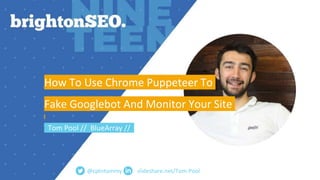





















































































































































































![let retArray =
[date,url,title,description
,canonical,robots,wordC
ount];
@cptntommy #BrightonSEO](https://image.slidesharecdn.com/tompool-chromepuppeteermonitoryoursitefakegooglebot-brightonapril2019-190412225933/85/BrightonSEO-April-2019-Tom-Pool-Chrome-Puppeteer-Fake-Googlebot-Monitor-Your-Site-183-320.jpg)


























