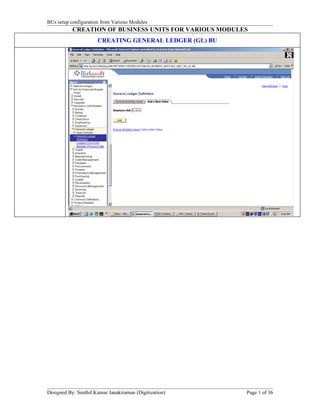Business Unit Creation Manual Version 1.1 Senthil Kumar Janakiraman From Birlasoft
- 1. BUs setup configuration from Various Modules CREATION OF BUSINESS UNITS FOR VARIOUS MODULES CREATING GENERAL LEDGER (GL) BU Designed By: Senthil Kumar Janakiraman (Digitization) Page 1 of 36
- 2. BUs setup configuration from Various Modules Click on ŌĆśCreate BUŌĆÖ Button Definition Tab Designed By: Senthil Kumar Janakiraman (Digitization) Page 2 of 36
- 3. BUs setup configuration from Various Modules Journal Options Tab Currency Options Designed By: Senthil Kumar Janakiraman (Digitization) Page 3 of 36
- 4. BUs setup configuration from Various Modules Approval Options Inter/Intra Unit Save Designed By: Senthil Kumar Janakiraman (Digitization) Page 4 of 36
- 5. BUs setup configuration from Various Modules Ledgers for a Unit Attach Ledger Group & Calendar to the newly created GL BU Definition Tab Designed By: Senthil Kumar Janakiraman (Digitization) Page 5 of 36
- 6. BUs setup configuration from Various Modules Journal Edit Options Tab Currency Options Tab Designed By: Senthil Kumar Janakiraman (Digitization) Page 6 of 36
- 7. BUs setup configuration from Various Modules Journal Post Options Tab Approval Options Tab Designed By: Senthil Kumar Janakiraman (Digitization) Page 7 of 36
- 8. BUs setup configuration from Various Modules Save Procurement Accounting Control (Prerequisite for AP BU creation) Procurement Acctg Control Designed By: Senthil Kumar Janakiraman (Digitization) Page 8 of 36
- 9. BUs setup configuration from Various Modules General Controls Tab Non Merchandise Charges Tab Designed By: Senthil Kumar Janakiraman (Digitization) Page 9 of 36
- 10. BUs setup configuration from Various Modules IMPORTANT GL Templates Tab (Important Pre-requisite for AP BU Creation) ERS Options Designed By: Senthil Kumar Janakiraman (Digitization) Page 10 of 36
- 11. BUs setup configuration from Various Modules SAVE Creating LOCATION (Important Prerequisite) Designed By: Senthil Kumar Janakiraman (Digitization) Page 11 of 36
- 12. BUs setup configuration from Various Modules Location Definition Tab Location Detail Tab Save Creating SHIP TO LOCATION (Important Prerequisite) Designed By: Senthil Kumar Janakiraman (Digitization) Page 12 of 36
- 13. BUs setup configuration from Various Modules Navigation: Setup Financials > Product Related > Procurement Options > Purchasing > Ship To Locations Remember to change PONO3 (Receiving BU to PONO4) Designed By: Senthil Kumar Janakiraman (Digitization) Page 13 of 36
- 14. BUs setup configuration from Various Modules CREATING ACCOUNTS PAYABLE (AP) BU Create new AP BU (APNO4). Click Add Btton Now Press ŌĆśCreate BUŌĆÖ Button to activate the ŌĆśgreyedŌĆÖ fields below Designed By: Senthil Kumar Janakiraman (Digitization) Page 14 of 36
- 15. BUs setup configuration from Various Modules Definition Tab SUT Options Designed By: Senthil Kumar Janakiraman (Digitization) Page 15 of 36
- 16. BUs setup configuration from Various Modules Voucher Build Tab Matching Tab Designed By: Senthil Kumar Janakiraman (Digitization) Page 16 of 36
- 17. BUs setup configuration from Various Modules Payments Tab Numbering Tab Designed By: Senthil Kumar Janakiraman (Digitization) Page 17 of 36
- 18. BUs setup configuration from Various Modules CREATING PURCHASING (PO) BU Add a New Value (PONO4) Press Create BU Button Designed By: Senthil Kumar Janakiraman (Digitization) Page 18 of 36
- 19. BUs setup configuration from Various Modules Pre Requisite for PO BU Creation = Creation of Process Option for PO BU Navigation: Setup Financials > Business Unit Related > Purchasing > Purchasing Options (You can open a new Window for this step) Specify the details as per this screenshot. Save Designed By: Senthil Kumar Janakiraman (Digitization) Page 19 of 36
- 20. BUs setup configuration from Various Modules Creation of Purchasing (PO) BU ContdŌĆ” (Continued after Pressing the ŌĆśCreate BUŌĆÖ Button) Business Unit Definition Tab Business Unit Options Tab Designed By: Senthil Kumar Janakiraman (Digitization) Page 20 of 36
- 21. BUs setup configuration from Various Modules PO Approval Options Tab Document Numbering Tab Designed By: Senthil Kumar Janakiraman (Digitization) Page 21 of 36
- 22. BUs setup configuration from Various Modules Req Approval Options Tab CREATING BILLING (BI) BU Add a new value (BINO4) Designed By: Senthil Kumar Janakiraman (Digitization) Page 22 of 36
- 23. BUs setup configuration from Various Modules Click Create BU Button Business Unit 1 Tab Designed By: Senthil Kumar Janakiraman (Digitization) Page 23 of 36
- 24. BUs setup configuration from Various Modules Business Unit 2 Tab Business Unit 3 Tab Designed By: Senthil Kumar Janakiraman (Digitization) Page 24 of 36
- 25. BUs setup configuration from Various Modules Business Unit 4 Tab CREATING ACCOUNTS RECEIVABLE (AR) BU Add a new value for AR Business Unit Designed By: Senthil Kumar Janakiraman (Digitization) Page 25 of 36
- 26. BUs setup configuration from Various Modules After entering the description; click on Create BU. Business Unit Definition Designed By: Senthil Kumar Janakiraman (Digitization) Page 26 of 36
- 27. BUs setup configuration from Various Modules Accounting Options 1 Update Open Periods Accounting Options 2 Designed By: Senthil Kumar Janakiraman (Digitization) Page 27 of 36
- 28. BUs setup configuration from Various Modules Bank/Payment Options After entering the description; click on Create BU. Designed By: Senthil Kumar Janakiraman (Digitization) Page 28 of 36
- 29. BUs setup configuration from Various Modules Create a new Billing BU Update Open Periods Designed By: Senthil Kumar Janakiraman (Digitization) Page 29 of 36
- 30. BUs setup configuration from Various Modules Business Unit 2 Business Unit 3 Business Unit 4 CREATING PROJECT COSTING (PC) BU Designed By: Senthil Kumar Janakiraman (Digitization) Page 30 of 36
- 31. BUs setup configuration from Various Modules Press ŌĆśCreate BUŌĆÖ Button Click on Update Open Period (it opens in a new window) Designed By: Senthil Kumar Janakiraman (Digitization) Page 31 of 36
- 32. BUs setup configuration from Various Modules Update Open Period. Save & close this window Integration Templates Designed By: Senthil Kumar Janakiraman (Digitization) Page 32 of 36
- 33. BUs setup configuration from Various Modules Definition Tab General Integration Tab Designed By: Senthil Kumar Janakiraman (Digitization) Page 33 of 36
- 34. BUs setup configuration from Various Modules GL Integration Detail Tab Link all the GL Business Units to PCNO4 Define GLNO4 as Primary GLBU for PCNO4 by checking ŌĆśPrimary GL BUŌĆÖ check box. Save NOTE: Similarly, Map GLNO4 with all other PC BUs viz. PCNO3, PCNO2 etc. Accounting Rules Find an existing value Search Choose one from the Rules Searched Designed By: Senthil Kumar Janakiraman (Digitization) Page 34 of 36
- 35. BUs setup configuration from Various Modules Click on Copy Accounting Entries link Click on this link to copy Add (Specify the new name) Save NOTE: Employee Location GL BU Mapping (Location Noida Sector 8 to be mapped to GLNO3) Designed By: Senthil Kumar Janakiraman (Digitization) Page 35 of 36
- 36. BUs setup configuration from Various Modules Designed By: Senthil Kumar Janakiraman (Digitization) Page 36 of 36