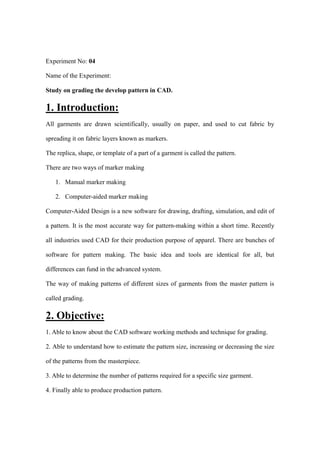Study on grading the develop pattern in CAD.
- 1. KHULNA UNIVERSITY OF ENGINEERING & TECHNOLOGY KUET SESSIONAL REPORT Course No- TE3230 Experiment No. 04 Name of the Experiment Study on grading the develop pattern in CAD. Remarks Date of Performance- 25-05-21 Date of Submission- 13-06-21 Name- Nazmul Hasan Anan Roll- 1721015 Session- 2019-20 Year- 3rd Semester- 2nd Group- A
- 2. Experiment No: 04 Name of the Experiment: Study on grading the develop pattern in CAD. 1. Introduction: All garments are drawn scientifically, usually on paper, and used to cut fabric by spreading it on fabric layers known as markers. The replica, shape, or template of a part of a garment is called the pattern. There are two ways of marker making 1. Manual marker making 2. Computer-aided marker making Computer-Aided Design is a new software for drawing, drafting, simulation, and edit of a pattern. It is the most accurate way for pattern-making within a short time. Recently all industries used CAD for their production purpose of apparel. There are bunches of software for pattern making. The basic idea and tools are identical for all, but differences can fund in the advanced system. The way of making patterns of different sizes of garments from the master pattern is called grading. 2. Objective: 1. Able to know about the CAD software working methods and technique for grading. 2. Able to understand how to estimate the pattern size, increasing or decreasing the size of the patterns from the masterpiece. 3. Able to determine the number of patterns required for a specific size garment. 4. Finally able to produce production pattern.
- 3. 3. Apparatus: 1. Computer 2. Software ( Audaces pattern/ Advanced) 3. Calculator 4. Pen 5. Paper 4. Working Principle: Before working with CAD, make sure that we have a clear idea about the manual paper pattern because this concept of manual pattern making accelerates the CAD editing. Now we should follow some steps for grading. 1. At first, we need a master pattern or basic pattern for use as a reference and customized according to it. A design we produced in the last lab, and the size of this pattern 110/11. 2. Now, we click the mouse's right button and open the pattern properties option, then we select the Grading option from it. Grading can be applied both automatically and manually. We automatically click the model option and choose the combination; here, the number or letter in the bracket means the master pattern size. We get another variety, according to the sequence. 3. Sometimes we need manual grading; On the left side, we see a box with color, the New of left mean increased size of primary, and the New of right mean the decreased size of basic. And the basic is used to determine the primary size. 4. We can edit the size name or number by double click on the mouse. 5. Now click on Grading Tab in the dashboard and select the table grading tools.
- 4. 6. For grading, the selection of the front part is the best practice and advances. Now we select the front part, a table is displayed on the screen, and some point is marked clockwise direction on pattern those points are grade point. 7. Now we select point 1, which is the neck drop point on the front side. In the measurement chart, we see that it various .5 from one size to another size. The increasing or decreasing point on the x-axis is 0.5 cm. Now we input the value 0.5 in the Dx direction in the table. Now some color lines produce in the pattern. 8. The same thing happens in point 2 neck width; the mirror image of neck width increase on the Y-axis, and increment is .25. We give the data .25 in Dy direction. 9. For point 3, shoulder to shoulder, the data for the box is 1 in Dy direction. And for the shoulder slant, the input is .2 in Dx direction. 10. For point 4 front width half armhole, for 92,98 and 110, the input is .5 in Dy and for size 122 1 in Dy direction. 11. For point 5, two-point considered 1/2 armhole and 1/2 chest. The value of 1/2 armhole is increased X-axis and 1/2 chest expanded on the Y-axis. 12. Now for point 6; the length from the shoulder and 1/2 bottom consider as grain point. We input the data according to the measurement sheet. 13. For point 7, we consider the HPS point and input the data on the table 14. We can copy the design for the back part by selecting the copy grading tool from the Grading tab of the dashboard. Make sure that we enabled various control points in the dialogue box of the tool. 15. Now we select the point of the pattern we copied, and during movement, we consider the clockwise direction and select the target pattern. 16. Finally, the grading of the front is copied to the back part.
- 5. 17. Now we try to grade the sleeveŌĆöthe length various 5 cm for each size. As in the previous method, we input the data on the table in Dx direction. Here we adjust the sleeve length. Here we also engaged with 1/2 bottom sleeve, which various in .50 on Y direction. So, we input it into the table. 18. For adjusting the bottom sleeve measurement in the sleeve, we used the flip option for the lower point of 1/2 bottom sleeve. The flip option is available in the table grading tools. 19. In point 5; two grading points in the y-axis, half biceps, and armhole in the x-axis. We input the data in the table and copy the data to duplicate it on point 5. Make sure that we paste it by the option paste relative. 20. Now we unfold both the back and front part and test the measurement is ok or not. Compare perimeter can use for compared purposes. For observing the length, we calculate the distance and recall the data from Dx Dy. 21. Finally, we added seam allowance and other allowance. Opening the Produce tab, then seam, selecting the mood to create, and choosing the sewing allowance position. But for hemp is made by clicking the Produce tab. 5. Result: The snap of the final pattern grading which we produced in CAD will be attached below (Due to the coronavirus pandemic, it's pretty challenging to do this experiment physically)
- 6. 6. Precaution: ’ü« We take all the data from the measurements sheet, so we should be careful in the time data plotting on cad canvas. ’ü« All data are calculated in cm scale. ’ü« In the time of copy make sure that we enabled various control points in the dialogue box of the tool. ’ü« Use The flip option in the time of sleeve grading. ’ü« The entire pattern should rename ideally. ’ü« The file after extraction should save in a secure place with proper naming; it can help further if we need to handle the design. ’ü« Notch and hemp or allowance should indict in the pattern.
- 7. 7. Conclusion: CAD is the best way for pattern making. In this experiment, we learn about grading and able to produce a basic pattern of a T-shirt step by step, and after pattern deigning , we verify the adjustment and measurement . There is no doubt that this experiment will help us a lot in future job purposes. In future we are able to produce a huge amount of production pattern accurately Practice fixed permanent, so there is no way to enrich our skill of pattern making without practicing.