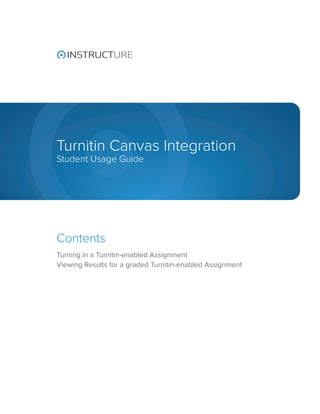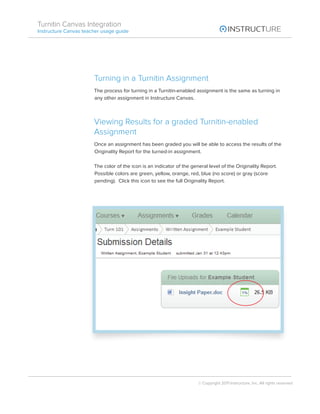Canvas integration student manual
- 1. Turnitin Canvas Integration Student Usage Guide Contents Turning in a Turnitin-enabled Assignment Viewing Results for a graded Turnitin-enabled Assignment
- 2. Turnitin Canvas Integration Instructure Canvas teacher usage guide Turning in a Turnitin Assignment The process for turning in a Turnitin-enabled assignment is the same as turning in any other assignment in Instructure Canvas. Viewing Results for a graded Turnitin-enabled Assignment Once an assignment has been graded you will be able to access the results of the Originality Report for the turned-in assignment. The color of the icon is an indicator of the general level of the Originality Report. Possible colors are green, yellow, orange, red, blue (no score) or gray (score pending). Click this icon to see the full Originality Report. © Copyright 2011 Instructure, Inc. All rights reserved