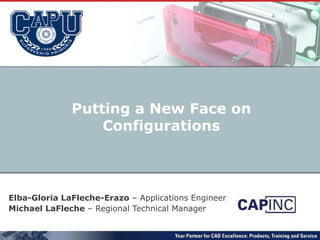CAPU: Putting A New Face On Configurations
- 1. Elba-Gloria LaFleche-Erazo – Applications Engineer Michael LaFleche – Regional Technical Manager Putting a New Face on Configurations
- 2. New Face on Configurations What are configurations? New ways of creating configurations How to use the configurations you have
- 3. What are configurations? Create variations of a part or an assembly within a single document Simplified versions of parts or assemblies For Simulation, Drawings, or SpeekPak Sub-Assy’s Alternate sizes for parts Different features on parts Altered arrangements of parts in assemblies
- 4. Configuration Manager Saved Table(s) Top Level Configuration Derived Configuration
- 5. New Methods – Part Level Configure Feature Configure Dimension Configure Material Configure Custom Properties
- 6. Configure: UI Rebuild All or Current Config Swap to Column or Row View Save Table Show Table Show and configure custom properties Note: View Dimension Names is now a document setting instead of system setting
- 7. Configure: Parameters Modify features, dimensions, materials and custom properties from one consistent user interface You can add additional parameters Parameter names can be renamed here Note: Save Table and it shows up in configuration tree. Save each table view needed to easily edit your model in a spreadsheet.
- 8. Configure: Custom Properties Configure existing custom properties Add new custom properties Use “Variables” from “Equations” folder to create linked custom properties to dimensions! For an additional bonus, RMB and choose "Show File Properties" in Equations Folder to display all special SW parameters
- 9. Configure: Assemblies Which configurations of components to use Dimensions of assembly features and mates Suppression states of components, assembly features, and mates Custom properties Note: Rename configurations is more robust. It allows the configuration to be renamed even if an assembly or drawing is currently referencing it.
- 10. Configure: Property Manager Quick and easy way to develop an interface for your parts for use in: Assembly Positioning 3D ContentCentral
Editor's Notes
- Configurations allow you to create multiple variations of a part or assembly model within a single document. Configurations provide a convenient way to develop and manage families of models with different dimensions, components, or other parameters. To create a configuration, you specify a name and properties, then you modify the model to create the design variations you want. In part documents, configurations allow you to create families of parts with different dimensions, features, and properties, including custom properties. In assembly documents, configurations allow you to create: simplified versions of the design by suppressing components. families of assemblies with different configurations of the components, different parameters for assembly features, different dimensions, or configuration-specific custom properties. In drawing documents, you can display views of the configurations you create in part and assembly documents.
- Configurations allow you to create multiple variations of a part or assembly model within a single document. Configurations provide a convenient way to develop and manage families of models with different dimensions, components, or other parameters. To create a configuration, you specify a name and properties, then you modify the model to create the design variations you want. In part documents, configurations allow you to create families of parts with different dimensions, features, and properties, including custom properties. In assembly documents, configurations allow you to create: simplified versions of the design by suppressing components. families of assemblies with different configurations of the components, different parameters for assembly features, different dimensions, or configuration-specific custom properties. In drawing documents, you can display views of the configurations you create in part and assembly documents.
- In parts, you can configure: Dimensions of features and sketches Suppression states of features and sketches Material Custom properties
- Operations You can perform the following operations in the Modify Configurations dialog box: Add, delete, and rename configurations. Create, edit, and delete configuration-specific custom properties. Rename features and dimensions. Unconfigure parameters, which applies the active configuration's value to all configurations. In parts, you can configure: Dimensions of features and sketches Suppression states of features and sketches Material Custom properties In assemblies, you can configure: Which configurations of components to use Dimensions of assembly features and mates Suppression states of components, assembly features, and mates Custom properties Working with the Table You can manipulate the table to: Add and remove feature parameters Change which configuration is active Rearrange columns You can name and save multiple views of the table for future reference and editing. Tables are saved in the Tables folder on the ConfigurationManager tab. Related reference: Modify Configurations Dialog Box Accessing the Modify Configurations Dialog Box You can access the Modify Configurations dialog box in several ways. Creating and Modifying Configurations You can use the Modify Configurations dialog box to create, modify, and delete configurations in parts and assemblies. Adding and Modifying Features in the Table In the Modify Configurations dialog box, you can add and delete items to be configured. You can also rename features and sketches. Adding and Modifying Parameters in the Table In the Modify Configurations dialog box, you can add, delete, and unconfigure parameters and edit parameter values. Configuring Custom Properties You can configure custom properties from the Modify Configurations dialog box. Saving Changes from the Modify Configurations Dialog Box You can save the table you create and the changes you make in the Modify Configurations dialog box.