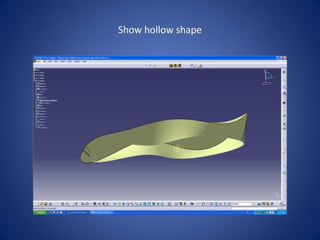catia ppt for generative shape design catia
- 1. Demonstrating Space Ball base Located on Desk
- 2. Begin t torial with the.e sketches expI.sin t? at they are created with spline command.
- 3. Show combine sketches command- use to combine the two predrawn sketches, then hide parent sketches, leaving only the combined outline.
- 4. Create a point offset from the origin, and explain that this will be use d in fill surface commad.
- 5. Show fill surface command, explaining that it can be used to fillany closed contour as long as a closing point exists to help define the surface.
- 6. Unhide preYiousIy drawn bottom profile sketch, explaining that this was also created pre/iOusIy using the spline command and that it will be used to define the base of the spaceball.
- 7. Show multi-section surface command, utilizing the outline of the upper fill surface and the previouslv unhidden base outline as the bounds. Explain that this command can be used to join any number of profiles of any shape to create a surface.
- 9. STOW Bill command being used to close the bottom profile of the spacehall usir g the origin as the closing point.
- 10. U hide owl sketch an I pu nt
- 11. Show project command of 0/aI sketch and point onto surface, explaining that the project command can be used to place an outline of any sketch onto any shape surface.
- 12. Create st etch of a I¨¬ne, explain ing that it will be used for the bump command, that we will explain next, to define direction of bump.
- 13. Show bump command, show the use of the line sketch for direction, the deformation center point, deformation boundary and how to change the shape of the bump.
- 14. Show edge fillet cOmmand by utilizing it to blend the sharp edges of the bump into the spaceball surface. ShOw how to modify the radius of the filet in the properties menu. Hide the oval and line sketches.