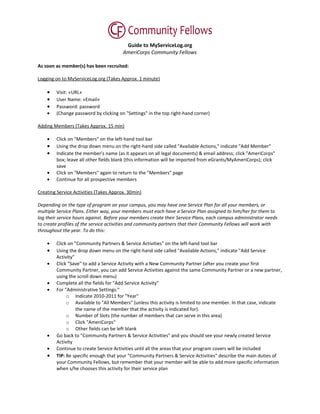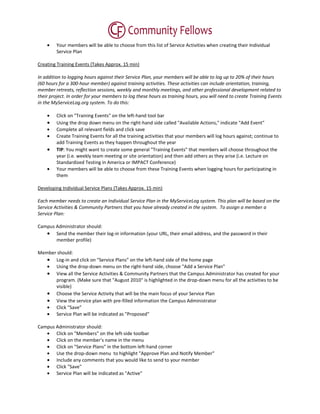Cf guide to my servicelog -phase 1
- 1. Guide to MyServiceLog.org AmeriCorps Community Fellows As soon as member(s) has been recruited: Logging on to MyServiceLog.org (Takes Approx. 1 minute) • Visit: «URL» • User Name: «Email» • Password: password • (Change password by clicking on "Settings" in the top right-hand corner) Adding Members (Takes Approx. 15 min) • Click on "Members" on the left-hand tool bar • Using the drop down menu on the right-hand side called "Available Actions," indicate "Add Member" • Indicate the member's name (as it appears on all legal documents) & email address; click "AmeriCorps" box; leave all other fields blank (this information will be imported from eGrants/MyAmeriCorps); click save • Click on "Members" again to return to the "Members" page • Continue for all prospective members Creating Service Activities (Takes Approx. 30min) Depending on the type of program on your campus, you may have one Service Plan for all your members, or multiple Service Plans. Either way, your members must each have a Service Plan assigned to him/her for them to log their service hours against. Before your members create their Service Plans, each campus administrator needs to create profiles of the service activities and community partners that their Community Fellows will work with throughout the year. To do this: • Click on "Community Partners & Service Activities" on the left-hand tool bar • Using the drop down menu on the right-hand side called "Available Actions," indicate "Add Service Activity" • Click "Save" to add a Service Activity with a New Community Partner (after you create your first Community Partner, you can add Service Activities against the same Community Partner or a new partner, using the scroll down menu) • Complete all the fields for "Add Service Activity" • For "Administrative Settings:" o Indicate 2010-2011 for "Year" o Available to "All Members" (unless this activity is limited to one member. In that case, indicate the name of the member that the activity is indicated for). o Number of Slots (the number of members that can serve in this area) o Click "AmeriCorps" o Other fields can be left blank • Go back to "Community Partners & Service Activities" and you should see your newly created Service Activity • Continue to create Service Activities until all the areas that your program covers will be included • TIP: Be specific enough that your "Community Partners & Service Activities" describe the main duties of your Community Fellows, but remember that your member will be able to add more specific information when s/he chooses this activity for their service plan
- 2. • Your members will be able to choose from this list of Service Activities when creating their Individual Service Plan Creating Training Events (Takes Approx. 15 min) In addition to logging hours against their Service Plan, your members will be able to log up to 20% of their hours (60 hours for a 300-hour member) against training activities. These activities can include orientation, training, member retreats, reflection sessions, weekly and monthly meetings, and other professional development related to their project. In order for your members to log these hours as training hours, you will need to create Training Events in the MyServiceLog.org system. To do this: • Click on "Training Events" on the left-hand tool bar • Using the drop down menu on the right-hand side called "Available Actions," indicate "Add Event" • Complete all relevant fields and click save • Create Training Events for all the training activities that your members will log hours against; continue to add Training Events as they happen throughout the year • TIP: You might want to create some general "Training Events" that members will choose throughout the year (i.e. weekly team meeting or site orientation) and then add others as they arise (i.e. Lecture on Standardized Testing in America or IMPACT Conference) • Your members will be able to choose from these Training Events when logging hours for participating in them Developing Individual Service Plans (Takes Approx. 15 min) Each member needs to create an Individual Service Plan in the MyServiceLog system. This plan will be based on the Service Activities & Community Partners that you have already created in the system. To assign a member a Service Plan: Campus Administrator should: • Send the member their log-in information (your URL, their email address, and the password in their member profile) Member should: • Log-in and click on "Service Plans" on the left-hand side of the home page • Using the drop-down menu on the right-hand side, choose "Add a Service Plan" • View all the Service Activities & Community Partners that the Campus Administrator has created for your program. (Make sure that "August 2010" is highlighted in the drop-down menu for all the activities to be visible) • Choose the Service Activity that will be the main focus of your Service Plan • View the service plan with pre-filled information the Campus Administrator • Click "Save" • Service Plan will be indicated as "Proposed" Campus Administrator should: • Click on "Members" on the left-side toolbar • Click on the member's name in the menu • Click on "Service Plans" in the bottom left-hand corner • Use the drop-down menu to highlight "Approve Plan and Notify Member" • Include any comments that you would like to send to your member • Click "Save" • Service Plan will be indicated as "Active"