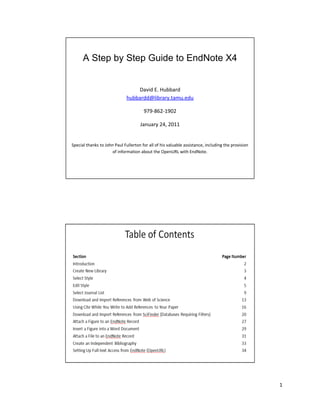CHEM481 EndNote
- 1. 1 A Step by Step Guide to EndNote X4 David E. Hubbard hubbardd@library.tamu.edu 979-862-1902 January 24, 2011 Special thanks to John Paul Fullerton for all of his valuable assistance, including the provision of information about the OpenURL with EndNote.
- 2. 2 Introduction âĒ The EndNote X4 Software allows you to manage and build bibliographies. It also takes citations downloaded from databases and converts them into a consistent format that matches almost any bibliographic style you might need. The Cite While You Write feature allows you to effortlessly transfer citations from your EndNote Library into a Word document. When you finish your paper, your reference list and bibliography will be done. âĒ This brief guide is intended to introduce the basic features of EndNote X4. There is generally more than one way to accomplish most tasks within EndNote. As you use EndNote, you will determine the most efficient way to use the various features. âĒ EndNote has has a manual that is automatically downloaded with the program. The help features within the program are also very useful. Other Resources for EndNote X4 http://www.endnote.com/training/ - Offers a number of tutorials, including General Topics, Importing, and Cite While You Write. Classes and times for regularly scheduled webinars are also listed on that website. http://www.endnote.com/support/ensupport.asp - The EndNote support site contains a FAQ, news about new applications, and ways to solve problems. Please note that the following manual is included when you download the program: EndNote X4 Getting Started Guide (94 pages). There is also the EndNote X4 Help guide (over 400 pages) available: http://www.endnote.com/support/helpdocs/EndNoteX4Help.pdf
- 3. 3 Where to get your free copy of EndNote Students, faculty and staff can get a free copy of EndNote X4 for personal use through Computing and Information Services. Go to Academic Software Sales https://software.tamu.edu to order your copy. Departments can fill out a form to obtain a copy to install on departmental computers.
- 4. 4
- 5. 5
- 6. 6
- 7. 7
- 8. 8
- 9. 9
- 10. 10
- 11. 11
- 12. 12
- 13. 13
- 14. 14
- 15. 15
- 16. 16
- 17. 17
- 18. 18
- 19. 19
- 20. 20
- 21. 21
- 22. 22
- 23. 23
- 24. 24
- 25. 25
- 26. 26
- 27. 27
- 28. 28
- 29. 29
- 30. 30
- 31. 31
- 32. 32
- 33. 33
- 34. 34
- 35. 35
- 36. 36