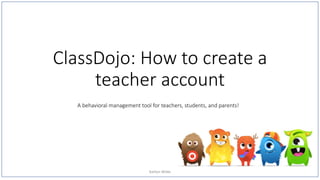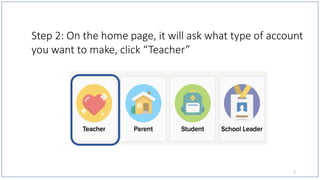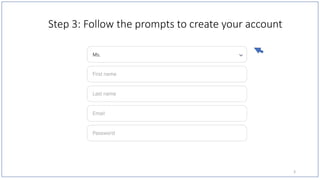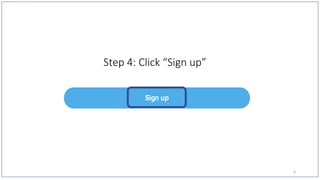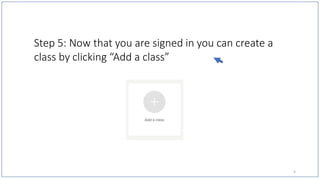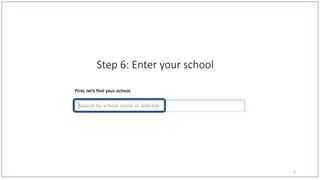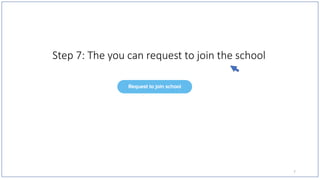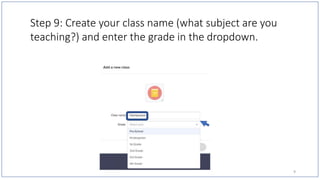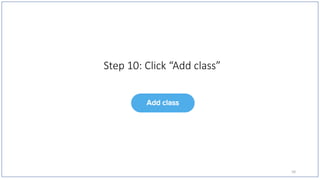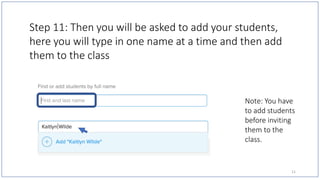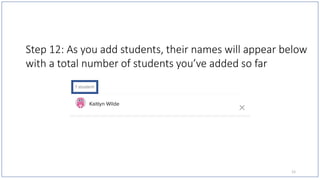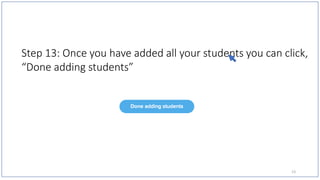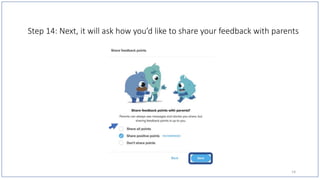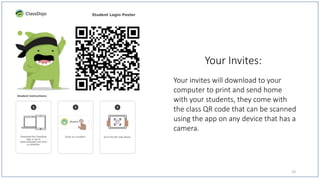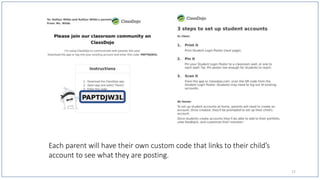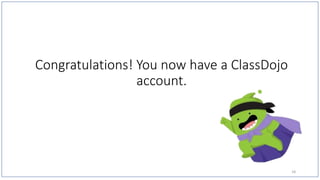ClassDojo Log In: How To
- 1. ClassDojo: How to create a teacher account Kaitlyn Wilde A behavioral management tool for teachers, students, and parents!
- 2. Step 1: Go to Classdojo.com 1
- 3. Step 2: On the home page, it will ask what type of account you want to make, click “Teacher” 2
- 4. Step 3: Follow the prompts to create your account 3
- 5. Step 4: Click “Sign up” 4
- 6. Step 5: Now that you are signed in you can create a class by clicking “Add a class” 5
- 7. Step 6: Enter your school 6
- 8. Step 7: The you can request to join the school 7
- 9. Step 8: No school? No problem, click “I’m not in a school” 8
- 10. Step 9: Create your class name (what subject are you teaching?) and enter the grade in the dropdown. 9
- 11. Step 10: Click “Add class” 10
- 12. Step 11: Then you will be asked to add your students, here you will type in one name at a time and then add them to the class Note: You have to add students before inviting them to the class. 11
- 13. Step 12: As you add students, their names will appear below with a total number of students you’ve added so far 12
- 14. Step 13: Once you have added all your students you can click, “Done adding students” 13
- 15. Step 14: Next, it will ask how you’d like to share your feedback with parents 14
- 16. Step 15: Invite your students and parents to join your ClassDojo by clicking, “Get invites”. 15
- 17. Your invites will download to your computer to print and send home with your students, they come with the class QR code that can be scanned using the app on any device that has a camera. Your Invites: 16
- 18. Each parent will have their own custom code that links to their child’s account to see what they are posting. 17
- 19. Congratulations! You now have a ClassDojo account. 18