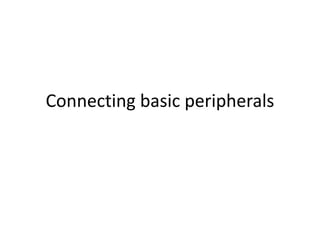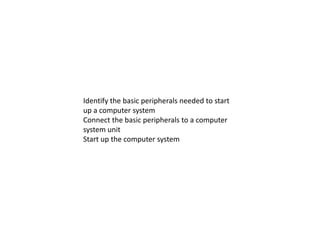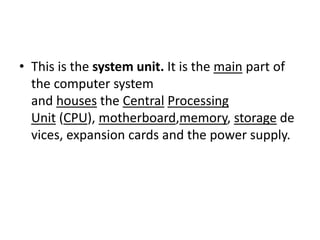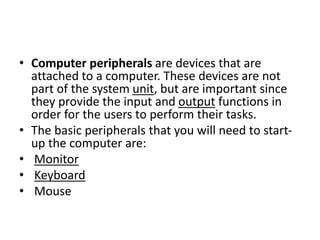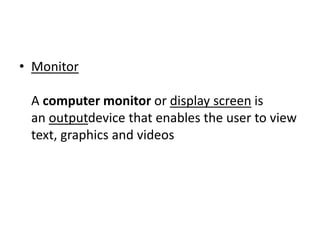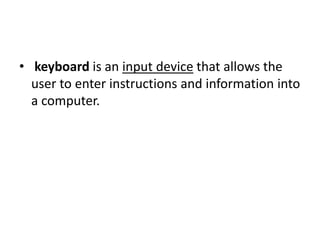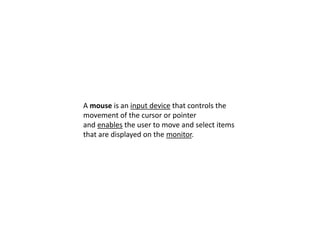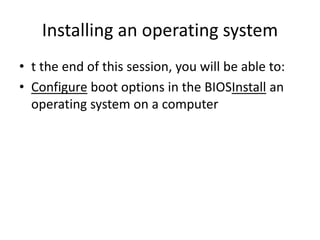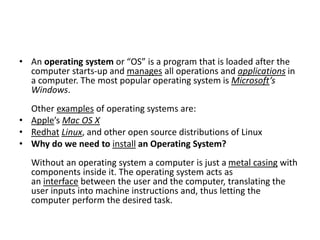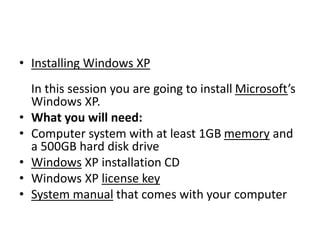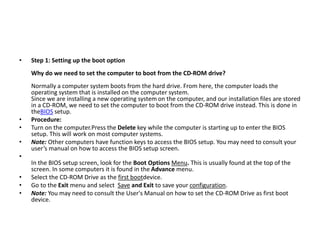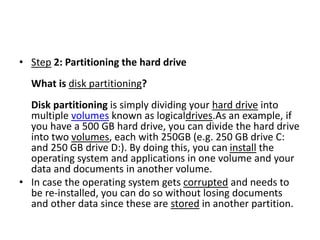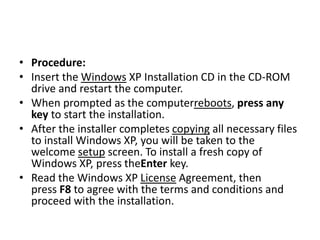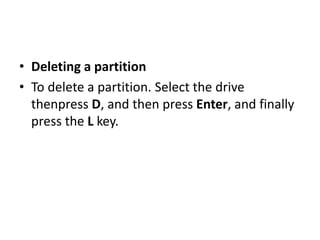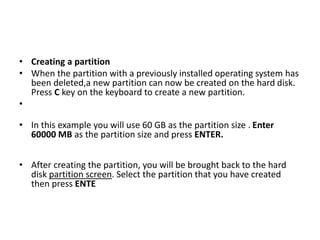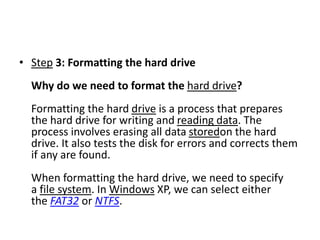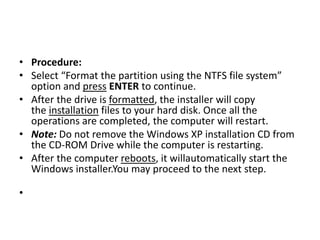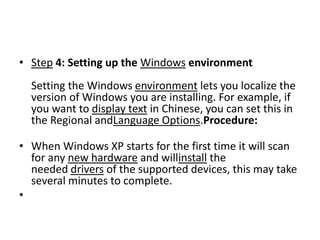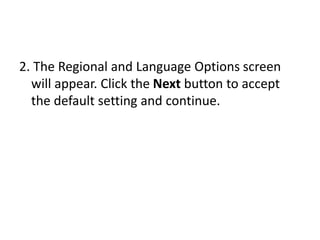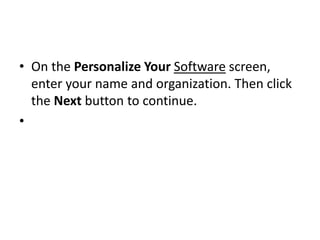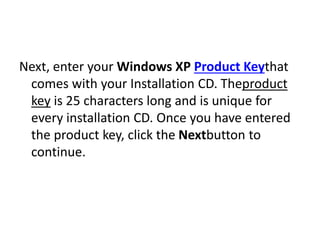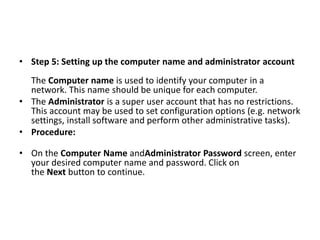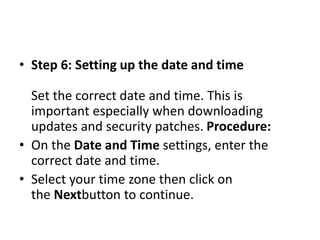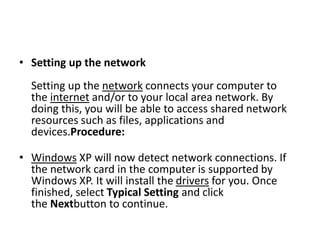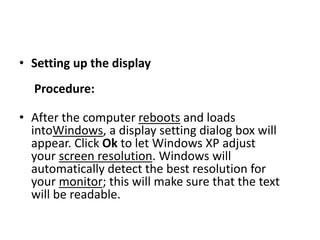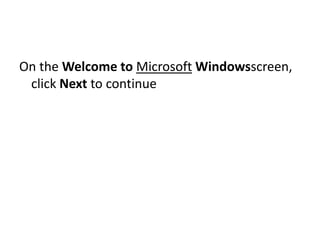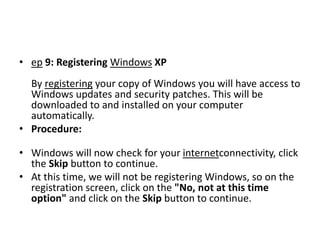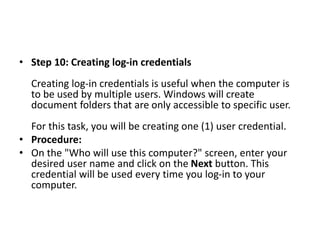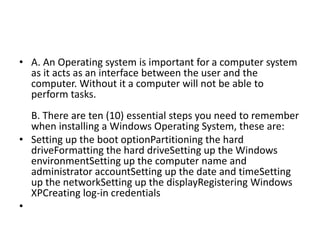computer hardware SERVICING PRESENTATION
- 2. Identify the basic peripherals needed to start up a computer system Connect the basic peripherals to a computer system unit Start up the computer system
- 3. ŌĆó This is the system unit. It is the main part of the computer system and houses the Central Processing Unit (CPU), motherboard,memory, storage de vices, expansion cards and the power supply.
- 4. ŌĆó Computer peripherals are devices that are attached to a computer. These devices are not part of the system unit, but are important since they provide the input and output functions in order for the users to perform their tasks. ŌĆó The basic peripherals that you will need to start- up the computer are: ŌĆó Monitor ŌĆó Keyboard ŌĆó Mouse
- 5. ŌĆó Monitor A computer monitor or display screen is an outputdevice that enables the user to view text, graphics and videos
- 6. ŌĆó keyboard is an input device that allows the user to enter instructions and information into a computer.
- 7. A mouse is an input device that controls the movement of the cursor or pointer and enables the user to move and select items that are displayed on the monitor.
- 8. Installing an operating system ŌĆó t the end of this session, you will be able to: ŌĆó Configure boot options in the BIOSInstall an operating system on a computer
- 9. ŌĆó An operating system or ŌĆ£OSŌĆØ is a program that is loaded after the computer starts-up and manages all operations and applications in a computer. The most popular operating system is MicrosoftŌĆÖs Windows. Other examples of operating systems are: ŌĆó AppleŌĆÖs Mac OS X ŌĆó Redhat Linux, and other open source distributions of Linux ŌĆó Why do we need to install an Operating System? Without an operating system a computer is just a metal casing with components inside it. The operating system acts as an interface between the user and the computer, translating the user inputs into machine instructions and, thus letting the computer perform the desired task.
- 10. ŌĆó Installing Windows XP In this session you are going to install MicrosoftŌĆÖs Windows XP. ŌĆó What you will need: ŌĆó Computer system with at least 1GB memory and a 500GB hard disk drive ŌĆó Windows XP installation CD ŌĆó Windows XP license key ŌĆó System manual that comes with your computer
- 11. ŌĆó Step 1: Setting up the boot option Why do we need to set the computer to boot from the CD-ROM drive? Normally a computer system boots from the hard drive. From here, the computer loads the operating system that is installed on the computer system. Since we are installing a new operating system on the computer, and our installation files are stored in a CD-ROM, we need to set the computer to boot from the CD-ROM drive instead. This is done in theBIOS setup. ŌĆó Procedure: ŌĆó Turn on the computer.Press the Delete key while the computer is starting up to enter the BIOS setup. This will work on most computer systems. ŌĆó Note: Other computers have function keys to access the BIOS setup. You may need to consult your userŌĆÖs manual on how to access the BIOS setup screen. ŌĆó In the BIOS setup screen, look for the Boot Options Menu. This is usually found at the top of the screen. In some computers it is found in the Advance menu. ŌĆó Select the CD-ROM Drive as the first bootdevice. ŌĆó Go to the Exit menu and select Save and Exit to save your configuration. ŌĆó Note: You may need to consult the User's Manual on how to set the CD-ROM Drive as first boot device.
- 12. ŌĆó Step 2: Partitioning the hard drive What is disk partitioning? Disk partitioning is simply dividing your hard drive into multiple volumes known as logicaldrives.As an example, if you have a 500 GB hard drive, you can divide the hard drive into two volumes, each with 250GB (e.g. 250 GB drive C: and 250 GB drive D:). By doing this, you can install the operating system and applications in one volume and your data and documents in another volume. ŌĆó In case the operating system gets corrupted and needs to be re-installed, you can do so without losing documents and other data since these are stored in another partition.
- 13. ŌĆó Procedure: ŌĆó Insert the Windows XP Installation CD in the CD-ROM drive and restart the computer. ŌĆó When prompted as the computerreboots, press any key to start the installation. ŌĆó After the installer completes copying all necessary files to install Windows XP, you will be taken to the welcome setup screen. To install a fresh copy of Windows XP, press theEnter key. ŌĆó Read the Windows XP License Agreement, then press F8 to agree with the terms and conditions and proceed with the installation.
- 14. ŌĆó Deleting a partition ŌĆó To delete a partition. Select the drive thenpress D, and then press Enter, and finally press the L key.
- 15. ŌĆó Creating a partition ŌĆó When the partition with a previously installed operating system has been deleted,a new partition can now be created on the hard disk. Press C key on the keyboard to create a new partition. ŌĆó ŌĆó In this example you will use 60 GB as the partition size . Enter 60000 MB as the partition size and press ENTER. ŌĆó After creating the partition, you will be brought back to the hard disk partition screen. Select the partition that you have created then press ENTE
- 16. ŌĆó Step 3: Formatting the hard drive Why do we need to format the hard drive? Formatting the hard drive is a process that prepares the hard drive for writing and reading data. The process involves erasing all data storedon the hard drive. It also tests the disk for errors and corrects them if any are found. When formatting the hard drive, we need to specify a file system. In Windows XP, we can select either the FAT32 or NTFS.
- 17. ŌĆó Procedure: ŌĆó Select ŌĆ£Format the partition using the NTFS file systemŌĆØ option and press ENTER to continue. ŌĆó After the drive is formatted, the installer will copy the installation files to your hard disk. Once all the operations are completed, the computer will restart. ŌĆó Note: Do not remove the Windows XP installation CD from the CD-ROM Drive while the computer is restarting. ŌĆó After the computer reboots, it willautomatically start the Windows installer.You may proceed to the next step. ŌĆó
- 18. ŌĆó Step 4: Setting up the Windows environment Setting the Windows environment lets you localize the version of Windows you are installing. For example, if you want to display text in Chinese, you can set this in the Regional andLanguage Options.Procedure: ŌĆó When Windows XP starts for the first time it will scan for any new hardware and willinstall the needed drivers of the supported devices, this may take several minutes to complete. ŌĆó
- 19. 2. The Regional and Language Options screen will appear. Click the Next button to accept the default setting and continue.
- 20. ŌĆó On the Personalize Your Software screen, enter your name and organization. Then click the Next button to continue. ŌĆó
- 21. Next, enter your Windows XP Product Keythat comes with your Installation CD. Theproduct key is 25 characters long and is unique for every installation CD. Once you have entered the product key, click the Nextbutton to continue.
- 22. ŌĆó Step 5: Setting up the computer name and administrator account The Computer name is used to identify your computer in a network. This name should be unique for each computer. ŌĆó The Administrator is a super user account that has no restrictions. This account may be used to set configuration options (e.g. network settings, install software and perform other administrative tasks). ŌĆó Procedure: ŌĆó On the Computer Name andAdministrator Password screen, enter your desired computer name and password. Click on the Next button to continue.
- 23. ŌĆó Step 6: Setting up the date and time Set the correct date and time. This is important especially when downloading updates and security patches. Procedure: ŌĆó On the Date and Time settings, enter the correct date and time. ŌĆó Select your time zone then click on the Nextbutton to continue.
- 24. ŌĆó Setting up the network Setting up the network connects your computer to the internet and/or to your local area network. By doing this, you will be able to access shared network resources such as files, applications and devices.Procedure: ŌĆó Windows XP will now detect network connections. If the network card in the computer is supported by Windows XP. It will install the drivers for you. Once finished, select Typical Setting and click the Nextbutton to continue.
- 25. ŌĆó Setting up the display Procedure: ŌĆó After the computer reboots and loads intoWindows, a display setting dialog box will appear. Click Ok to let Windows XP adjust your screen resolution. Windows will automatically detect the best resolution for your monitor; this will make sure that the text will be readable.
- 26. On the Welcome to Microsoft Windowsscreen, click Next to continue
- 27. ŌĆó ep 9: Registering Windows XP By registering your copy of Windows you will have access to Windows updates and security patches. This will be downloaded to and installed on your computer automatically. ŌĆó Procedure: ŌĆó Windows will now check for your internetconnectivity, click the Skip button to continue. ŌĆó At this time, we will not be registering Windows, so on the registration screen, click on the "No, not at this time option" and click on the Skip button to continue.
- 28. ŌĆó Step 10: Creating log-in credentials Creating log-in credentials is useful when the computer is to be used by multiple users. Windows will create document folders that are only accessible to specific user. For this task, you will be creating one (1) user credential. ŌĆó Procedure: ŌĆó On the "Who will use this computer?" screen, enter your desired user name and click on the Next button. This credential will be used every time you log-in to your computer.
- 29. ŌĆó A. An Operating system is important for a computer system as it acts as an interface between the user and the computer. Without it a computer will not be able to perform tasks. B. There are ten (10) essential steps you need to remember when installing a Windows Operating System, these are: ŌĆó Setting up the boot optionPartitioning the hard driveFormatting the hard driveSetting up the Windows environmentSetting up the computer name and administrator accountSetting up the date and timeSetting up the networkSetting up the displayRegistering Windows XPCreating log-in credentials ŌĆó