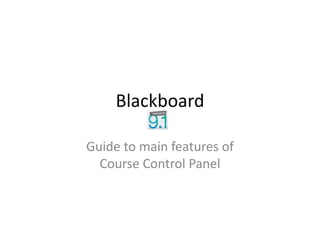Control panel
- 1. Blackboard Guide to main features ofCourse Control Panel
- 2. Control PanelThis now sits below the main course menu ŌĆō each of the headings expand when clicked to give you the links for each area without having to go to a separate page.You will no longer need to go to control panel to add or edit content ŌĆōas this can be done directly on the page using the buttons and chevron drop down lists
- 3. Here the Content Collection is selectedDirect access to course files for this course and Access to course / organisation files for any others on which you an instructor or leaderYou can also search course/organisation files for any you have access to
- 4. Course Tools - most of these are familiar tools from version 8New tool for managing announcements including removal of old announcements that may have been posted by another instructorFor viewing submitted Turnitin Assignments note: Turnitin assignments are added to a course using the links at the top of a content page
- 5. EvaluationAccess to user activity in various areas of your course - you can now set report format and individual usersYou can set up rules to give you early warningsabout student activity which can trigger automatic emails/notificationsPerformance Dashboard gives you a spreadsheet overview of each users activity in a course
- 6. You can expand more than one section at a time ŌĆō here Grade Centre and Users and Groups are both openThis link opens the full grade centreNote: You are able to create custom views in grade centre such as views for particular assignments or groups ŌĆō when you do these are automatically listed here as direct linksGroups ŌĆō can be set up and managed here Note: there is also a link in course tools to batch add users to groups using csv filesUsers can be managed here - note this tool now allows you add/remove users and set and change user roles making it much easier to add additional instructors or promote students to teaching assistants
- 7. Customisation ŌĆō gives you access to controls formerly in course settingsIn Properties you will find things like course title and importantly availability of the courseStyle is everything about course appearance - including menu buttons, course entry point and course bannersThis is where you can set which tools are available to users in your course
- 8. Packages and UtilitiesHelpBulk Delete allows you to select particular areas of a course to remove ŌĆō was previously called ŌĆ£Recycle CourseŌĆØ which was a confusing term!Allows you to copy content from this course into any other that you are instructor on Export/Archive allows you to save a copy of your course site to your computer ŌĆō Note only a system administrator can restore this archive for youThe links here lead to Blackboards own pages ŌĆō these do not take account of our local system settings so we recommend using the Help tab for support
- 9. End of slideshowThere are other tools in control panel ŌĆō please explore themFor further help and advice visit the HELP tab in Blackboard or contact us atblackboard@swansea.ac.uk