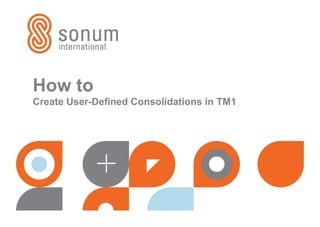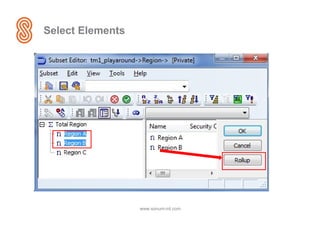Create User-Defined Consolidations in TM1
- 1. How to Create User-Defined Consolidations in TM1
- 2. How to add up Region A and Region B? www.sonum-int.com
- 3. Double click on Region www.sonum-int.com To roll up of Region A and Region B Double click on: Region
- 5. Result www.sonum-int.com TM1 ha now added up the values of the regions A and B
- 6. Remarks •Custom Rollups are private •Custom Rollups are only active during active session •One can make Custom Rollups public and saveable. This will be explained in an other How to video www.sonum-int.com
Editor's Notes
- #2: Welcome to our How to video. In this video we will show you how to create a User Defined Consolidations, or custom roll ups or custom subtotals in TM1.
- #3: In some cases you want TM1 to create subtotals which are not predefined by the administrator. This can be of great help for both the End Users and the developer in analysing data. There is a simple a powerfull option for this in TM1. In the next slides we will show you how.
- #4: In our example we want a roll up of Region A and Region B. To do so. Double click on the dimension you want your custom roll up. In this case Region.
- #5: Now select Region A and Region B Next click on the Rollup button
- #6: TM1 has now added up the values of the regions A and B. You can expand the consolidated item by clicking on the plus
- #7: Please Note that the Custom Rollups are private and can not be saved. They will be lost after you end your TM1 session. There is a way to make custom roll ups public and saveable but this will be explained in an other HOW to video of Sonum.
- #8: Esperamos que este video os haya sido de ayuda. Para más consejos y trucos, visite nuestra pagina web. We hope this video has been helpful to you. For more Tip and trick please visit our website.