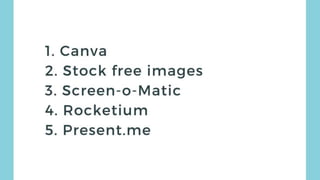Editor's Notes
- #2: At some point in an assistantŌĆÖs career they will be asked to put together a slide deck for their Executive. This could be for a presentation in front of the board, for other members of staff or a pitch to win new clients. Whatever the occasion it is really important that the slides reflect the key points that your Executive is delivering.┬Ā In the past IŌĆÖve been given scraps of paper and been asked to turn them into something visually stunning ŌĆō it isnŌĆÖt easy getting into the mind of someone else and trying to creatively design a slide that evokes their key points (thatŌĆÖs if they even have a key point!) Nevertheless, creating slides for your Executive can be a real creative outlet. It is a piece of your work that other people will see and appreciate, something that doesnŌĆÖt always happen for assistants. So it is well worth spending time and ensuring you create a really memorable slide deck for your Executive.
- #3: With that in mind, IŌĆÖm going to give you my four top tips when creating presentations and then I will show you some tools that will help you create something a little different.
- #4: Firstly, I love a quote on a slide deck to help you explain your point ŌĆō why not draw from other peopleŌĆÖs knowledge! Before you start to put a presentation together it is worth considering if your boss even needsslides? This is the first question to ask. The best presentations IŌĆÖve seen are based around the speaker telling a story and interweaving it with the points they need to cover. If your boss is a good speaker they should rely very little on slides. ║▌║▌▀Żs should be one of the last things that your Executive focuses on when creating a presentation. Without a key message and structured supporting points you canŌĆÖt really develop a slide deck for them. Make sure they have thought this through before you begin to produce the slides. Has your boss written a script? If so, make sure you have a copy so that you can create an interesting set of slides around their key points.
- #5: Once you start working on the slides. Each slide should contain one point. That point should be on the screen while your Executive is making it. If you are using bullet points set up an animation so that each bullet point appears one at a time. If┬Āyour presentation contains charts make sure every chart is on a separate slide and is up on the screen when your manager refers to it. ║▌║▌▀Żs should support your point ŌĆō not make them. Do not add paragraphs worth of text, this is a sure fire way of sending your audience to sleep or overwhelming them with information. ║▌║▌▀Żs are there to reinforce the speakerŌĆÖs point not distract the audience. If you do have additional information to share with the audience use a handout or send them more detailed documents later. Your Executive has to control the flow of information so that the audience are in sync with what they are saying. Each slide should help with┬Āthis rather than hinder it.
- #6: Images that are thought provoking will make a presentation more memorable. ┬ĀDonŌĆÖt what ever you do use Wordart or Clipart ŌĆō yuck! Get creative. This is your chance to add a really creative touch to your work so do take the time to make the slides visual, appealing to the eye and different to the bog standard slide packs. Creative slides will make your bossŌĆÖs presentation more memorable and this will reflect well on you. Make sure you use good high quality images. Blurred images are not going to make the presentation look very professional so it is always better to use high-res images. Remember the image will be bigger on the screen so it really is worth investing in good quality images. DonŌĆÖt use words unless you really really have to. Images are much more visually interesting and can be used to emphasis a point just as well as text. If you are using text make sure it is readable, particularly for those at the back of the room.
- #7: Keep the slides simple. As most assistants are advanced users of PowerPoint the temptation to use all of the features can be high. However this should be avoided in favour of a simple effective design. Keep decorative fonts to a minimum and only use animation when it helps make key points stand out. Do not have too much clutter on one slide. It is better to use more slides which┬Āare simple, readable and easily understood than squeezing everything onto a smaller number of slides. Use bullet points sparingly. I often find it really useful to speak through my key points and then use one round up slide that lists what I have said. This keeps the audience on track and in sync with my thoughts. Does your slide even need bullet points, can you create a list with a little bit of spacing around each sentence? This tends to look a bit more modern than the standard bullet point image. Stick to one type of alignment for text. A centred heading and left-aligned text doesn't look to good so I always prefer left alignment even with the slide heading. If you have very little time to put a presentation together here is a simple trick ŌĆō use white text on a plain black background. It looks modern and projects well on the screen. Simple but different and it will help the presentation stand out. Ensure the slides have a consistent feel throughout the deck. Avoid using different themes, fonts and colours. Each slide should feel like a new chapter in the same book. If your organisation does not have standard themes there are lots that you can use online and via PowerPoint.
- #8: Do, however, think outside the presentation theme ŌĆō it can be a little boring if you are just using your OrganisationŌĆÖs theme on every slide. Can the company theme just be used on the first and last page? Yes themes look professional and consistent but they also limit your creativity. Try to think about your organisationŌĆÖs brand in a more creative way ŌĆō if for example the company colour is green do a Google search for ŌĆśgreenŌĆÖ and see what images appear and then use them┬Āfor your slide backgrounds. ┬ĀThis is more creative than having a green font or a green sidebar. If your Executive has a number of topics to cover during the presentation ensure you have a transition slide that indicates to the audience that your Executive is moving on to the next topic. This slide should look slightly different to the rest of the deck. Do start with a really great cover page that will pull your audience in from the first moment the slides are on the screen.
- #9: So lets have a look at a few alternatives to standard Power Point..
- #10: First off we have Prezi which is a really popular alternative to Powerpoint. Here are the key points It is a free if you allow access to the presentation otherwise you have to pay ŌĆō it is from $9 per month The website is easy to use, you can share the presentations easily, download or collaborate with other member of staff. The zoom in technology is different from Powerpoint and if you haveŌĆÖt seen a Prezi presentation before it looks pretty cool although I do know people talk a lot about Prezi overload. Haiku Deck I used to use haiku deck all the time when it was free. They now have a freemium model in place which costs from $9.99. Here is a quick example of one of my haiku decks. Just to say the best thing about this presentation builder is the link to stock free images. ║▌║▌▀Żs Summary ŌĆō To finish off the list, slides.com is a cloud based presentation software that allows for easy collaboration, Advantages ŌĆō Full editing capabilities; can present from anywhere; cloud based; comes with analytics; incorporate html and css in the presentations
- #11: ║▌║▌▀Ż bean Summary ŌĆō A new kid on the block, ║▌║▌▀Żbean has a dynamic means of creating slides for presentation givers. Their thing is that they have slides that design themselves. You add the content, and the slides create themselves. Advantages ŌĆō Ease of use; quick to develop presentations; plenty of templates to choose from. Google ║▌║▌▀Żs Google slides has all of the elements you would expect from a google product. It is free, there are plenty of templates and if used with google docs you can collaborate in real time. This is helpful if you are reviewing the slides remotely with your Exec. Last but not least is Projeqt Again this is a freemium model. You can create a presentation by scratch or upload it from a PDF. You can then weave in other elements such as website content, you tube clips, PDFS, charts or social media ŌĆō such as recent tweets.
- #12: Lastly IŌĆÖd like to run through a quick and dirty list of tools that will help you with your slide creation and also some useful resources in general for slides.
- #13: Canva Designing graphics for websites, social media platforms, presentations, and brochures can be a tricky business. It can be expensive to hire a professional and painstakingly difficult to do with inadequate tools and software. Canva is an online platform and app that allows users to drag and drop images and text into a number of different templates which are available for free or a minimal cost (usually $1). Canva have also launched Canva For Work which will provide many more templates specifically for businesses. Stock free images Stocksnap.io The images on┬ĀStocksnap.io┬Āmay look familiar as this is my go to website for the images I use on Practically Perfect PA. I love the easy search function, the images are always beautiful and compliment my website. Pixabay Pixabay┬Āhas loads of free images and some that you have to pay for. You can also search for illustrations, videos and vectors on this one. I use this website when I need to find an images that matches certain words rather than general business images. Gratisography The images on┬ĀGratisography┬Āare pretty random, but generally good fun. New images are added weekly and you can sign up to receive them via email. FindA.Photo I like┬ĀFindA.Photo┬Ābecause you can search images by colour. So if you are putting a presentation together and want to use images that┬Āreference your corporate branding and colours this is the website for you. Im Free I use┬ĀIm Free┬Āfor free templates, icons and button makers. The website also has lots of free images too. Picjumbo Again,┬ĀPicjumbo┬Āis a website you sign up for and receive free photos via email. You can also search on the website for images they have already released. UnSplash The pictures on┬ĀUnsplash┬Āare really vibrant and quite different from your usual stock images. I find the collections of photos quite useful if I am working on a particular newsletter or presentation. For example, they have a great collection of autumn photos on the website at the moment. FancyCrave I use┬ĀFancyCrave┬Āmostly for their tech and food images. The website is easy to navigate and they have loads of other high quality images on there. Screen-o-matic So it is a screen and webcam recorder that can record on-screen activity for short tutorials, visual presentations, and communicate while you demonstrate! The free features include: 15 minute recordings screen and webcam recording Instant publication to YouTube Ability to save the recording as a video file. The pro version has a load of other features including editing tools and this is only $15 per year. There are also plenty of tutorials on the website to get you started. Rocketium Turns your slides into a moving video. Can add voice over, music and some animation Present.me Present.me is a┬Āfree presentation maker┬Āthat, instead of editing/creating presentations,┬Āpresents┬Āslides you've already built. Once you've made a presentation with other┬Āpresentation software, you can easily upload it to Present.me and then optionally add webcam footage┬Āto show yourself explaining the slides.
- #14: ║▌║▌▀Żshare Is the worldŌĆÖs largest presentatation sharing platform. It has over 60 million unique visitors per month so is a really useful platform to promote your presentations. If your Executive is doing a brilliant presentation that will help promote your organisation it is well worth encouraging them to upload it to ║▌║▌▀Żshare. Speaker deck Speaker Deck is the best way to share presentations online. Simply upload your slides as a PDF, and the website turns them into an online deck that you can embed on a website or share on social media via the URL. ║▌║▌▀Żdog ║▌║▌▀ŻDog is software built specifically for presenting┬Āalready made┬Āpresentation files. The idea is to use media files or a┬Āpresentation program┬Āto create a playlist and then use ║▌║▌▀ŻDog to present it to an audience. There are numerous features that make it a pleasant choice for presenting files to a live audience, whether they're in the room with your or accessing your presentation from a remote browser. Presentation Assistant This piece of software is just under $50. It adds features to your computer that lets you write on screen and zoom into certain portions for quick explanation. With the┬Āscreen annotation tools, you can draw all kinds of lines, rectangles, circles, or add text marks or picture marks on the screen. You can use the software to zoom into something on your screen or highlight certain text.