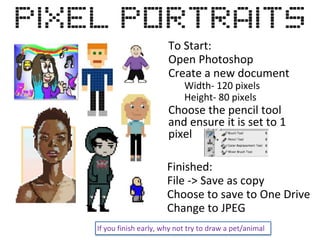Creative club
- 1. To Start: Open Photoshop Create a new document Width- 120 pixels Height- 80 pixels Choose the pencil tool and ensure it is set to 1 pixel Finished: File -> Save as copy Choose to save to One Drive Change to JPEG If you finish early, why not try to draw a pet/animal
- 3. Animating Set a new layer for each separate part of the image (characters, pickups, enemies etc) Once everything is drawn, you need to go to view-> timeline Click a new panel for each movement, use your keyboard arrow keys for precise movements. Use the eye to make things visible and invisible in each panel Once your done go to Image>Image Size and change the top number to 1080 and the bottom box to Nearest Neighbour