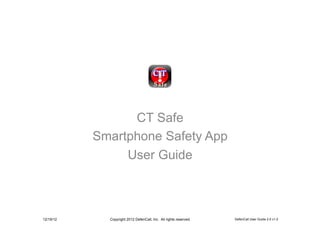Ct safe user guide v2.1
- 1. CT Safe Smartphone Safety App User Guide 12/19/12 Copyright 2012 DefenCall, Inc. All rights reserved. DefenCall User Guide 2.0 v1.0
- 2. Application Installation CTSafe runs on any smartphone which has up- to-date OS, GPS, browser and phone functions. Installation is the same on all devices. We show the iPhone as an example. On any browser or device, browse to http://input.alphalert.com/CTSAFEreg.cgi 12/19/12 Copyright 2012 DefenCall, Inc. All rights reserved. 2
- 3. Application Installation Fill in the form and click Register 12/19/12 Copyright 2012 DefenCall, Inc. All rights reserved. 3
- 4. Application Installation Response includes a success message, if data is input correctly. (There is no need to go to an app store to download the app, even though the response may include that instruction.) Your phone will receive a text message containing a link to the app. Click that link. 12/19/12 Copyright 2012 DefenCall, Inc. All rights reserved. 4
- 5. Application Installation Confirm the Information. If it is wrong, restart, as shown at the beginning of this document and and reenter the information on the registration page. 12/19/12 Copyright 2012 DefenCall, Inc. All rights reserved. 5
- 6. Main Screen Function and links You will then see the main CT Safe application screen. This Link to Settings is the normal screen you will see Screen when the application is operating. The big activation button will be orange until the app is confident of Just Checking In the location information it receives Activation button from the phone. Main Activation Navigation tools Button and headers will disappear once app is saved to home screen. SMS Buddy Help Activation Button 12/19/12 Copyright 2012 DefenCall, Inc. All rights reserved. 6
- 7. Main Screen Alert Activation Button Your phone number appears on top left in blue. GPS Location coordinates are shown in the header in yellow Different models of phone behave differently when it comes to GPS. Some determine their location quickly, and some do not. There are many factors in how quickly and how well a phone determines where it is. So, we think it important that you know what it knows. That is the reason the location coordinates and accuracy are shown in the header. When the accuracy of the location of the phone is within 500 meters, the orange Alert Activation Button turns red. When this button is pressed, CTSafe sends its messages to the authorities and initiates a call to 911 from your phone. When the button is red, the information is more accurate. 12/19/12 Copyright 2012 DefenCall, Inc. All rights reserved. 7
- 8. Settings Screen Function and Fields Phone, Name and Email fields are shown as registered, but not editable. Buddy 1, Buddy 2, and Buddy3 fields are the phone numbers of up to three friends who can help when there is a problem which is not severe enough to contact authorities. A possible use of this feature is to get help from friends when there is an uncomfortable social situation which you want interrupted. Check-In Phone is the number which will receive a text when you want someone to know where you are, but there is no emergency and no action is desired. A possibe use is to inform parents that you have arrived somewhere and are safe. 12/19/12 Copyright 2012 DefenCall, Inc. All rights reserved. 8
- 9. Main Screen Once set up, this is the screen which will be displayed all the time under normal operation. State Safety Programs button is a link to information provided by the State of Connecticut on its safety programs and procedures with contact information. 12/19/12 Copyright 2012 DefenCall, Inc. All rights reserved. 9
- 10. Alert Messages If the button is RED, the above messages will go out, and the location data will be good. If the button is ORANGE, the messages will still go out, but the location data may not be included. If the button is YELLOW, the phone call will be initiated, but the alerting messages may not be triggered. Messages to Authorities will be substantially like this: SMS: StaySafe ALERT message from John User using phone: 12125551212. Click HERE for map of that location. EMail: Subject: CTSafe alert message Content: User (John User) sent a NEW ALERT from within 10.5 meters of MAP LINK. User-entered data is: Name- John User; Phone - 12125551212 EMail – UserJohn@gmail.com. Additionally, when the Red Activation Button is pressed, a call will be initiated from the phone to 911, or another phone where emergency personnel are standing by to assist. Message to “Buddies” will be substantially like this: SMS: StaySafe HELP from John User using phone: 12125551212. Click HERE for map of that location. PLEASE help me. Call or knock on my door or something. Messages to Check In Recipients will be substantially like this: SMS: John User is checking in safely at this location MAP LINK Just wanted you to know. NOTE: In order to allow proper function of CTSafe, the smartphone must have access to GPS and a data network, as well as normal cell service. 12/19/12 Copyright 2012 DefenCall, Inc. All rights reserved. 10