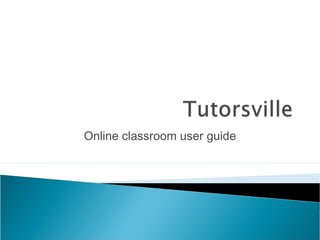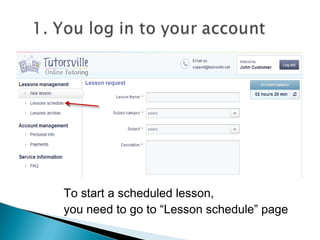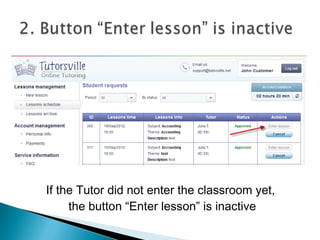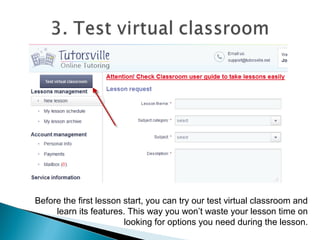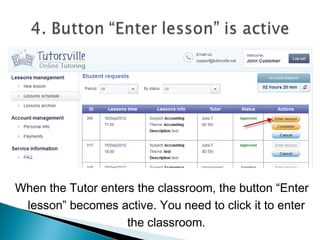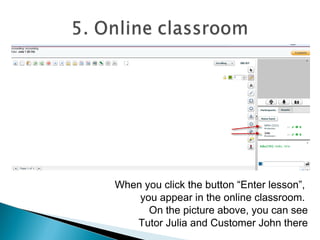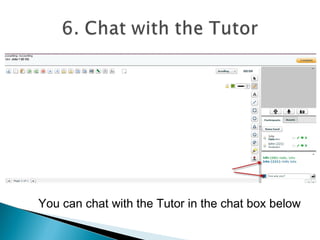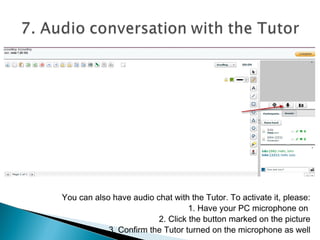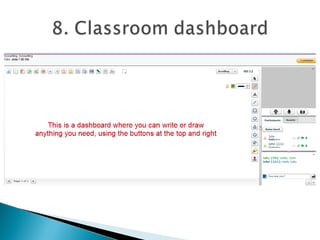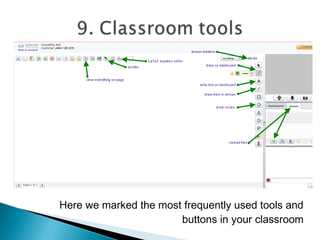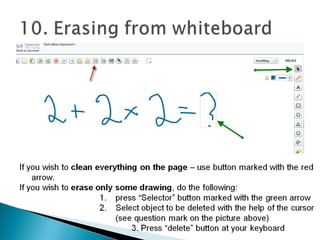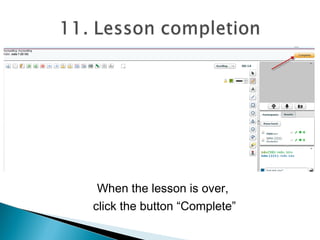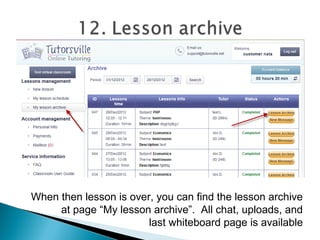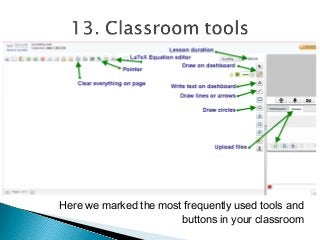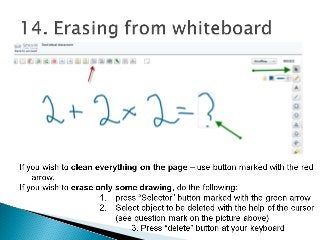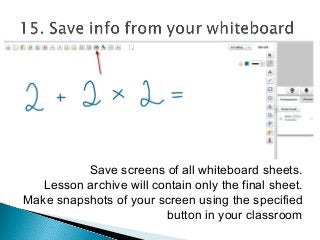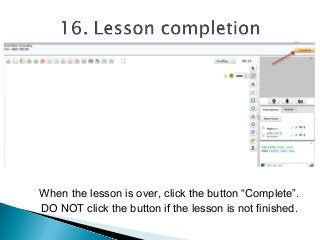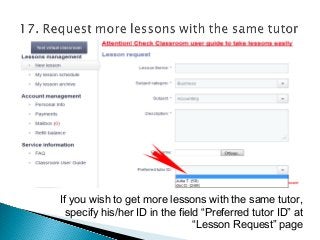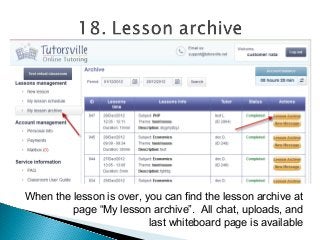Online classroom - use guide for customers
- 1. Online classroom user guide
- 2. Before the first lesson start, you should try our test virtual classroom and learn its features. This way you won’t waste your lesson time on looking for options you need during the lesson.
- 3. If you need lesson right now, you need to request not scheduled tutoring, but instantly available tutoring. You can see how many tutors in your subject are online and available for instant tutoring now
- 4. To see your scheduled lessons, you need to go to “Lesson schedule” page
- 5. 4. Edit Lesson Option If you need to edit your lesson request BEFORE lesson starts, go to “My lesson schedule” page and click button “Edit”
- 6. 5. Negotiations with your tutor If you need to tell anything to your tutor or ask something, use “New Message” button. DO NOT use online classroom for preliminary negotiations with Tutor, as lesson will start automatically and lesson timer will be on.
- 7. If the Tutor did not enter the classroom yet, the button “Enter lesson” is inactive
- 8. When the Tutor enters the classroom, the button “Enter lesson” becomes active. You need to click it to enter the classroom.
- 9. When you click the button “Enter lesson”, you appear in the online classroom. On the picture above, you can see Tutor Julia and Customer John there
- 10. You can chat with the Tutor in the chat box below
- 11. You can also have audio chat with the Tutor. To activate it, please: 1. Have your PC microphone on 2. Click the button marked on the picture 3. Confirm the Tutor turned on the microphone as well
- 12. You can use camera during the lessons. To do this: 1. Confirm in chat the Tutor has a camera at his PC. 2. Ask the Tutor to activate video broadcast clicking the icon marked with green arrow 3. Click the button indicated with red arrow. 4. Ask Tutor to do the same.
- 14. Here we marked the most frequently used tools and buttons in your classroom
- 16. Save screens of all whiteboard sheets. Lesson archive will contain only the final sheet. Make snapshots of your screen using the specified button in your classroom
- 17. When the lesson is over, click the button “Complete”. DO NOT click the button if the lesson is not finished.
- 18. If you wish to get more lessons with the same tutor, specify his/her ID in the field “Preferred tutor ID” at “Lesson Request” page
- 19. When the lesson is over, you can find the lesson archive at page “My lesson archive”. All chat, uploads, and last whiteboard page is available