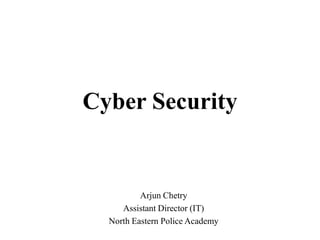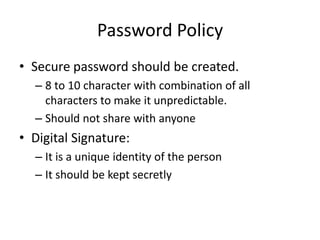Cyber security
- 1. Cyber Security Arjun Chetry Assistant Director (IT) North Eastern Police Academy
- 2. Arjun Chetry Assistant Director (IT) North Eastern Police Academy MHA, Govt. of India. International Certification Cellebrite certified Operator & Cellebrite Certified Physical Analyser Computer Hacking Forensics Investigator from EC-Council, US Red Hat Certified System Administrator from Red Hat Linux Red Hat Certified Engineer from Red Hat Linux Cisco Certified Network Associate from Cisco Academy Certified Information Security Expert from Innobuzz Main Courses/Training Attended: Digital Evidence & Digital forensics Training under FBI during ATA Course Cyber crime Training under Computer Emergency Response Team of India Memory forensics training from Data Security Council of India Resource Person Delivered lecture at Universities, Judiciary Academy, Indian Air force, etc. Research Publication Published national & international research papers B.Sc. M.C.A, Research Scholar in Digital Forensics
- 17. PFMS point of view Access Management Role based access is created in PFMS or any other software so the concern person should not use others account. Credentials should not be shared as at any time some problem may occur.
- 18. Password Policy âĒ Secure password should be created. â 8 to 10 character with combination of all characters to make it unpredictable. â Should not share with anyone âĒ Digital Signature: â It is a unique identity of the person â It should be kept secretly
- 19. PROTECT PASSWORDS 19 ï§ Do not share your passwords, and always make new passwords difficult to guess by avoiding dictionary words, and mixing letters, numbers and punctuation. ï§ Do not use one of these common passwords or any variation of them: qwerty1, abc123, letmein, password1, iloveyou1, (yourname1), baseball1. ï§ Change your passwords periodically. ï§ When choosing a password: o Mix upper and lower case letters o Use a minimum of 8 characters o Use mnemonics to help you remember a difficult password ï§ Store passwords in a safe place.
- 23. Malware infected Computer Performance low, suddenly stops working, freeze frequently, Restart automatically, etc Unusual error message pop up constantly Home page, icons, setting changes itself Internet activity without you accessing internet.
- 24. Points to check for security Update antivirus and Operating system regularly Keep observation on network usage Keep observation list of application installed in the system Check the unwanted hidden files and folder of the system Delete the temp folder data and internet files regularly
- 25. ï§ Updates-sometimes called patches-fix problems with your operating system (OS) (e.g., Windows XP, Windows Vista, Mac OS X) and software programs (e.g., Microsoft Office applications). ï§ Most new operating systems are set to download updates by default. After updates are downloaded, you will be asked to install them. Click yes! ï§ To download patches for your system and software, visit: ï§ Windows Update: http://windowsupdate.microsoft.com to get or ensure you have all the latest operating system updates only. Newer Windows systems are set to download these updates by default. ï§ Microsoft Update: http://www.update.microsoft.com/microsoftupdate/ to get or ensure you have all the latest OS and Microsoft Office software updates. You must sign up for this service. ï§ Apple: http://www.apple.com/support ï§ Unix: Consult documentation or online help for system update information and instructions. ï§ Be sure to restart your computer after updates are installed so that the patches can be applied immediately INSTALL OS/SOFTWARE UPDATES 25
- 26. RUN ANTI-VIRUS SOFTWARE 26 ï§ To avoid computer problems caused by viruses, install and run an anti- virus program like Sophos. ï§ Periodically, check to see if your anti-virus is up to date by opening your anti-virus program and checking the Last updated: date. ï§ Anti-virus software removes viruses, quarantines and repairs infected files, and can help prevent future viruses.
- 27. PREVENT IDENTITY THEFT 27 ï§ Don't give out financial account numbers, Social Security numbers, driverâs license numbers or other personal identity information unless you know exactly who's receiving it. Protect others peopleâs information as you would your own. ï§ Never send personal or confidential information via email or instant messages as these can be easily intercepted. ï§ Beware of phishing scams - a form of fraud that uses email messages that appear to be from a reputable business (often a financial institution) in an attempt to gain personal or account information. These often do not include a personal salutation. Never enter personal information into an online form you accessed via a link in an email you were not expecting. Legitimate businesses will not ask for personal information online.
- 28. TURN ON PERSONAL FIREWALLS ï§ Check your computer's security settings for a built-in personal firewall. If you have one, turn it on. Microsoft Vista and Mac OSX have built-in firewalls. For more information, see: âĒ Mac Firewall (docs.info.apple.com/article.html?path=Mac/10.4/en/mh1042.ht ml) âĒ Microsoft Firewall (www.microsoft.com/windowsxp/using/networking/security/winfi rewall.mspx) âĒ Unix users should consult system documentation or online help for personal firewall instructions and/or recommendations. ï§ Once your firewall is turned on, test your firewall for open ports that could allow in viruses and hackers. 28
- 29. AVOID SPYWARE/ADWARE 29 ï§ Spyware and adware take up memory and can slow down your computer or cause other problems. ï§ Use Spybot and Ad-Aware to remove spyware/adware from your computer. UC Davis students, faculty and staff can get Spybot and Ad-Aware for free on the Internet Tools CD (available from IT Express in Shields Library). ï§ Watch for allusions to spyware and adware in user agreements before installing free software programs. ï§ Be wary of invitations to download software from unknown internet sources.
- 30. Mobile Safety Remove the unwanted apps from your mobile Disable unreliable source for installation of apps Check the APPS permission setting and allow the specific task what is required to application instead of allowing all the permission.
- 31. BACK UP IMPORTANT FILES ï§ Reduce your risk of losing important files to a virus, computer crash, theft or disaster by creating back-up copies. ï§ Keep your critical files in one place on your computerâs hard drive so you can easily create a back up copy. ï§ Save copies of your important documents and files to a CD, online back up service, flash or USB drive, or a server. ï§ Store your back-up media in a secure place away from your computer, in case of fire or theft. ï§ Test your back up media periodically to make sure the files are accessible and readable. 31
- 32. CYBER-SAFETY AT HOME ï§ Physically secure your computer by using security cables and locking doors and windows in the dorms and off-campus housing. ï§ Avoid leaving your laptop unsupervised and in plain view in the library or coffee house, or in your car, dorm room or home. ï§ Set up a user account and password to prevent unauthorized access to your computer files. ï§ Do not install unnecessary programs on your computer. 32
- 33. CYBER-SAFETY AT WORK ï§ Be sure to work with your technical support coordinator before implementing new cyber-safety measures. ï§ Talk with your technical support coordinator about what cyber-safety measures are in place in your department. ï§ Report to your supervisor any cyber-safety policy violations, security flaws/weaknesses you discover or any suspicious activity by unauthorized individuals in your work area. ï§ Physically secure your computer by using security cables and locking building/office doors and windows. ï§ Do not install unnecessary programs on your work computer. 33
- 34. Thank you for your attention! Any Questions