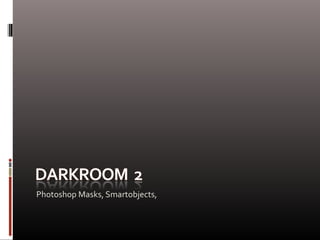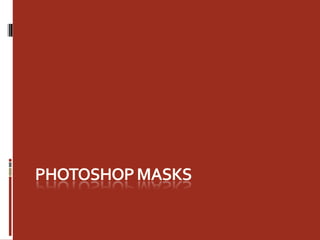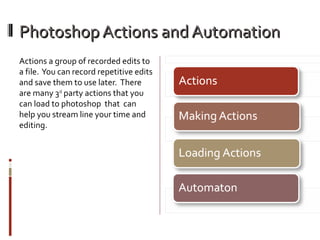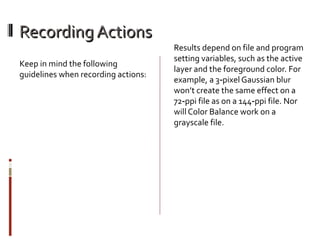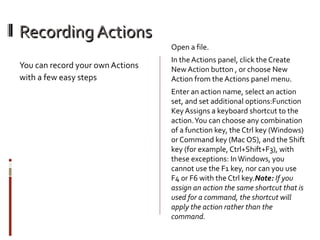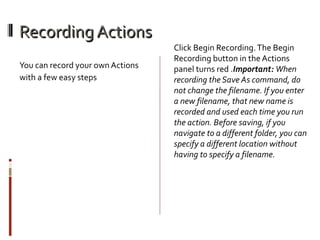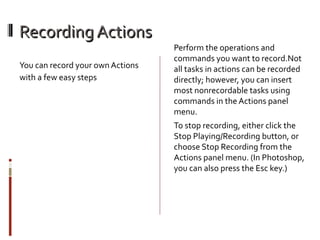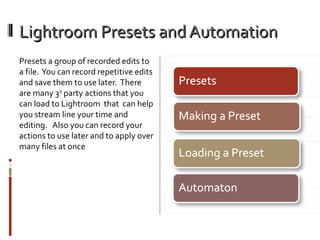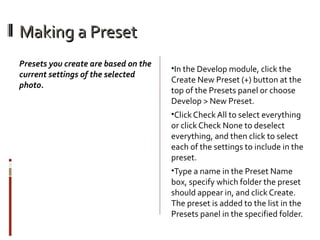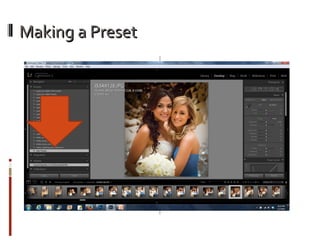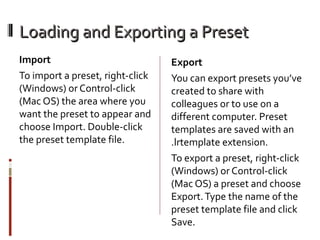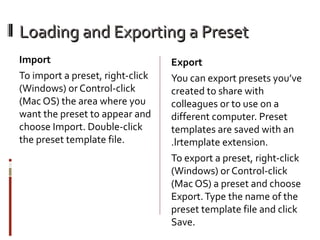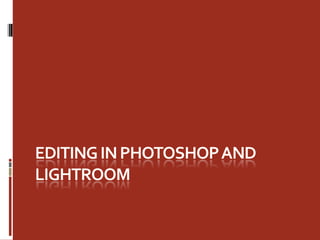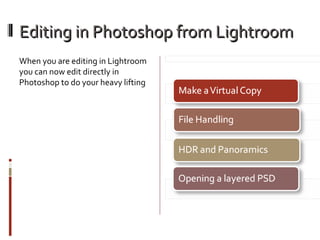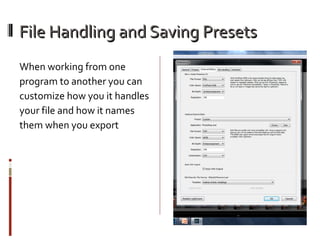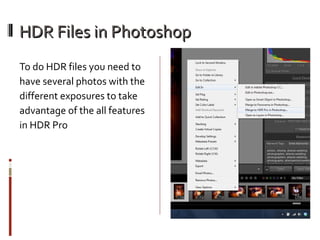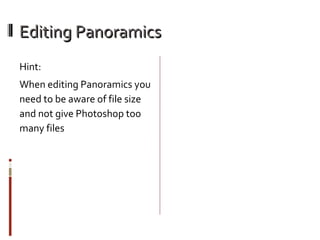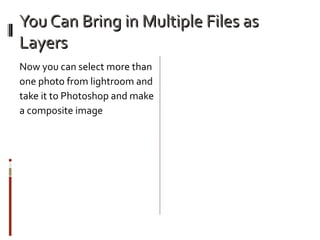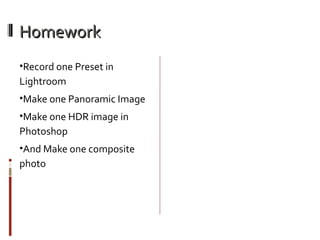Darkroom 2 lightroom and photoshop actions and plugins
- 3. Photoshop Actions and Automation Actions a group of recorded edits to a file. You can record repetitive edits and save them to use later. There are many 3rd party actions that you can load to photoshop that can help you stream line your time and editing.
- 4. Recording Actions Keep in mind the following guidelines when recording actions: Results depend on file and program setting variables, such as the active layer and the foreground color. For example, a 3âpixel Gaussian blur wonât create the same effect on a 72âppi file as on a 144âppi file. Nor will Color Balance work on a grayscale file.
- 5. Recording Actions You can record your own Actions with a few easy steps Open a file. In the Actions panel, click the Create New Action button , or choose New Action from the Actions panel menu. Enter an action name, select an action set, and set additional options:Function Key Assigns a keyboard shortcut to the action. You can choose any combination of a function key, the Ctrl key (Windows) or Command key (Mac OS), and the Shift key (for example, Ctrl+Shift+F3), with these exceptions: In Windows, you cannot use the F1 key, nor can you use F4 or F6 with the Ctrl key.Note:ĖýIf you assign an action the same shortcut that is used for a command, the shortcut will apply the action rather than the command.
- 6. Recording Actions You can record your own Actions with a few easy steps Click Begin Recording. The Begin Recording button in the Actions panel turns red .Important:ĖýWhen recording the Save As command, do not change the filename. If you enter a new filename, that new name is recorded and used each time you run the action. Before saving, if you navigate to a different folder, you can specify a different location without having to specify a filename.
- 7. Recording Actions You can record your own Actions with a few easy steps Perform the operations and commands you want to record.Not all tasks in actions can be recorded directly; however, you can insert most nonrecordable tasks using commands in the Actions panel menu. To stop recording, either click the Stop Playing/Recording button, or choose Stop Recording from the Actions panel menu. (In Photoshop, you can also press the Esc key.)
- 9. Lightroom Presets and Automation Presets a group of recorded edits to a file. You can record repetitive edits and save them to use later. There are many 3rd party actions that you can load to Lightroom that can help you stream line your time and editing. Also you can record your actions to use later and to apply over many files at once
- 10. Making a Preset PresetsĖýyouĖýcreateĖýareĖýbasedĖýonĖýtheĖý currentĖýsettingsĖýofĖýtheĖýselectedĖý photo.Ėý âĒIn the Develop module, click the Create New Preset (+) button at the top of the Presets panel or choose Develop > New Preset. âĒClick Check All to select everything or click Check None to deselect everything, and then click to select each of the settings to include in the preset. âĒType a name in the Preset Name box, specify which folder the preset should appear in, and click Create. The preset is added to the list in the Presets panel in the specified folder.
- 11. Making a Preset
- 12. Loading and Exporting a Preset Import To import a preset, right-click (Windows) or Control-click (Mac OS) the area where you want the preset to appear and choose Import. Double-click the preset template file. Export You can export presets youâve created to share with colleagues or to use on a different computer. Preset templates are saved with an .lrtemplate extension. To export a preset, right-click (Windows) or Control-click (Mac OS) a preset and choose Export. Type the name of the preset template file and click Save.
- 13. Loading and Exporting a Preset Import To import a preset, right-click (Windows) or Control-click (Mac OS) the area where you want the preset to appear and choose Import. Double-click the preset template file. Export You can export presets youâve created to share with colleagues or to use on a different computer. Preset templates are saved with an .lrtemplate extension. To export a preset, right-click (Windows) or Control-click (Mac OS) a preset and choose Export. Type the name of the preset template file and click Save.
- 15. Editing in Photoshop from Lightroom When you are editing in Lightroom you can now edit directly in Photoshop to do your heavy lifting
- 16. File Handling and Saving Presets When working from one program to another you can customize how you it handles your file and how it names them when you export
- 17. HDR Files in Photoshop To do HDR files you need to have several photos with the different exposures to take advantage of the all features in HDR Pro
- 18. Editing Panoramics Hint: When editing Panoramics you need to be aware of file size and not give Photoshop too many files
- 19. You Can Bring in Multiple Files as Layers Now you can select more than one photo from lightroom and take it to Photoshop and make a composite image
- 20. Homework âĒRecord one Preset in Lightroom âĒMake one Panoramic Image âĒMake one HDR image in Photoshop âĒAnd Make one composite photo