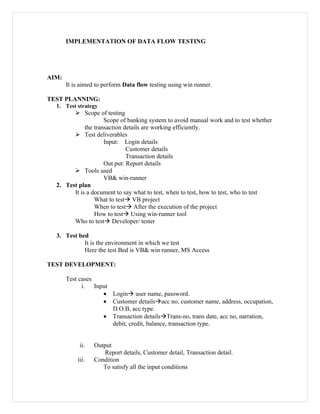Data flowtesting doc
- 1. IMPLEMENTATION OF DATA FLOW TESTING AIM: It is aimed to perform Data flow testing using win runner. TEST PLANNING: 1. Test strategy ï Scope of testing Scope of banking system to avoid manual work and to test whether the transaction details are working efficiently. ï Test deliverables Input: Login details Customer details Transaction details Out put: Report details ï Tools used VB& win-runner 2. Test plan It is a document to say what to test, when to test, how to test, who to test What to testï VB project When to testï After the execution of the project How to testï Using win-runner tool Who to testï Developer/ tester 3. Test bed It is the environment in which we test Here the test Bed is VB& win runner, MS Access TEST DEVELOPMENT: Test cases i. Input âĒ Loginï user name, password. âĒ Customer detailsï acc no, customer name, address, occupation, D.O.B, acc type. âĒ Transaction detailsï Trans-no, trans date, acc no, narration, debit, credit, balance, transaction type. ii. Output Report details, Customer detail, Transaction detail. iii. Condition To satisfy all the input conditions
- 2. TEST EXECUTION: Step1: Initialize the win runner Start programs win runner win runner Step2: Create a new VB Project to be tested and save it Step3: In win runner create a new task Step4: Click on record button and open the saved VB Project Step5: Then click on stop button the file will be recorded automatically Step6: Then click on the button Run from top, This will automatically give the test result as Pass: If executed with out errors Fail: If executed with some errors And the execution time will also be displayed Step7: Then go to Tools GUI Map Editor And save the file at some location say for example âdesktopâ.
- 10. RESULT: The Transaction-flow testing is completed successfully.